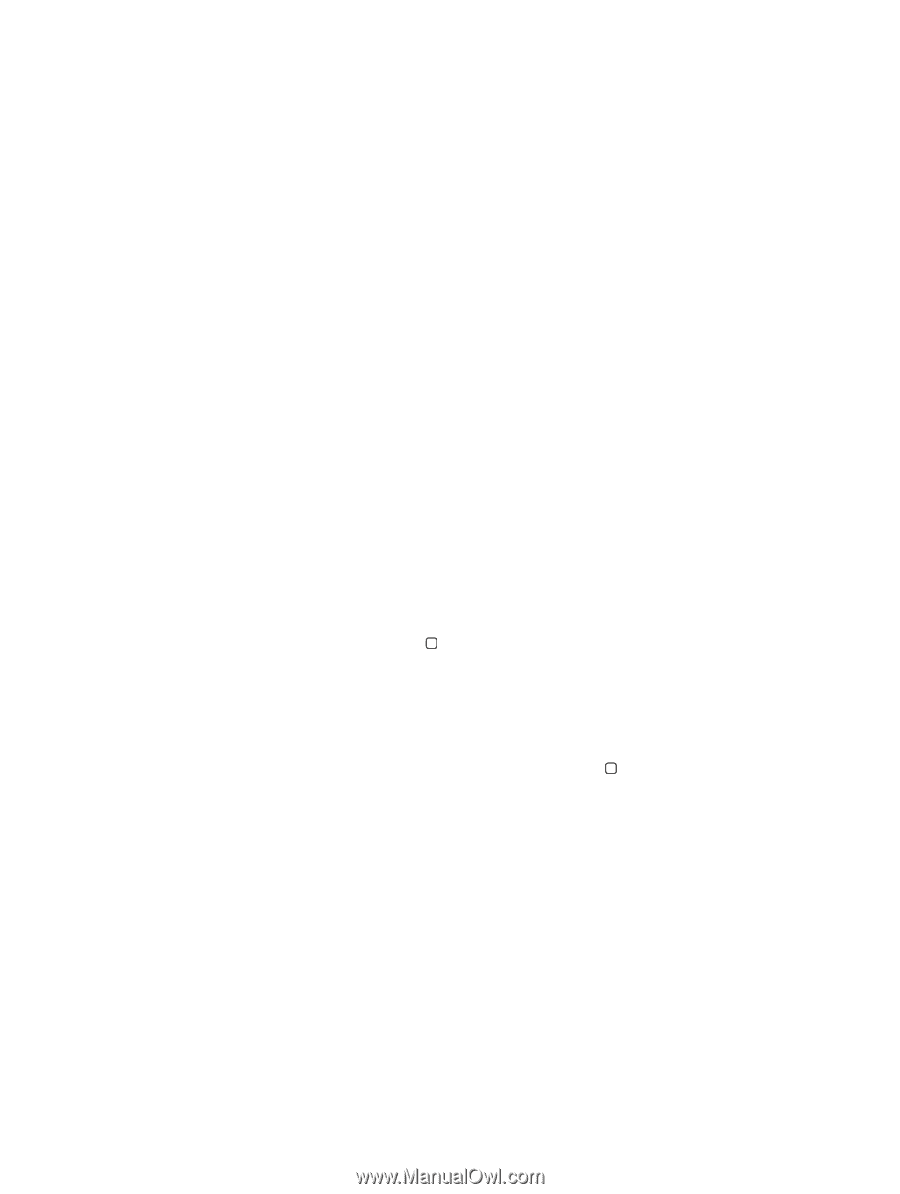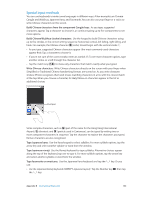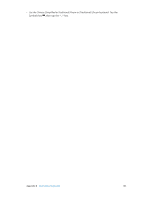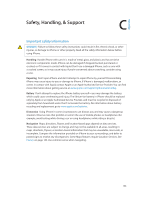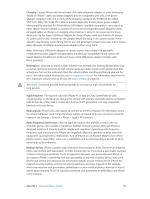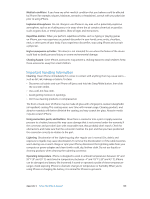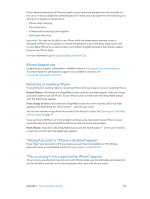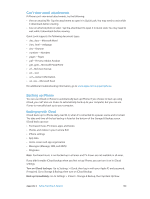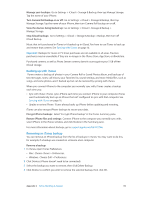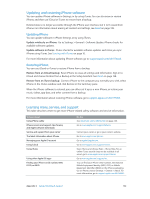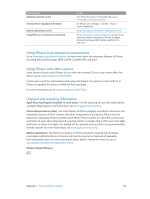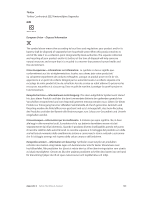Apple MA501LL/A User Guide - Page 149
iPhone Support site, Restarting or resetting iPhone
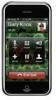 |
View all Apple MA501LL/A manuals
Add to My Manuals
Save this manual to your list of manuals |
Page 149 highlights
If the interior temperature of iPhone exceeds normal operating temperatures (for example, in a hot car or in direct sunlight for extended periods of time), you may experience the following as it attempts to regulate its temperature: •• iPhone stops charging. •• The screen dims. •• A temperature warning screen appears. •• Some apps may close. Important: You may not be able to use iPhone while the temperature warning screen is displayed. If iPhone can't regulate its internal temperature, it goes into deep sleep mode until it cools. Move iPhone to a cooler location out of direct sunlight and wait a few minutes before trying to use iPhone again. For more information, go to support.apple.com/kb/HT2101. iPhone Support site Comprehensive support information is available online at www.apple.com/support/iphone. To contact Apple for personalized support (not available in all areas), see www.apple.com/support/contact. Restarting or resetting iPhone If something isn't working right, try restarting iPhone, forcing an app to close, or resetting iPhone. Restart iPhone: Hold down the Sleep/Wake button until the red slider appears. Slide your finger across the slider to turn off iPhone. To turn iPhone back on, hold down the Sleep/Wake button until the Apple logo appears. Force an app to close: Hold down the Sleep/Wake button for a few seconds until a red slider appears, then hold down the Home button until the app closes. You can also remove an app from the recents list to force it to close. See Opening and switching between apps on page 17. If you can't turn off iPhone or if the problem continues, you may need to reset iPhone. A reset should be done only if turning iPhone off and on doesn't resolve the problem. Reset iPhone: Hold down the Sleep/Wake button and the Home button at the same time for at least ten seconds, until the Apple logo appears. "Wrong Passcode" or "iPhone is disabled" appears If you forget your passcode or iPhone displays an alert that it is disabled, see "iOS: Wrong passcode results in red disabled screen" at support.apple.com/kb/HT1212. "This accessory is not supported by iPhone" appears The accessory you attached may not work with iPhone. Make sure the USB cable and connectors are free of debris, and refer to the documentation that came with the accessory. Appendix C Safety, Handling, & Support 149