Apple MA501LL/A User Guide - Page 69
Sharing iCloud calendars, Calendar settings, Change a person's access to a shared calendar
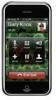 |
View all Apple MA501LL/A manuals
Add to My Manuals
Save this manual to your list of manuals |
Page 69 highlights
Sharing iCloud calendars You can share an iCloud calendar with other iCloud users. When you share a calendar, others can view it, and you can let them add or change events, too. You can also share a read-only version that anyone can view. Create an iCloud calendar: Tap Calendars, tap Edit, then tap Add Calendar. Share an iCloud calendar: Tap Calendars, tap Edit, then tap the iCloud calendar you want to share. Tap Add Person, then choose someone from Contacts. The person will receive an email invitation to join the calendar, but they need an Apple ID and iCloud account in order to accept. Turn off notifications for shared calendars: Go to Settings > Mail, Contacts, Calendars and turn off Shared Calendar Alerts. Change a person's access to a shared calendar: Tap Calendars, tap Edit, tap the shared calendar, then tap a person you're sharing with. You can turn off their ability to edit the calendar, resend the invitation to join the calendar, or stop sharing the calendar with them. Share a read-only calendar with anyone: Tap Calendars, tap Edit, then tap the iCloud calendar you want to share. Turn on Public Calendar, then tap Share Link to copy or send the URL for the calendar. Anyone can use the URL to subscribe to your calendar using a compatible app, such as Calendar for iOS or OS X. Calendar settings There are several settings in Settings > Mail, Contacts, Calendars that affect Calendar and your calendar accounts. These include: •• Syncing of past events (future events are always synced) •• Alert tone played for new meeting invitations •• Calendar time zone support, to show dates and times using a different time zone Chapter 10 Calendar 69















