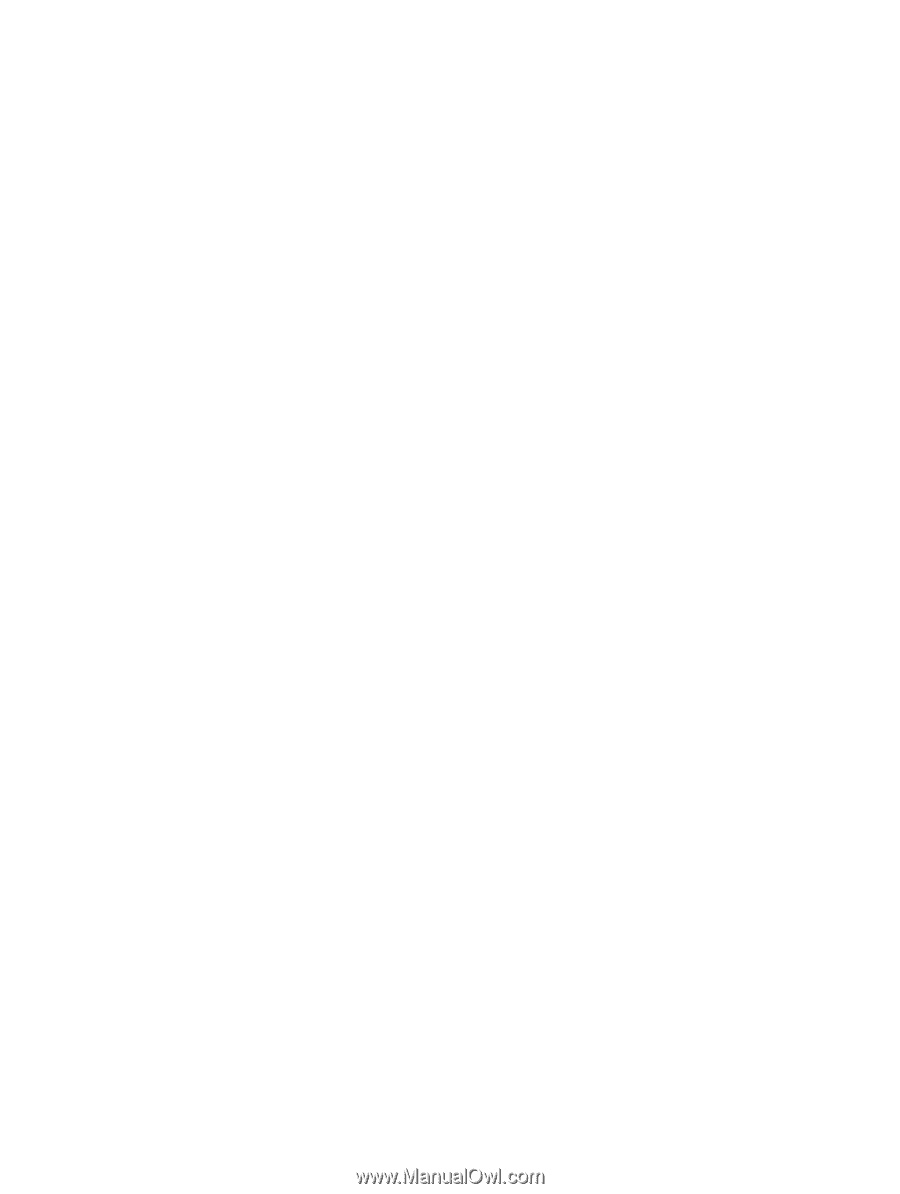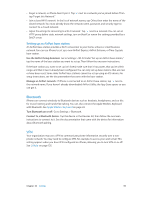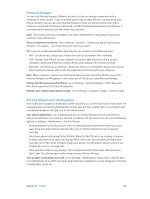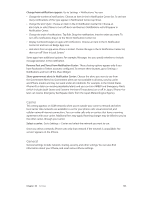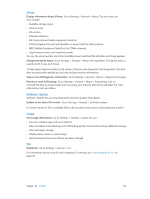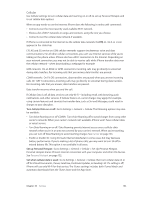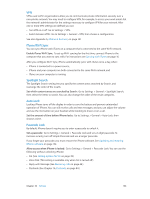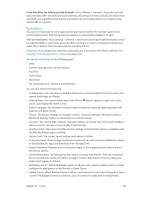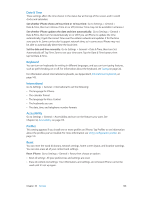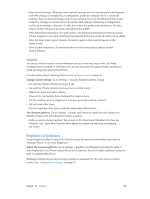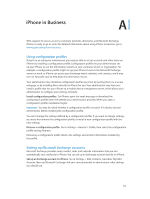Apple MA501LL/A User Guide - Page 136
iTunes Wi-Fi Sync, Spotlight Search, Auto-Lock, Passcode Lock
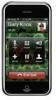 |
View all Apple MA501LL/A manuals
Add to My Manuals
Save this manual to your list of manuals |
Page 136 highlights
VPN VPNs used within organizations allow you to communicate private information securely over a non-private network. You may need to configure VPN, for example, to access your work email. Ask the network's administrator for the settings necessary to configure VPN for your network. After one or more VPN settings are defined you can: •• Turn VPN on or off: Go to Settings > VPN. •• Switch between VPNs: Go to Settings > General > VPN, then choose a configuration. See also Appendix A, iPhone in Business, on page 141. iTunes Wi-Fi Sync You can sync iPhone with iTunes on a computer that's connected to the same Wi-Fi network. Enable iTunes Wi-Fi Sync: To set up Wi-Fi syncing for the first time, connect iPhone to the computer that you want to sync with. For instructions see Syncing with iTunes on page 16. After you configure Wi-Fi Sync, iPhone automatically syncs with iTunes once a day, when: •• iPhone is connected to a power source, •• iPhone and your computer are both connected to the same Wi-Fi network, and •• iTunes on your computer is running. Spotlight Search The Spotlight Search setting lets you specify the content areas searched by Search, and rearrange the order of the results. Set which content areas are searched by Search: Go to Settings > General > Spotlight Search, then select the items to search. You can also change the order of the result categories. Auto-Lock Locking iPhone turns off the display in order to save the battery and prevent unintended operation of iPhone. You can still receive calls and text messages, and you can adjust the volume and use the mic button on your headset while listening to music or on a call. Set the amount of time before iPhone locks: Go to Settings > General > Auto-Lock, then choose a time. Passcode Lock By default, iPhone doesn't require you to enter a passcode to unlock it. Set a passcode: Go to Settings > General > Passcode Lock and set a 4-digit passcode. To increase security, turn off Simple Passcode and use a longer passcode. If you forget your passcode, you must restore the iPhone software. See Updating and restoring iPhone software on page 152. Allow access when iPhone is locked: Go to Settings > General > Passcode Lock. You can use the following without unlocking iPhone: •• Siri (See Setting options for Siri on page 39.) •• Voice Dial (This setting is available only when Siri is turned off.) •• Reply with Message (See Receiving calls on page 44.) •• Passbook (See Chapter 16, Passbook, on page 84.) Chapter 33 Settings 136