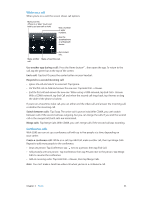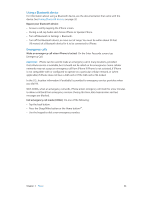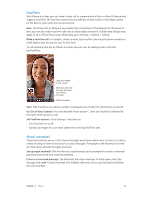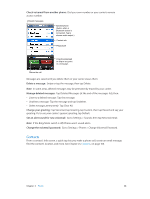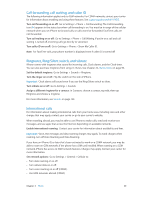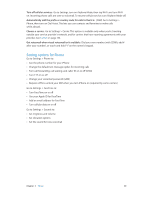Apple MA501LL/A User Guide - Page 45
While on a call, Conference calls, Use another app during a call, End a call
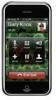 |
View all Apple MA501LL/A manuals
Add to My Manuals
Save this manual to your list of manuals |
Page 45 highlights
While on a call When you're on a call, the screen shows call options. Mute your line. iPhone 4 or later: Touch and hold to put your call on hold. Dial a number or enter numbers. Use the speakerphone or a Bluetooth device. Get contact info. Make another Make a FaceTime call. call. Use another app during a call: Press the Home button , then open the app. To return to the call, tap the green bar at the top of the screen. End a call: Tap End. Or press the center button on your headset. Respond to a second incoming call: •• Ignore the call and send it to voicemail: Tap Ignore. •• Put the first call on hold and answer the new one: Tap Hold Call + Answer. •• End the first call and answer the new one: When using a GSM network, tap End Call + Answer. With a CDMA network, tap End Call and when the second call rings back, tap Answer, or drag the slider if the phone is locked. If you're on a FaceTime video call, you can either end the video call and answer the incoming call, or decline the incoming call. Switch between calls: Tap Swap. The active call is put on hold. With CDMA, you can't switch between calls if the second call was outgoing, but you can merge the calls. If you end the second call or the merged call, both calls are terminated. Merge calls: Tap Merge Calls. With CDMA, you can't merge calls if the second call was incoming. Conference calls With GSM, you can set up a conference call with up to five people at a time, depending on your carrier. Create a conference call: While on a call, tap Add Call, make another call, then tap Merge Calls. Repeat to add more people to the conference. •• Drop one person: Tap Conference, tap next to a person, then tap End Call. •• Talk privately with one person: Tap Conference, then tap Private next to the person. Tap Merge Calls to resume the conference. •• Add an incoming caller: Tap Hold Call + Answer, then tap Merge Calls. Note: You can't make a FaceTime video call when you're on a conference call. Chapter 5 Phone 45