Apple MA501LL/A User Guide - Page 84
Passbook
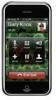 |
View all Apple MA501LL/A manuals
Add to My Manuals
Save this manual to your list of manuals |
Page 84 highlights
Passbook 16 Use Passbook to keep boarding passes, movie tickets, coupons, gift cards, and more, all in one place. Add passes from airlines, theaters, stores, and other participating merchants. Scan a pass on iPhone to check in for a flight, get in to a movie, or redeem a coupon. Tap a pass to view it. Passes can include useful information, such as the balance on your coffee card, a coupon's expiration date, or your seat number for a concert. Some passes may also appear on your Lock screen when you wake iPhone at the right time or place-for example, when you reach the airport for a flight you're taking. (Location Services must be on in Settings > Privacy > Location Services.) Add a pass to Passbook: You can add a pass from an app, email or Messages message, or website when you make a purchase or receive a coupon or gift. For example, tap Add to Passbook in the Fandango app when you purchase a ticket for a theater that supports scannable passes. Find apps that support Passbook in the App Store: Tap "Apps for Passbook" on the Welcome pass. See www.itunes.com/passbookapps. 84















