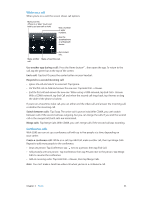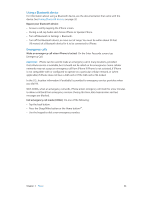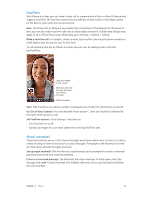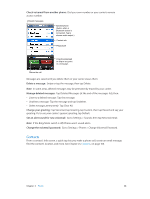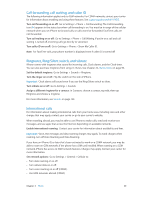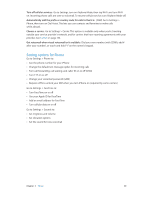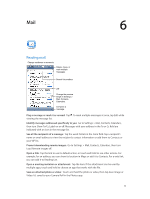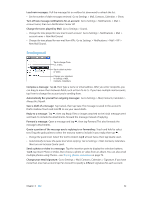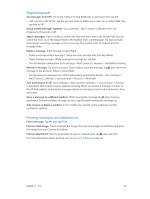Apple MA501LL/A User Guide - Page 48
Contacts, Set an alert sound for new voicemail
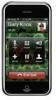 |
View all Apple MA501LL/A manuals
Add to My Manuals
Save this manual to your list of manuals |
Page 48 highlights
Check voicemail from another phone: Dial your own number or your carrier's remote access number. Unheard messages Speakerphone (Audio, when a Bluetooth device is connected. Tap to choose audio output.) Contact info Play/pause Drag the playhead to skip to any point in a message. Return the call. Messages are saved until you delete them or your carrier erases them. Delete a message: Swipe or tap the message, then tap Delete. Note: In some areas, deleted messages may be permanently erased by your carrier. Manage deleted messages: Tap Deleted Messages (at the end of the messages list), then: •• Listen to a deleted message: Tap the message. •• Undelete a message: Tap the message and tap Undelete. •• Delete messages permanently: Tap Clear All. Change your greeting: Tap Voicemail, tap Greeting, tap Custom, then tap Record and say your greeting. Or, to use your carrier's generic greeting, tap Default. Set an alert sound for new voicemail: Go to Settings > Sounds, then tap New Voicemail. Note: If the Ring/Silent switch is off, iPhone won't sound alerts. Change the voicemail password: Go to Settings > Phone > Change Voicemail Password. Contacts From a contact's Info screen, a quick tap lets you make a phone call, create an email message, find the contact's location, and more. See Chapter 25, Contacts, on page 100. Chapter 5 Phone 48