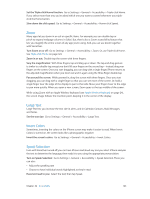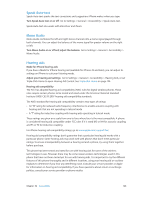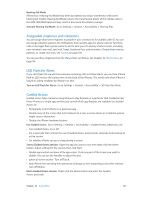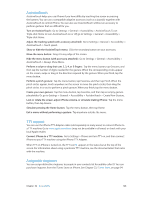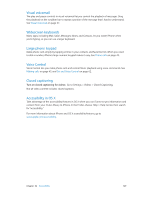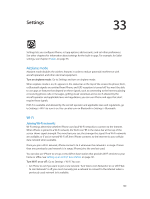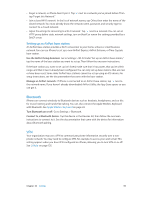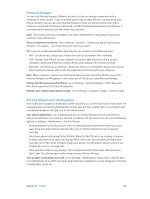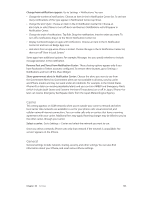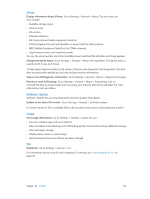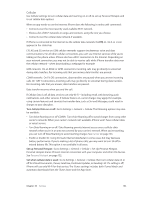Apple MA501LL/A User Guide - Page 130
Settings, Airplane mode, Wi-Fi
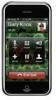 |
View all Apple MA501LL/A manuals
Add to My Manuals
Save this manual to your list of manuals |
Page 130 highlights
Settings 33 Settings lets you configure iPhone, set app options, add accounts, and set other preferences. See other chapters for information about settings for the built-in apps. For example, for Safari settings, see Chapter 7, Safari, on page 55. Airplane mode Airplane mode disables the wireless features in order to reduce potential interference with aircraft operation and other electrical equipment. Turn on airplane mode: Go to Settings and turn on airplane mode. When airplane mode is on, appears in the status bar at the top of the screen. No phone, Wi-Fi, or Bluetooth signals are emitted from iPhone, and GPS reception is turned off. You won't be able to use apps or features that depend on these signals, such as connecting to the Internet, placing or receiving phone calls or messages, getting visual voicemail, and so on. If allowed by the aircraft operator and applicable laws and regulations, you can use iPhone and apps that don't require these signals. If Wi-Fi is available and allowed by the aircraft operator and applicable laws and regulations, go to Settings > Wi-Fi to turn it on. You can also turn on Bluetooth in Settings > Bluetooth. Wi-Fi Joining Wi-Fi networks Wi-Fi settings determine whether iPhone uses local Wi-Fi networks to connect to the Internet. When iPhone is joined to a Wi-Fi network, the Wi-Fi icon in the status bar at the top of the screen shows signal strength. The more bars you see, the stronger the signal. If no Wi-Fi networks are available, or if you've turned Wi-Fi off, then iPhone connects to the Internet via your cellular data network when available. Once you join a Wi-Fi network, iPhone connects to it whenever the network is in range. If more than one previously used network is in range, iPhone joins the one last used. You can also use iPhone to set up a new AirPort base station that provides Wi-Fi services to your home or office. See Setting up an AirPort base station on page 131. Turn Wi-Fi on or off: Go to Settings > Wi-Fi. You can: •• Set iPhone to ask if you want to join a new network: Turn "Ask to Join Networks" on or off. If "Ask to Join Networks" is off, you must manually join a network to connect to the Internet when a previously used network isn't available. 130