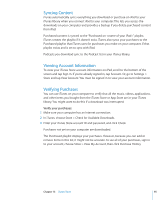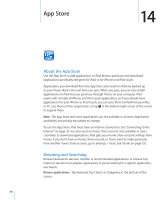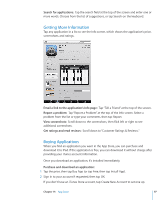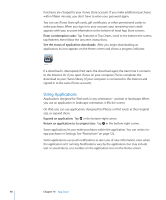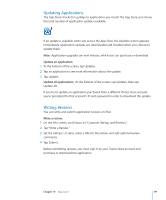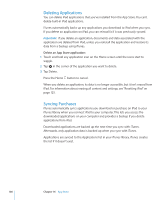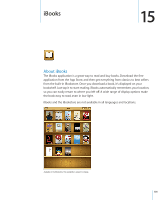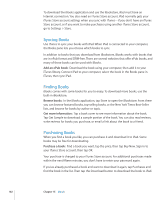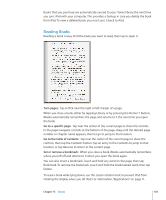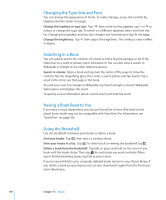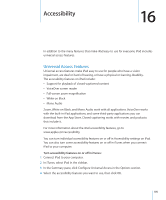Apple MC349LL/A User Manual - Page 100
Deleting Applications, Syncing Purchases, Delete an App Store application
 |
View all Apple MC349LL/A manuals
Add to My Manuals
Save this manual to your list of manuals |
Page 100 highlights
Deleting Applications You can delete iPad applications that you've installed from the App Store. You can't delete built-in iPad applications. iTunes automatically backs up any applications you download to iPad when you sync. If you delete an application on iPad, you can reinstall it if it was previously synced. Important: If you delete an application, documents and data associated with the application are deleted from iPad, unless you reinstall the application and restore its data from a backup using iTunes. Delete an App Store application: 1 Touch and hold any application icon on the Home screen until the icons start to wiggle. 2 Tap in the corner of the application you want to delete. 3 Tap Delete. Press the Home button to cancel. When you delete an application, its data is no longer accessible, but it isn't erased from iPad. For information about erasing all content and settings, see "Resetting iPad" on page 125. Syncing Purchases iTunes automatically syncs applications you download or purchase on iPad to your iTunes library when you connect iPad to your computer. This lets you access the downloaded applications on your computer and provides a backup if you delete applications from iPad. Downloaded applications are backed up the next time you sync with iTunes. Afterwards, only application data is backed up when you sync with iTunes. Applications are synced to the Applications list in your iTunes library. iTunes creates the list if it doesn't exist. 100 Chapter 14 App Store