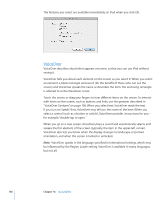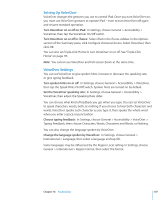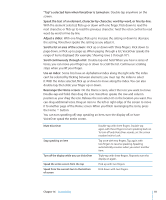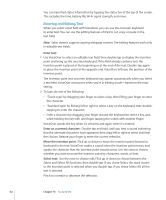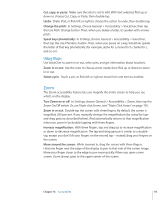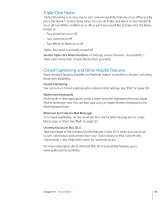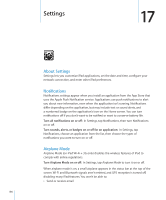Apple MC349LL/A User Manual - Page 111
Use an index, Tap a selected item when VoiceOver is turned
 |
View all Apple MC349LL/A manuals
Add to My Manuals
Save this manual to your list of manuals |
Page 111 highlights
"Tap" a selected item when VoiceOver is turned on: Double-tap anywhere on the screen. Speak the text of an element, character-by-character, word-by-word, or line-by-line: With the element selected, flick up or down with one finger. Flick down to read the next character, or flick up to read the previous character. Twist the rotor control to read word-by-word or line-by-line. Adjust a slider: With one finger, flick up to increase the setting or down to decrease the setting. VoiceOver speaks the setting as you adjust it. Scroll a list or area of the screen: Flick up or down with three fingers. Flick down to page down, or flick up to page up. When paging through a list, VoiceOver speaks the range of items displayed (for example, "showing rows 5 through 10"). Scroll continuously through a list: Double-tap and hold. When you hear a series of tones, you can move your finger up or down to scroll the list. Continuous scrolling stops when you lift your finger. Use an index: Some lists have an alphabetical index along the right side. The index can't be selected by flicking between elements; you must tap the index to select it. With the index selected, flick up or down to move along the index. You can also double-tap, then slide your finger up or down. Rearrange the Home screen: On the Home screen, select the icon you want to move. Double-tap and hold, then drag the icon. VoiceOver speaks the row and column position as your drag the icon. Release the icon when it's in the location you want. You can drag additional icons. Drag an item to the left or right edge of the screen to move it to another page of the Home screen. When you finish rearranging the icons, press the Home button. You can turn speaking off, stop speaking an item, turn the display off, or have VoiceOver speak the entire screen. Mute VoiceOver Stop speaking an item Turn off the display while you use VoiceOver Speak the entire screen from the top Speak from the current item to the bottom of screen Double-tap with three fingers. Double-tap again with three fingers to turn speaking back on. To turn off only VoiceOver sounds, set the screen rotation lock to Lock. Tap once with two fingers. Tap again with two fingers to resume speaking. Speaking automatically resumes when you select another item. Triple-tap with three fingers. Repeat to turn the display on again. Flick up with two fingers. Flick down with two fingers. Chapter 16 Accessibility 111