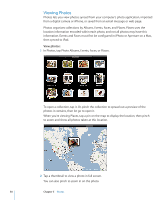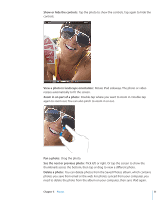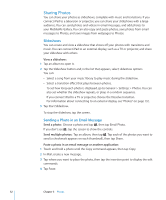Apple MC349LL/A User Manual - Page 47
Searching Email, Organizing Email, Search email messages, Search messages on the server
 |
View all Apple MC349LL/A manuals
Add to My Manuals
Save this manual to your list of manuals |
Page 47 highlights
Searching Email You can search the To, From, and Subject fields of email messages. Mail searches the downloaded messages in the currently open mailbox. For MobileMe, Exchange, and some IMAP mail accounts, you can also search messages on the server. Search email messages: Open a mailbox, scroll to the top, and enter text in the Search field. Tap From, To, Subject, or All (From, To, and Subject) to choose which fields you want to search. (Tap the status bar to scroll quickly to the top of the list and reveal the search field.) Search results for the messages already downloaded to iPad appear automatically as you type. Tap Search to dismiss the keyboard and see more of the results. Search messages on the server: Tap "Continue Search on Server" at the end of the search results. Note: Search results of messages on servers may vary depending on the type of account. Some servers may search only whole words. Organizing Email You can delete messages one at a time, or select a group to delete all at once. You can also move messages from one mailbox or folder to another. Delete a message: Open the message and tap . Or, swipe left or right over the message title in the message list, then tap Delete. Delete multiple messages: When viewing a list of messages, tap Edit, select the messages you want to delete, then tap Delete. Move a message to a different mailbox or folder: When viewing a message, tap , then choose a mailbox or folder. Move multiple messages: When viewing a list of messages, tap Edit, select the messages you want to move, tap Move, then select a mailbox or folder. Chapter 4 Mail 47