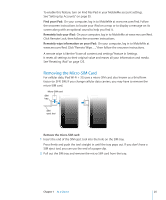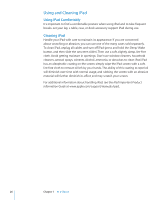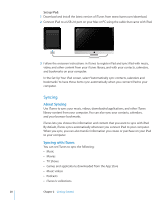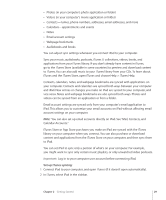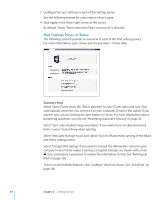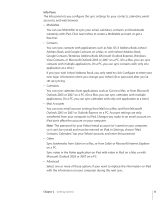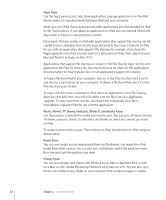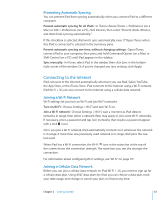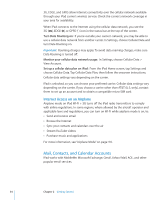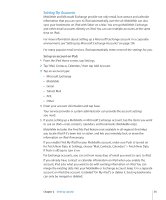Apple MC349LL/A User Manual - Page 30
iPad Settings Panes in iTunes, Summary Pane
 |
View all Apple MC349LL/A manuals
Add to My Manuals
Save this manual to your list of manuals |
Page 30 highlights
3 Configure the sync settings in each of the settings panes. See the following section for a description of each pane. 4 Click Apply in the lower-right corner of the screen. By default, "Open iTunes when this iPad is connected" is selected. iPad Settings Panes in iTunes The following sections provide an overview of each of the iPad settings panes. For more information, open iTunes and choose Help > iTunes Help. Summary Pane Select "Open iTunes when this iPad is attached" to have iTunes open and sync iPad automatically whenever you connect it to your computer. Deselect this option if you want to sync only by clicking the Sync button in iTunes. For more information about preventing automatic syncing, see "Preventing Automatic Syncing" on page 33. Select "Sync only checked songs and videos" if you want iTunes to skip unchecked items in your iTunes library when syncing. Select "Manually manage music and videos" to turn off automatic syncing in the Music and Video settings panes. Select "Encrypt iPad backup" if you want to encrypt the information stored on your computer when iTunes makes a backup. Encrypted backups are shown with a lock icon, and require a password to restore the information to iPad. See "Backing Up iPad" on page 138. To turn on Accessibility features, click Configure Universal Access. See "VoiceOver" on page 106. 30 Chapter 2 Getting Started