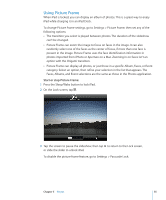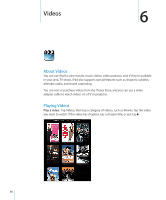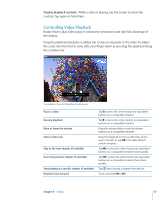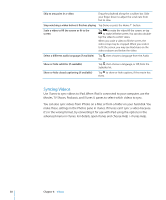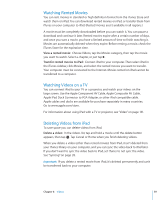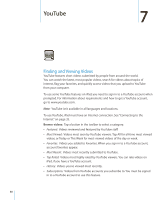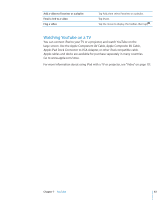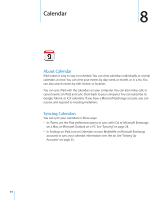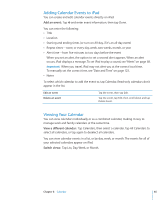Apple MC349LL/A User Manual - Page 60
YouTube, Finding and Viewing Videos
 |
View all Apple MC349LL/A manuals
Add to My Manuals
Save this manual to your list of manuals |
Page 60 highlights
YouTube 7 Finding and Viewing Videos YouTube features short videos submitted by people from around the world. You can watch the latest, most popular videos, search for videos about topics of interest, flag your favorites, and quickly access videos that you upload to YouTube from your computer. To use some YouTube features on iPad, you need to sign in to a YouTube account when prompted. For information about requirements and how to get a YouTube account, go to www.youtube.com. Note: YouTube isn't available in all languages and locations. To use YouTube, iPad must have an Internet connection. See "Connecting to the Internet" on page 33. Browse videos: Tap a button in the toolbar to select a category. ÂÂ Featured: Videos reviewed and featured by YouTube staff. ÂÂ Most Viewed: Videos most seen by YouTube viewers. Tap All for all-time most viewed videos, or Today or This Week for most-viewed videos of the day or week. ÂÂ Favorites: Videos you added to Favorites. When you sign in to a YouTube account, account favorites appear. ÂÂ Most Recent: Videos most recently submitted to YouTube. ÂÂ Top Rated: Videos most highly rated by YouTube viewers. You can rate videos on iPad, if you have a YouTube account. ÂÂ History: Videos you've viewed most recently. ÂÂ Subscriptions: Videos from YouTube accounts you subscribe to. You must be signed in to a YouTube account to use this feature. 60