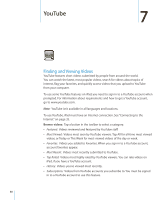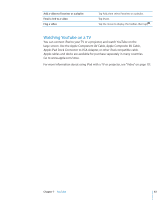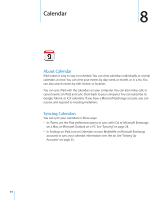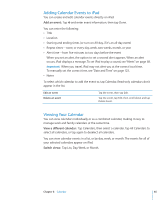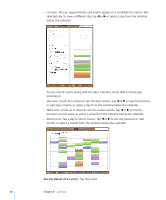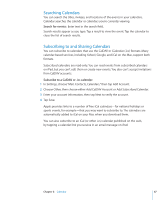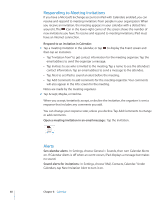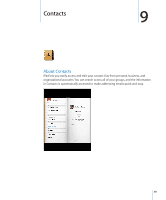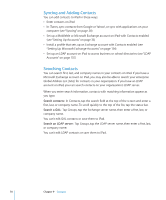Apple MC349LL/A User Manual - Page 65
Adding Calendar Events to iPad, Viewing Your Calendar, Add an event, Switch views
 |
View all Apple MC349LL/A manuals
Add to My Manuals
Save this manual to your list of manuals |
Page 65 highlights
Adding Calendar Events to iPad You can create and edit calendar events directly on iPad. Add an event: Tap and enter event information, then tap Done. You can enter the following: ÂÂ Title ÂÂ Location ÂÂ Starting and ending times (or turn on All-day, if it's an all-day event) ÂÂ Repeat times-none, or every day, week, two weeks, month, or year ÂÂ Alert time-from five minutes to two days before the event When you set an alert, the option to set a second alert appears. When an alert occurs, iPad displays a message. To set iPad to play a sound, see "Alerts" on page 68. Important: When you travel, iPad may not alert you at the correct local time. To manually set the correct time, see "Date and Time" on page 123. ÂÂ Notes To select which calendar to add the event to, tap Calendar. Read-only calendars don't appear in the list. Edit an event Delete an event Tap the event, then tap Edit. Tap the event, tap Edit, then scroll down and tap Delete Event. Viewing Your Calendar You can view calendars individually or as a combined calendar, making it easy to manage work and family calendars at the same time. View a different calendar: Tap Calendars, then select a calendar. Tap All Calendars to select all calendars, or tap again to deselect all calendars. You can view calendar events in a list, or by day, week, or month. The events for all of your selected calendars appear on iPad. Switch views: Tap List, Day, Week, or Month. Chapter 8 Calendar 65