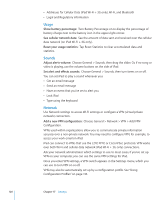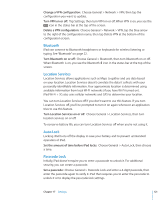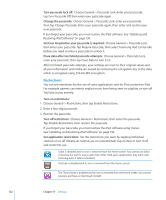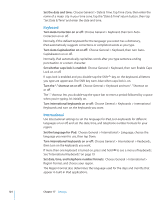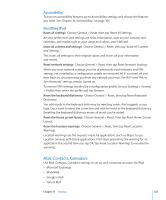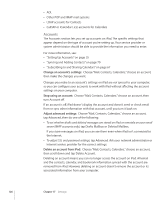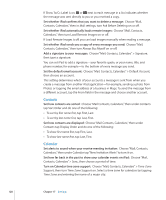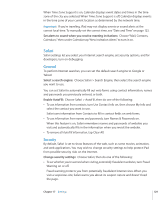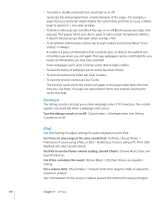Apple MC349LL/A User Manual - Page 125
Mail, Contacts, Calendars, Accessibility, Resetting iPad
 |
View all Apple MC349LL/A manuals
Add to My Manuals
Save this manual to your list of manuals |
Page 125 highlights
Accessibility To turn on accessibility features, go to Accessibility settings and choose the features you want. See Chapter 16, "Accessibility," on page 105. Resetting iPad Reset all settings: Choose General > Reset, then tap Reset All Settings. All your preferences and settings are reset. Information, such as your contacts and calendars, and media, such as your songs and videos, aren't deleted. Erase all content and settings: Choose General > Reset, then tap "Erase All Content and Settings." This resets all settings to their original values and erases all your information and media. Reset network settings: Choose General > Reset, then tap Reset Network Settings. When you reset network settings, your list of previously used networks and VPN settings not installed by a configuration profile are removed. Wi-Fi is turned off and then back on, disconnecting you from any network you're on. The Wi-Fi and "Ask to Join Networks" settings remain turned on. To remove VPN settings installed by a configuration profile, choose Settings > General > Profile, then select the profile and tap Remove. Reset the keyboard dictionary: Choose General > Reset, then tap Reset Keyboard Dictionary. You add words to the keyboard dictionary by rejecting words iPad suggests as you type. Tap a word to reject the correction and add the word to the keyboard dictionary. Resetting the keyboard dictionary erases all words you've added. Reset the Home screen layout: Choose General > Reset, then tap Reset Home Screen Layout. Reset the location warnings: Choose General > Reset, then tap Reset Location Warnings. Location warnings are the requests made by applications (such as Maps) to use Location Services with those applications. iPad stops presenting the warning for an application the second time you tap OK. Tap Reset Location Warnings to resume the warnings. Mail, Contacts, Calendars Use Mail, Contacts, Calendars settings to set up and customize accounts for iPad: ÂÂ Microsoft Exchange ÂÂ MobileMe ÂÂ Google email ÂÂ Yahoo! Mail Chapter 17 Settings 125