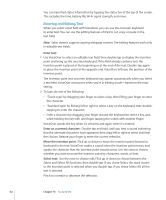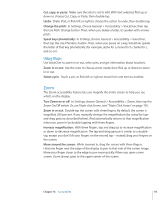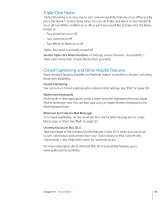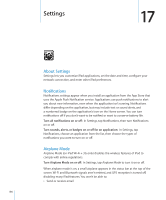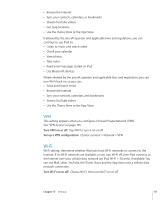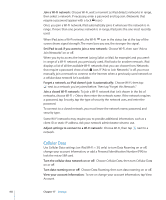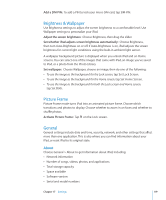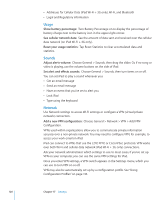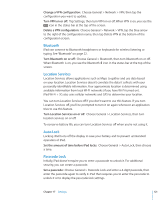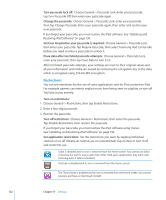Apple MC349LL/A User Manual - Page 117
VPN, Wi-Fi, Choose General > Network > VPN.
 |
View all Apple MC349LL/A manuals
Add to My Manuals
Save this manual to your list of manuals |
Page 117 highlights
ÂÂ Browse the Internet ÂÂ Sync your contacts, calendars, or bookmarks ÂÂ Stream YouTube videos ÂÂ Get map locations ÂÂ Use the iTunes Store or the App Store If allowed by the aircraft operator and applicable laws and regulations, you can continue to use iPad to: ÂÂ Listen to music and watch video ÂÂ Check your calendar ÂÂ View photos ÂÂ Take notes ÂÂ Read email messages stored on iPad ÂÂ Use Bluetooth devices Where allowed by the aircraft operator and applicable laws and regulations, you can turn Wi-Fi back on, so you can: ÂÂ Send and receive email ÂÂ Browse the Internet ÂÂ Sync your contacts, calendars, and bookmarks ÂÂ Stream YouTube videos ÂÂ Use the iTunes Store or the App Store VPN This setting appears when you configure a Virtual Private Network (VPN). See "VPN Access" on page 135. Turn VPN on or off: Tap VPN to turn it on or off. Set up a VPN configuration: Choose General > Network > VPN. Wi-Fi Wi-Fi settings determine whether iPad uses local Wi-Fi networks to connect to the Internet. If no Wi-Fi networks are available, or you turn Wi-Fi off, then iPad connects to the Internet over your cellular data network (on iPad Wi-Fi + 3G only), if available. You can use Mail, Safari, YouTube, the iTunes Store, and the App Store over a cellular data network connection. Turn Wi-Fi on or off: Choose Wi-Fi, then turn Wi-Fi on or off. Chapter 17 Settings 117