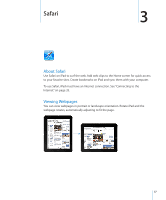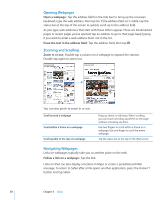Apple MC349LL/A User Manual - Page 42
Mail, About Mail, Setting Up Email Accounts, Sending Email, Compose and send a message
 |
View all Apple MC349LL/A manuals
Add to My Manuals
Save this manual to your list of manuals |
Page 42 highlights
Mail 4 About Mail Use Mail to read your email messages, and compose new messages using the onscreen keyboard. Mail works with MobileMe, Microsoft Exchange, and many of the most popular email services-including Yahoo! Mail, Google email, and AOL-as well as other industrystandard POP3 and IMAP email services. You can send or receive embedded photos and graphics, and view PDFs and other attachments. To send or receive messages in Mail, iPad must have an Internet connection. See "Connecting to the Internet" on page 33. Setting Up Email Accounts You can set up email accounts on iPad in either of the following ways: ÂÂ Set up an account directly on iPad. See "Setting Up Accounts" on page 35. ÂÂ In iTunes, use the iPad preference panes to sync email accounts settings from your computer. See "Syncing" on page 28. Sending Email You can send an email message to anyone who has an email address. Compose and send a message: 1 Tap at the top of the screen. 2 Type a name or email address in the To field, or tap to add a name from your contacts. As you type an email address, matching email addresses from your contacts list appear. Tap an address to add it. To add more names, tap . 42