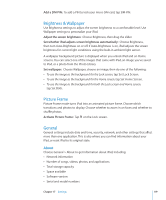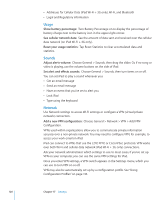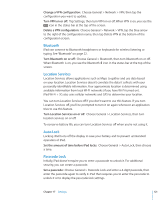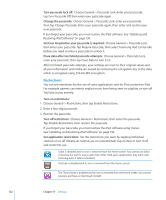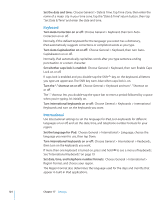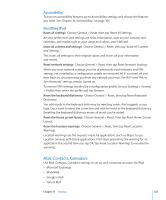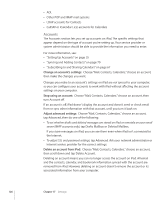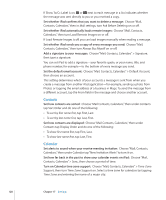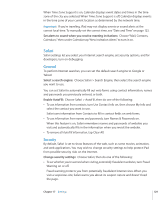Apple MC349LL/A User Manual - Page 124
Keyboard, International, Set the date and time, Set whether caps lock is enabled
 |
View all Apple MC349LL/A manuals
Add to My Manuals
Save this manual to your list of manuals |
Page 124 highlights
Set the date and time: Choose General > Date & Time. Tap Time Zone, then enter the name of a major city in your time zone. Tap the "Date & Time" return button, then tap "Set Date & Time" and enter the date and time. Keyboard Turn Auto-Correction on or off: Choose General > Keyboard, then turn AutoCorrection on or off. Normally, if the default keyboard for the language you select has a dictionary, iPad automatically suggests corrections or completed words as you type. Turn Auto-Capitalization on or off: Choose General > Keyboard, then turn AutoCapitalization on or off. Normally, iPad automatically capitalizes words after you type sentence-ending punctuation or a return character. Set whether caps lock is enabled: Choose General > Keyboard, then turn Enable Caps Lock on or off. If caps lock is enabled and you double-tap the Shift key on the keyboard, all letters you type are uppercase. The Shift key turns blue when caps lock is on. Turn the "." shortcut on or off: Choose General > Keyboard and turn "." Shortcut on or off. The "." shortcut lets you double-tap the space bar to enter a period followed by a space when you're typing. It's initially on. Turn international keyboards on or off: Choose General > Keyboards > International Keyboards and turn on the keyboards you want. International Use International settings to set the language for iPad, turn keyboards for different languages on or off, and set the date, time, and telephone number formats for your region. Set the language for iPad: Choose General > International > Language, choose the language you want to use, then tap Done. Turn international keyboards on or off: Choose General > International > Keyboards, then turn on the keyboards you want. If more than one keyboard is turned on, press and hold to see a menu of keyboards. See "International Keyboards" on page 19. Set date, time, and telephone number formats: Choose General > International > Region Format, and choose your region. The Region Format also determines the language used for the days and months that appear in built-in iPad applications. 124 Chapter 17 Settings