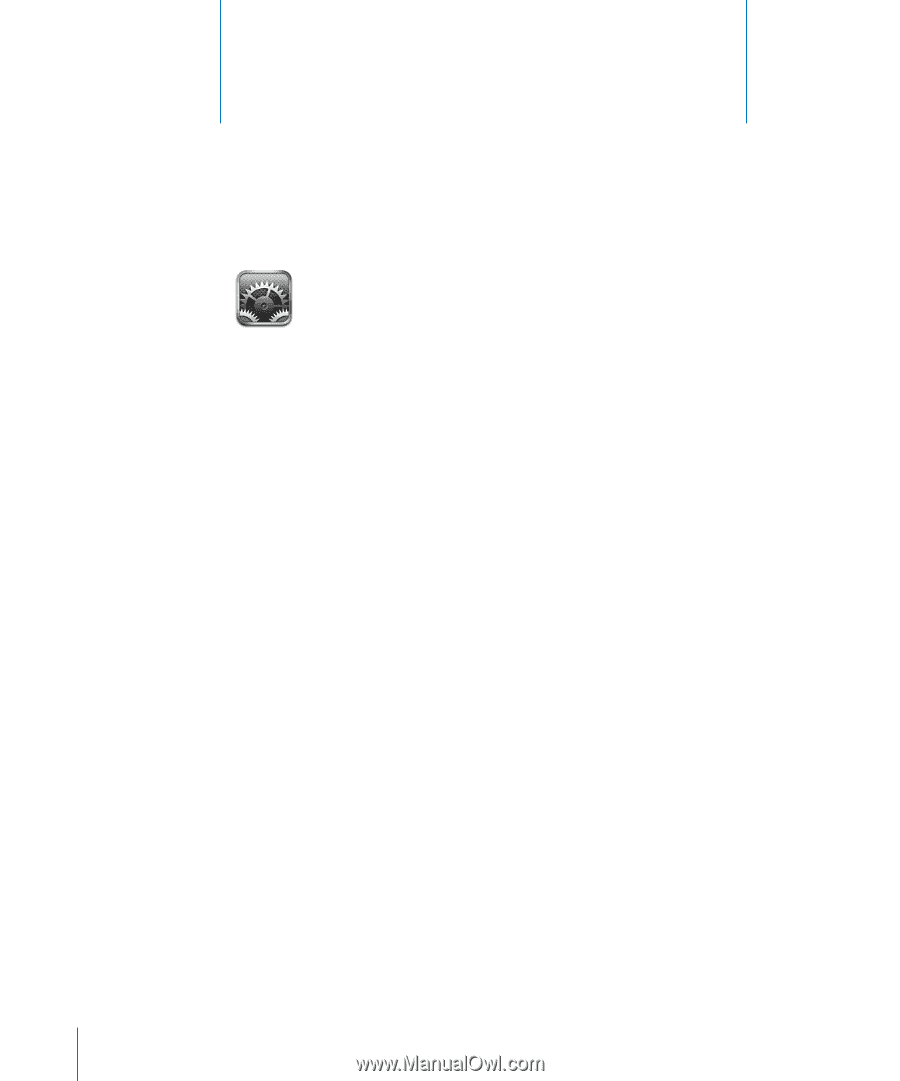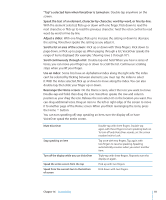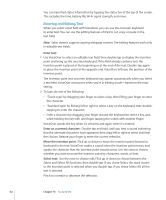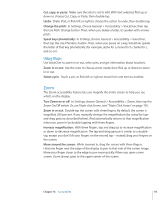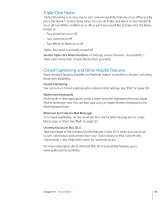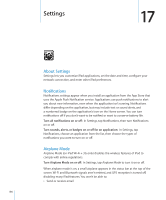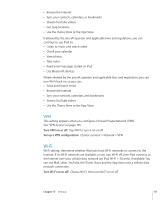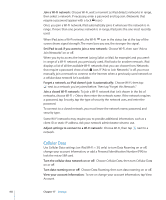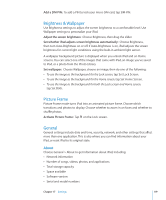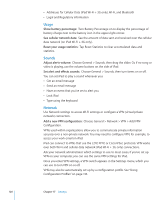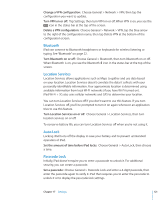Apple MC349LL/A User Manual - Page 116
Settings, About Settings, Notifications, Airplane Mode
 |
View all Apple MC349LL/A manuals
Add to My Manuals
Save this manual to your list of manuals |
Page 116 highlights
Settings 17 About Settings Settings lets you customize iPad applications, set the date and time, configure your network connection, and enter other iPad preferences. Notifications Notifications settings appear when you install an application from the App Store that uses the Apple Push Notification service. Applications use push notifications to alert you about new information, even when the application isn't running. Notifications differ depending on the application, but may include text or sound alerts, and a numbered badge on the application's icon on the Home screen. You can turn notifications off if you don't want to be notified or want to conserve battery life. Turn all notifications on or off: In Settings, tap Notifications, then turn Notifications on or off. Turn sounds, alerts, or badges on or off for an application: In Settings, tap Notifications, choose an application from the list, then choose the types of notifications you want to turn on or off. Airplane Mode Airplane Mode (on iPad Wi-Fi + 3G only) disables the wireless features of iPad to comply with airline regulations. Turn Airplane Mode on or off: In Settings, tap Airplane Mode to turn it on or off. When airplane mode is on, a small airplane appears in the status bar at the top of the screen. Wi-Fi and Bluetooth signals aren't emitted, and GPS reception is turned off, disabling many iPad features. You won't be able to: ÂÂ Send or receive email 116