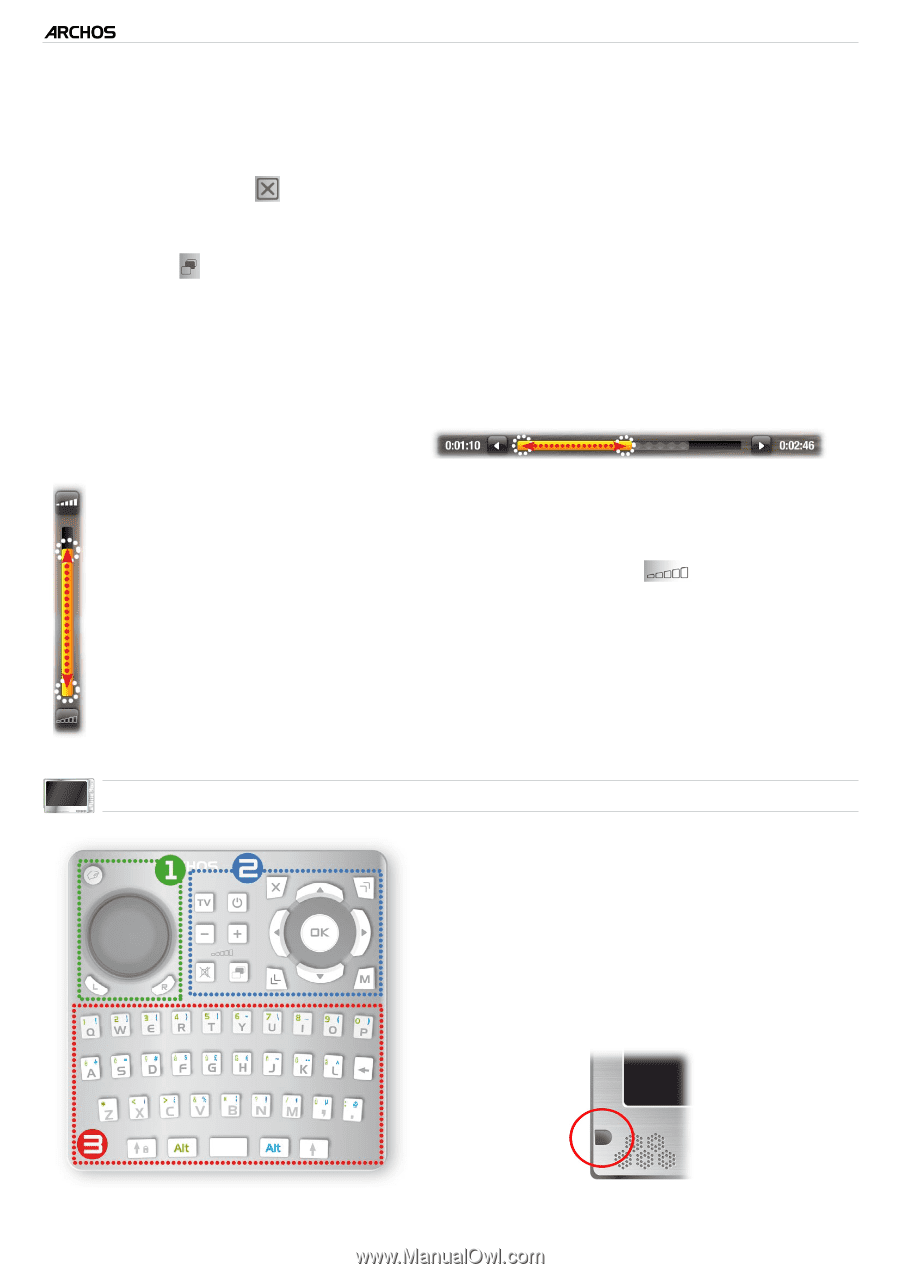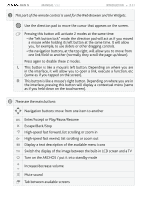Archos 405 User Manual - Page 10
Main Button Actions, Other Button Actions
 |
UPC - 690590511101
View all Archos 405 manuals
Add to My Manuals
Save this manual to your list of manuals |
Page 10 highlights
GEN 5 MANUAL V3.0 Introduction > P. 10 Main Button Actions: • To open an application/screen via its icon or item, use the Navigation buttons to highlight the icon/item and press OK. • In the different applications, you can go back one level in the hierarchy by pressing the Exit button once. Wherever you are in the hierarchy, you can go back directly to the Home screen by holding the Exit button. • When several tabs are available, you can switch between them by pressing the Tab button . • To execute a menu icon's function, press the menu button, select a menu item with the navigation pad, and press OK. • While playing a video, song or photo slideshow, you can pause/resume it by pressing OK. Other Button Actions • When watching a video or listening to music, you can hold the left/right Navigation buttons to move the cursor in the progression bar to another location in the video or song. • To increase/decrease volume, use the Volume button . • In the different browsers (File, Music, Video, Photo), you can hold the up/ down Navigation buttons to scroll the file list up and down. You can also scroll faster by using the Accelerator buttons. • In the Web browser (depending on model) and the PDF viewer, you can scroll up and down by holding the up/down Navigation buttons. 705 using the r�e��m�o�t�e��c�o�n�t�r�o��l • If you are displaying the image of the ARCHOS on a TV, you will need the remote control in order to control your ARCHOS device. • Your ARCHOS device has an infrared receiver located on the front of the device, in the bottom left corner. Point the supplied remote control towards the infrared receiver.