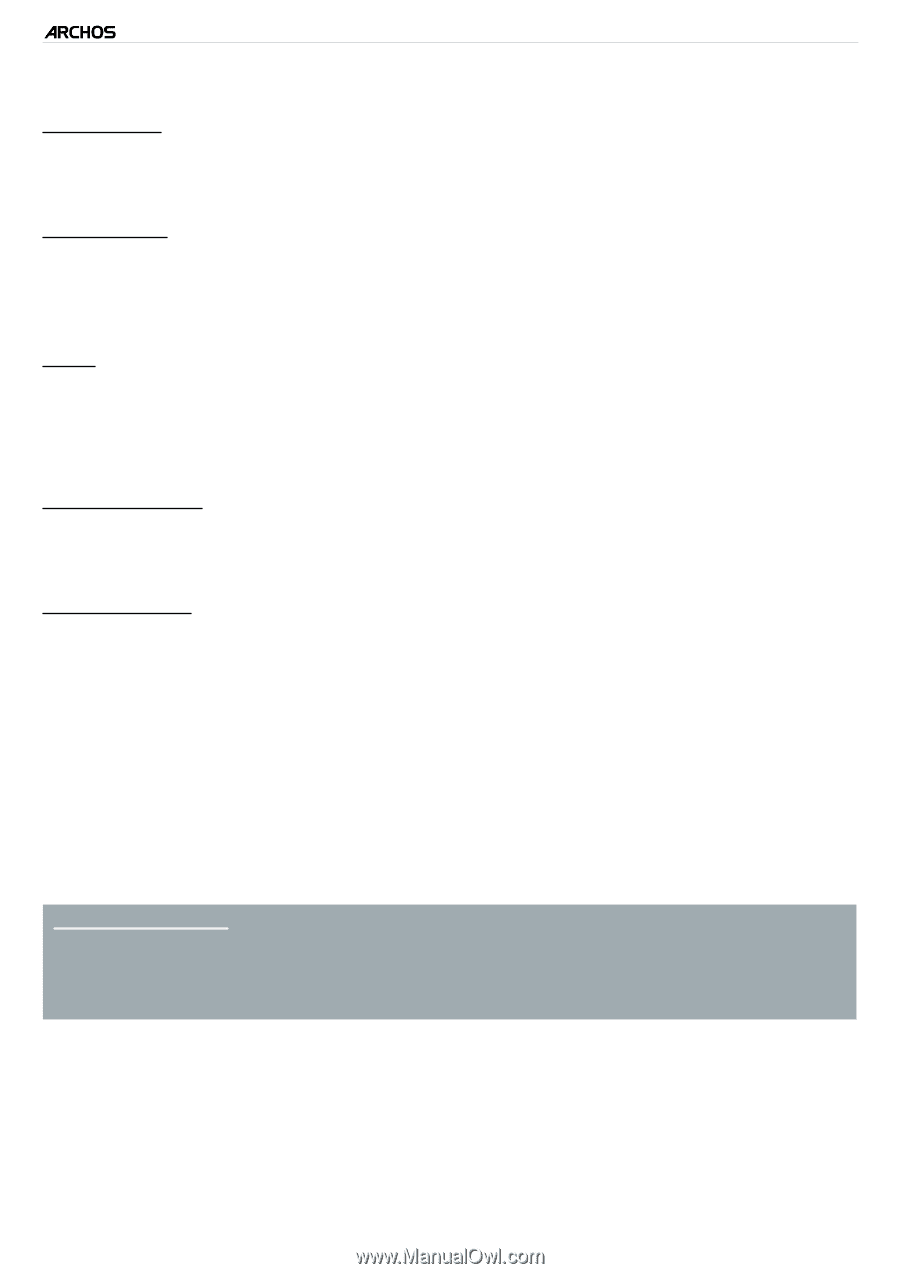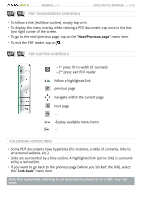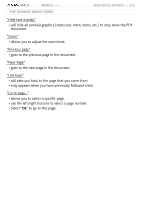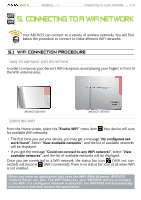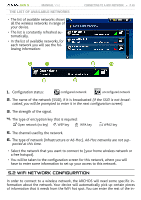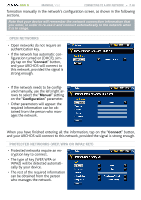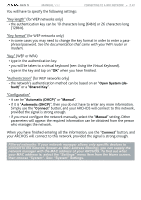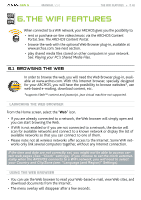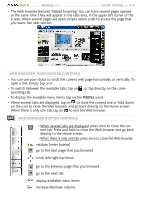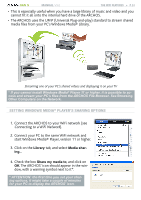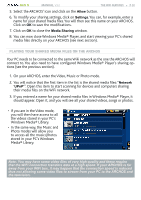Archos 405 User Manual - Page 47
Key WEP or WPA
 |
UPC - 690590511101
View all Archos 405 manuals
Add to My Manuals
Save this manual to your list of manuals |
Page 47 highlights
GEN 5 MANUAL V3.0 You will have to specify the following settings: Connecting to a WiFi Network > P. 47 "Key length" (for WEP networks only) - the authentication key can be 10 characters long (64bit) or 26 characters long (128bit). "Key format" (for WEP networks only) - in some cases you may need to change the key format in order to enter a passphrase/password. See the documentation that came with your WiFi router or modem. "Key" (WEP or WPA) - type in the authentication key. - you will be taken to a virtual keyboard (see: Using the Virtual Keyboard). - type in the key and tap on "OK" when you have finished. "Authentication" (for WEP networks only) - the network's authentication method can be based on an "Open System (default)" or a "Shared Key". "Configuration" - it can be "Automatic (DHCP)" or "Manual". - if it is "Automatic (DHCP)", then you do not have to enter any more information. Simply use the "Connect" button, and your ARCHOS will connect to this network, provided the signal is strong enough. - if you must configure the network manually, select the "Manual" setting. Other parameters will appear: the required information can be obtained from the person who manages the network. When you have finished entering all the information, use the "Connect" button, and your ARCHOS will connect to this network, provided the signal is strong enough. Filtered networks: If your network manager allows only specific devices to connect to the network (known as MAC address filtering), you can supply the network manager with the MAC address of your ARCHOS. To find out what your MAC address is, select the "Settings" menu item from the Home screen, then choose "System". See: "System" Settings.