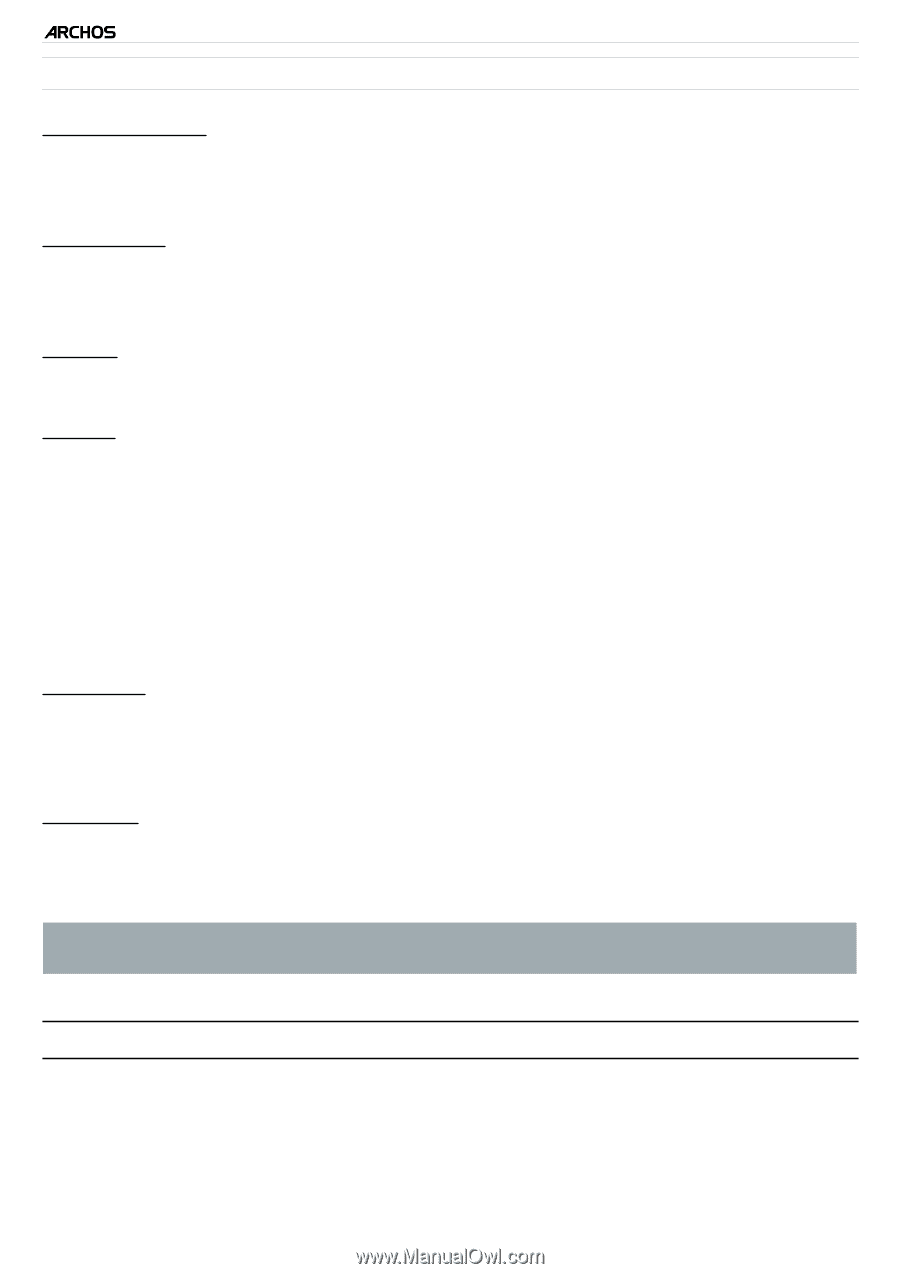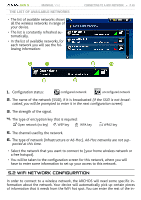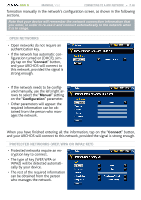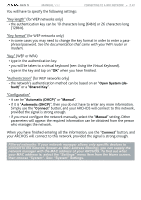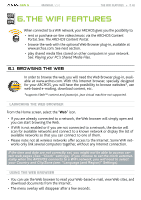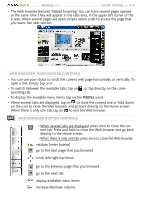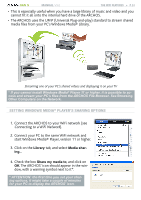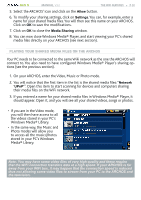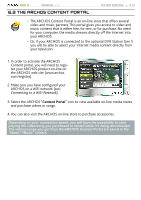Archos 405 User Manual - Page 50
Playing Your Pc's Shared Media Files
 |
UPC - 690590511101
View all Archos 405 manuals
Add to My Manuals
Save this manual to your list of manuals |
Page 50 highlights
GEN 5 MANUAL V3.0 Browser Menu Items the WiFi features > P. 50 "Reload" / "Stop" - will stop loading the web page, if it is currently loading. - will refresh the current web page, if it has stopped loading. "Navigation" - "Forward": will go to the next page that you browsed. - "Back": will go back to the previous page that you browsed. "Zoom" - changes the way the web page is displayed. Select a zoom mode. "Go to" - "Enter URL...": allows you to enter the address of a Web site you'd like to visit. Enter the address with the virtual keyboard (see: Using the Virtual Keyboard). Select "OK" to open the website in the current window, or select "Open in new tab" to open it in a new window. - "Search...": allows you to search an address in one of the configured search engines. Enter the key words using the virtual keyboard (see: Using the Virtual Keyboard). Select "OK" to open the results in the current window, or select "Open in new tab" to open them in a new window. "Favorites" - will open the "Favorites" manager. Here you can add favorites, rename or delete them. Select a favorite and use the "Open in new tab" menu item to open the corresponding web page in a new window. "Settings" - will open the "Web Browser" settings screen. Here you can decide whether to accept/ignore popup windows, enable/disable flash content, delete your Internet history and cookies, etc. Please note that some Web features requiring special plug-in software or Active X controls may not work in this special version of the Web Browser. 6.2 Playing your PC's Shared Media Files • When connected to your home WiFi network, your ARCHOS gives you the possibility to watch, directly on your device, shared media files (videos, music or photos) stored in your PC's Windows Media® Library. • For this to work, you will need a WiFi connection and Windows Media® Player 11 or higher installed on your PC*.