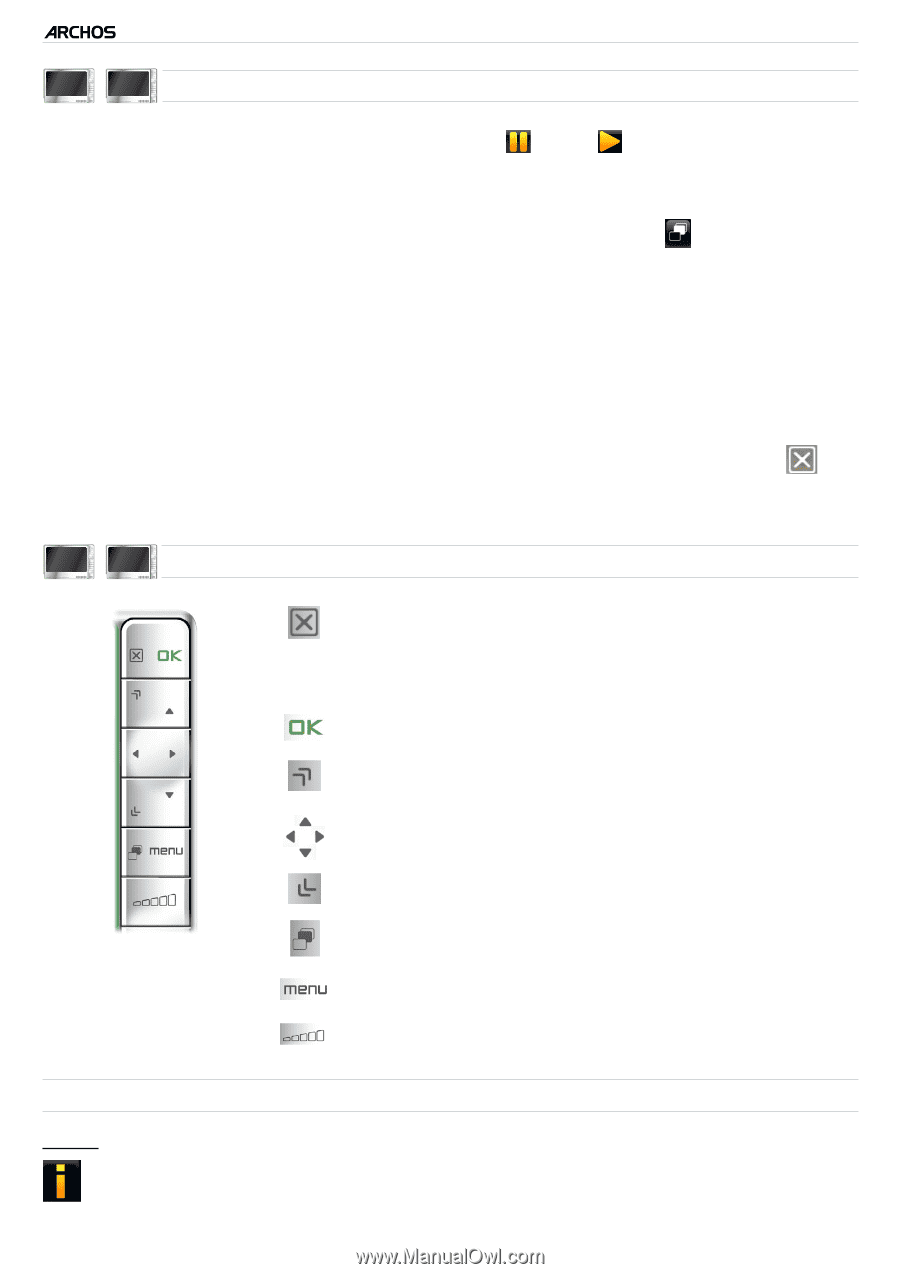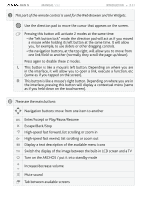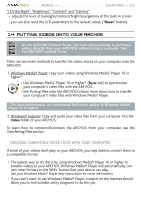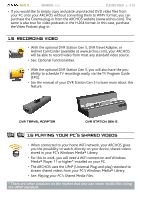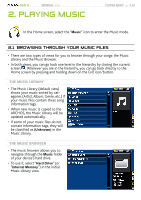Archos 405 User Manual - Page 15
displays a message box with information about the current video file.
 |
UPC - 690590511101
View all Archos 405 manuals
Add to My Manuals
Save this manual to your list of manuals |
Page 15 highlights
GEN 5 MANUAL V3.0 PLAYING VIDEO > P. 15 605 705 Video Playback touchscreen Controls • To pause/resume the video, tap on the Pause / Play icon (see n° 5 in the previous screen). • To display the menu overlay again, tap once anywhere on the screen. To make it disappear again, wait for a few seconds or tap on the Tab icon , in the top left corner (see n° 3). • You can tap on the progression bar to go directly to a different location in the video. You can also use the stylus to drag the cursor in the progression bar to another location in the video (see n° 6). • The volume bar can be dragged in the same way (see n° 4). • To execute a menu item's function, simply tap on its icon. In order to display a text description of the icon, tap on the menu word (see n° 7). • To stop the video and go back to the "Video" browser, tap on the Exit icon (see n° 1). To exit the Video mode and go back directly to the Home screen, hold down on the Exit icon. 405 605 Video Playback button Controls - press once: stop the video and go back to the "Video" browser - hold: exit the Video mode and go back directly to the Home screen. pause/resume the video accelerated fast forward left/right: fast rewind/forward accelerated fast rewind display/hide the menu overlay display available menu items increase/decrease volume Video Playback Menu Items "Info" - displays a message box with information about the current video file.