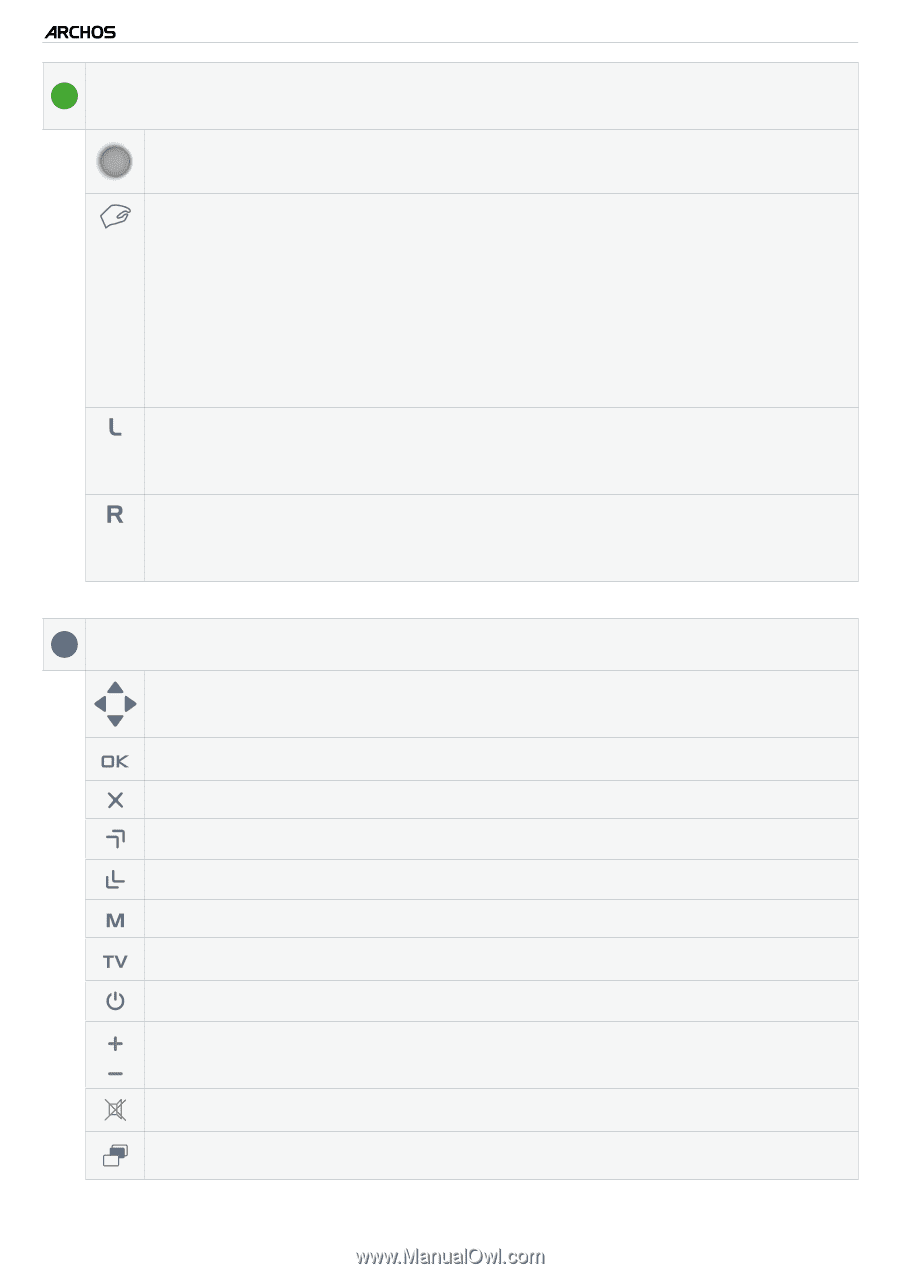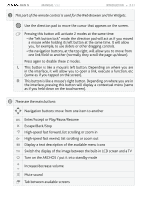Archos 405 User Manual - Page 11
Enter/Accept or Play/Pause/Resume
 |
UPC - 690590511101
View all Archos 405 manuals
Add to My Manuals
Save this manual to your list of manuals |
Page 11 highlights
GEN 5 MANUAL V3.0 Introduction > P. 11 1 This part of the remote control is used for the Web Browser and the Widgets. Use the direction pad to move the cursor that appears on the screen. Pressing this button will activate 2 modes at the same time: - the "left button lock" mode: the direction pad will act as if you moved a mouse while holding its left button at the same time. It will allow you, for example, to use sliders or other dragging controls. - the navigation buttons, at the top right, will allow you to move from one link/field to another (normally they scroll the page up/down). Press again to disable these 2 modes. This button is like a mouse's left button. Depending on where you are in the interface, it will allow you to open a link, execute a function, etc (same as if you tapped on the screen). This button is like a mouse's right button. Depending on where you are in the interface, pressing this button will display a contextual menu (same as if you held down on the touchscreen). 2 These are the main buttons: Navigation buttons: move from one item to another Enter/Accept or Play/Pause/Resume Escape /Back /Stop High-speed fast forward, list scrolling or zoom in High-speed fast rewind, list scrolling or zoom out Display a text description of the available menu icons Switch the display of the image between the built-in LCD screen and a TV Turn on the ARCHOS / put it into standby mode Increase/decrease volume Mute sound Tab between available screens