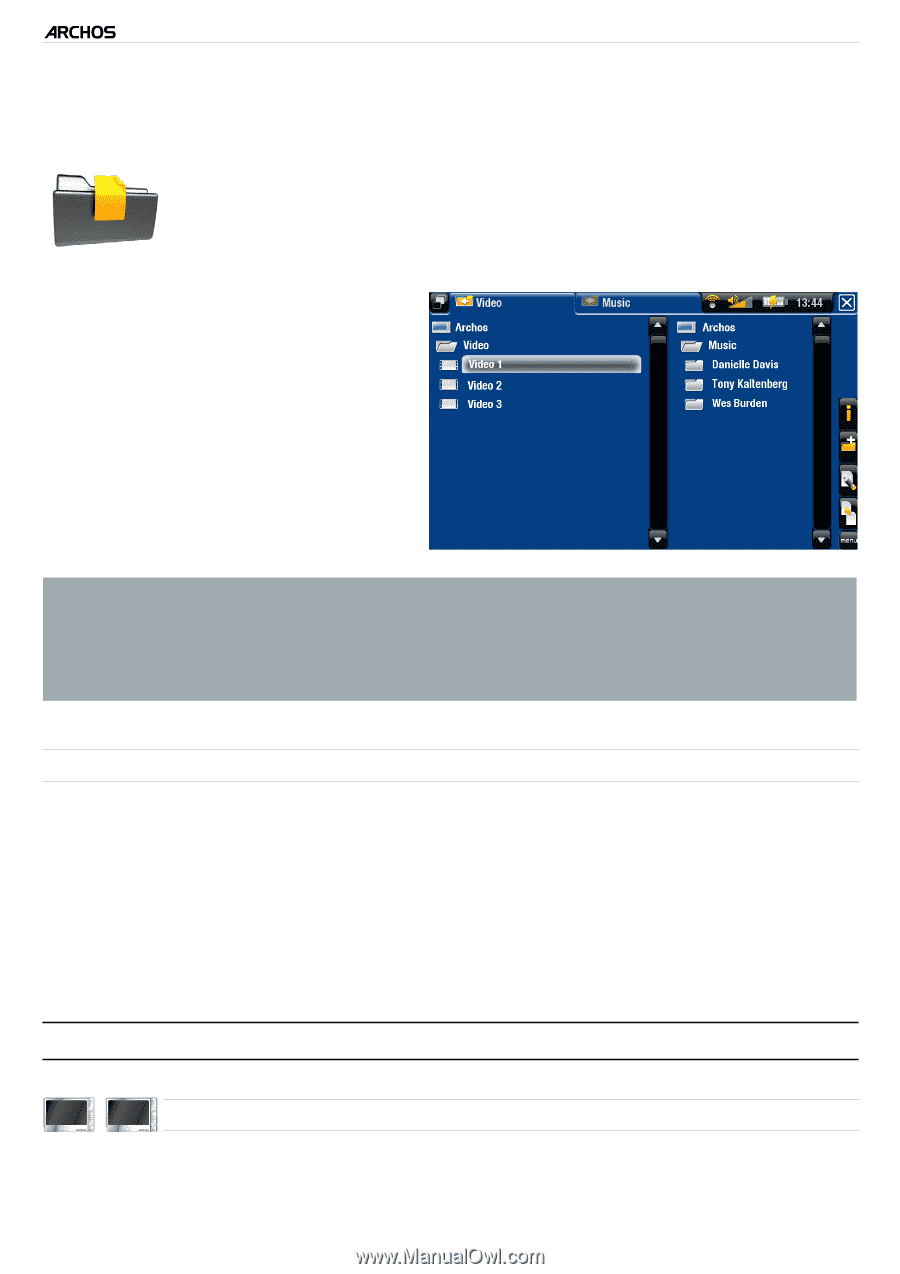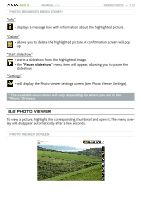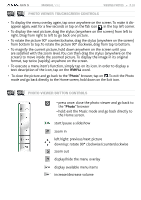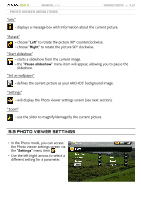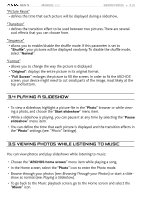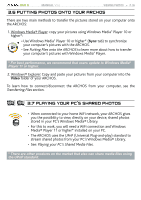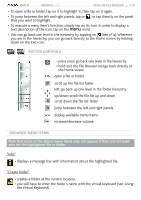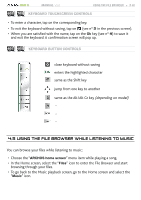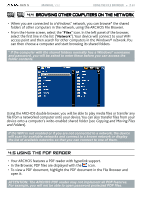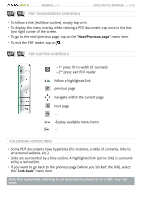Archos 405 User Manual - Page 37
Using The File Browser
 |
UPC - 690590511101
View all Archos 405 manuals
Add to My Manuals
Save this manual to your list of manuals |
Page 37 highlights
GEN 5 MANUAL V3.0 Using the File Browser > P. 37 4.Using the file Browser The ARCHOS File Browser gives you the possibility to navigate the file system of your ARCHOS' hard drive. In the Home screen, select the "Files" icon to enter the File Browser. You will see two panels: • The one on the left is the panel that you usually use to navigate through your device's hard drive. • The panel on the right is the one you will use when you want to copy or move files and folders (see: Copying and Moving Files and Folders). About your ARCHOS' hard drive: DO NOT delete or rename the original folders: "Music", "Pictures", "Video", Playlists, etc. The icons on the Home screen ("Video, "Music", "Photo"...) lead directly to these folders and they may no longer work correctly if the folders are deleted or renamed. browsing through your memory card's files (Depending on model) • If you have inserted a memory card into the ARCHOS (see: Memory Card Slot to learn how to insert/remove a memory card), select the line "SD/MMC card", in the first screen of the File browser. • You can now browse the contents of your card. In the File browser, all files and folders will appear. 4.1 Navigation 605 705 touchscreen Controls • You can drag the scroll bar up and down to scroll the file list up and down.You can also scroll faster by tapping above or below the cursor in the scroll bar.