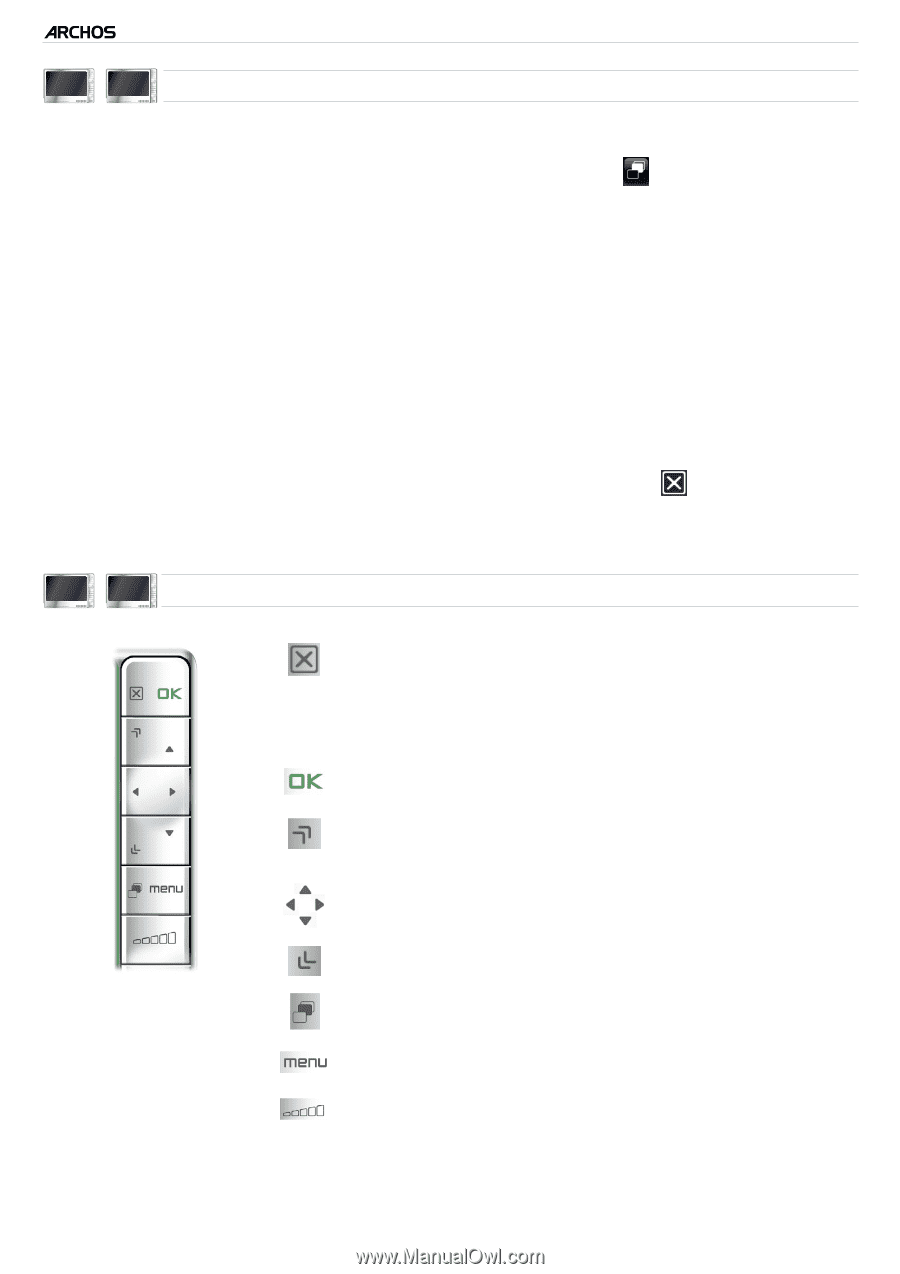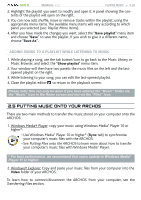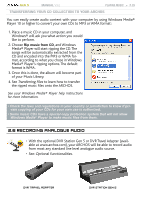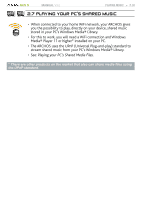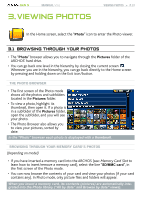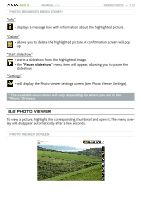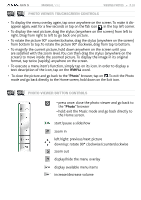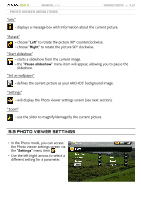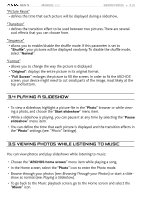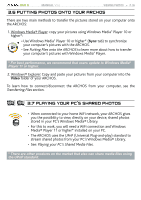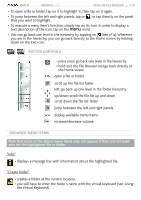Archos 405 User Manual - Page 33
press once: close the photo viewer and go back
 |
UPC - 690590511101
View all Archos 405 manuals
Add to My Manuals
Save this manual to your list of manuals |
Page 33 highlights
GEN 5 MANUAL V3.0 VIEWING PHOTOS > P. 33 605 705 photo viewer touchscreen Controls • To display the menu overlay again, tap once anywhere on the screen. To make it disappear again, wait for a few seconds or tap on the Tab icon , in the top left corner. • To display the next picture, drag the stylus (anywhere on the screen) from left to right. Drag from right to left to go back one picture. • To rotate the picture 90° counterclockwise, drag the stylus (anywhere on the screen) from bottom to top. To rotate the picture 90° clockwise, drag from top to bottom. • To magnify the current picture, hold down anywhere on the screen until you are satisfied with the zoom level. You can then drag the stylus (anywhere on the screen) to move inside the zoomed picture. To display the image in its original format, tap twice (rapidly) anywhere on the screen. • To execute a menu item's function, simply tap on its icon. In order to display a text description of the icon, tap on the menu word. • To close the picture and go back to the "Photo" browser, tap on . To exit the Photo mode and go back directly to the Home screen, hold down on the Exit icon. 405 605 photo viewer button Controls - press once: close the photo viewer and go back to the "Photo" browser - hold: exit the Music mode and go back directly to the Home screen. start/pause a slideshow zoom in left/right: previous/next picture down/up: rotate 90° clockwise/counterclockwise zoom out display/hide the menu overlay display available menu items increase/decrease volume