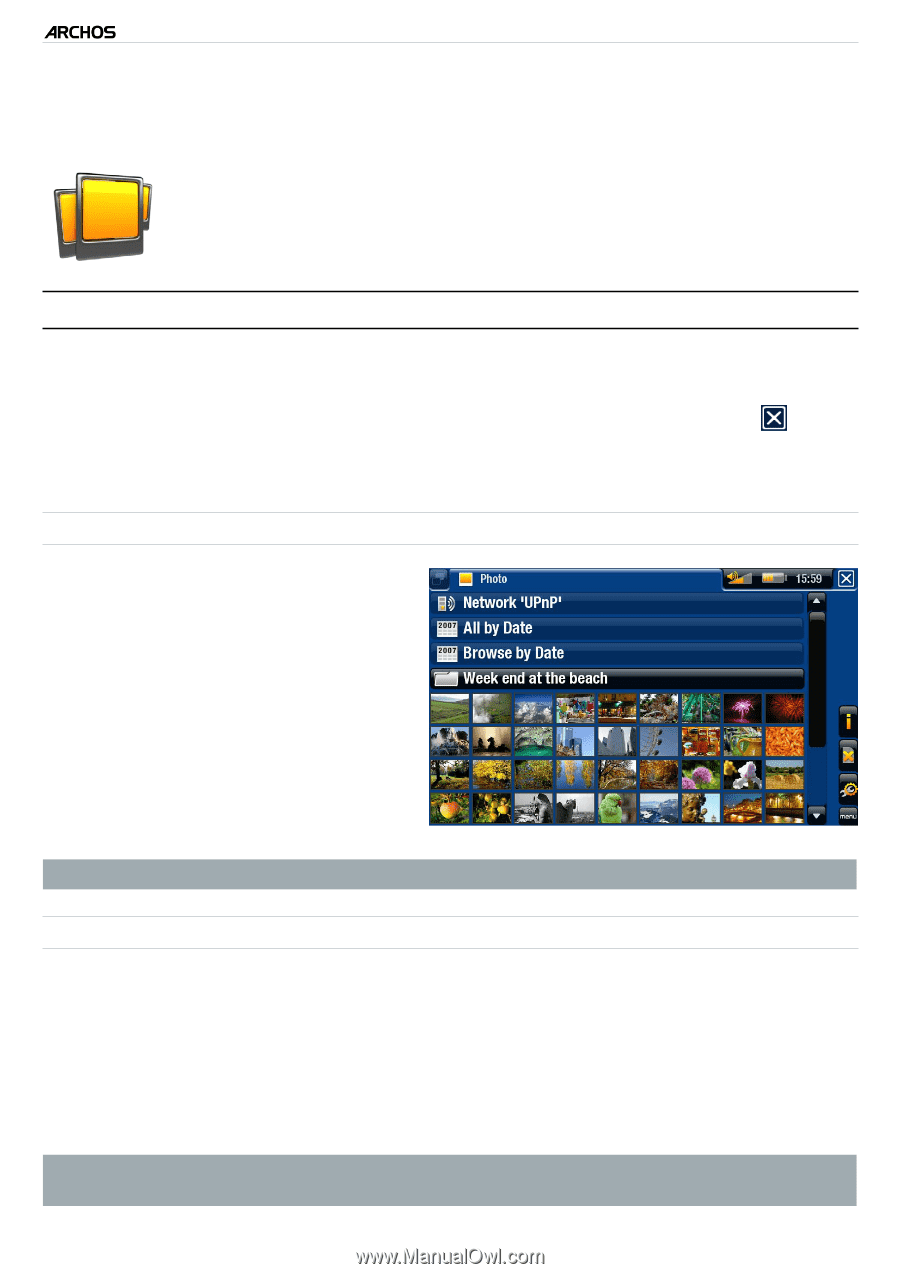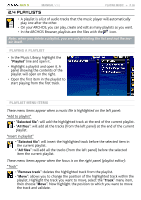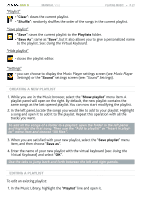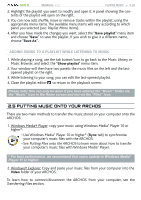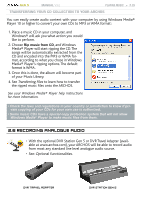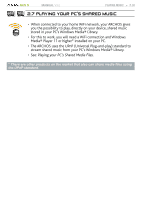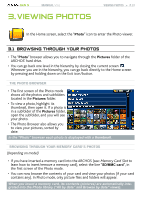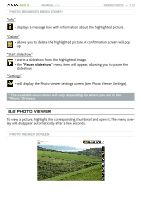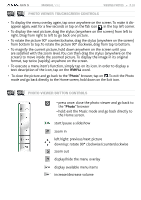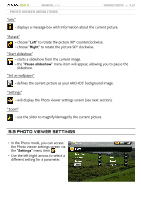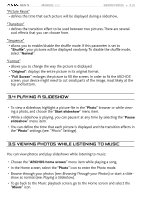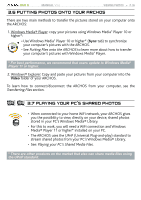Archos 405 User Manual - Page 31
Viewing Photos
 |
UPC - 690590511101
View all Archos 405 manuals
Add to My Manuals
Save this manual to your list of manuals |
Page 31 highlights
GEN 5 MANUAL V3.0 3. Viewing Photos VIEWING PHOTOS > P. 31 In the Home screen, select the "Photo" icon to enter the Photo viewer. 3.1 browsing through your photos • The "Photo" browser allows you to navigate through the Pictures folder of the ARCHOS' hard drive. • You can go back one level in the hierarchy by closing the current screen . Wherever you are in the hierarchy, you can go back directly to the Home screen by pressing and holding down on the Exit icon/button. The photo Browser • The first screen of the Photo mode shows all the photos and subfolders located in the Pictures folder. • To view a photo, highlight its thumbnail, then open it. If a photo is in a subfolder of the Pictures folder, open the subfolder, and you will see your photo. • The Photo Browser also allows you to view your pictures, sorted by date. In the "Photo" browser each photo is displayed with a thumbnail. browsing through your memory card's photos (Depending on model) • If you have inserted a memory card into the ARCHOS (see: Memory Card Slot to learn how to insert/remove a memory card), select the line "SD/MMC card", in the first screen of the Photo mode. • You can now browse the contents of your card and view your photos (if your card contains any). In Photo mode, only picture files and folders will appear. When you insert a memory card, its contents (pictures) are automatically integrated into the Photo library ("All by date" and Browse by date" views).