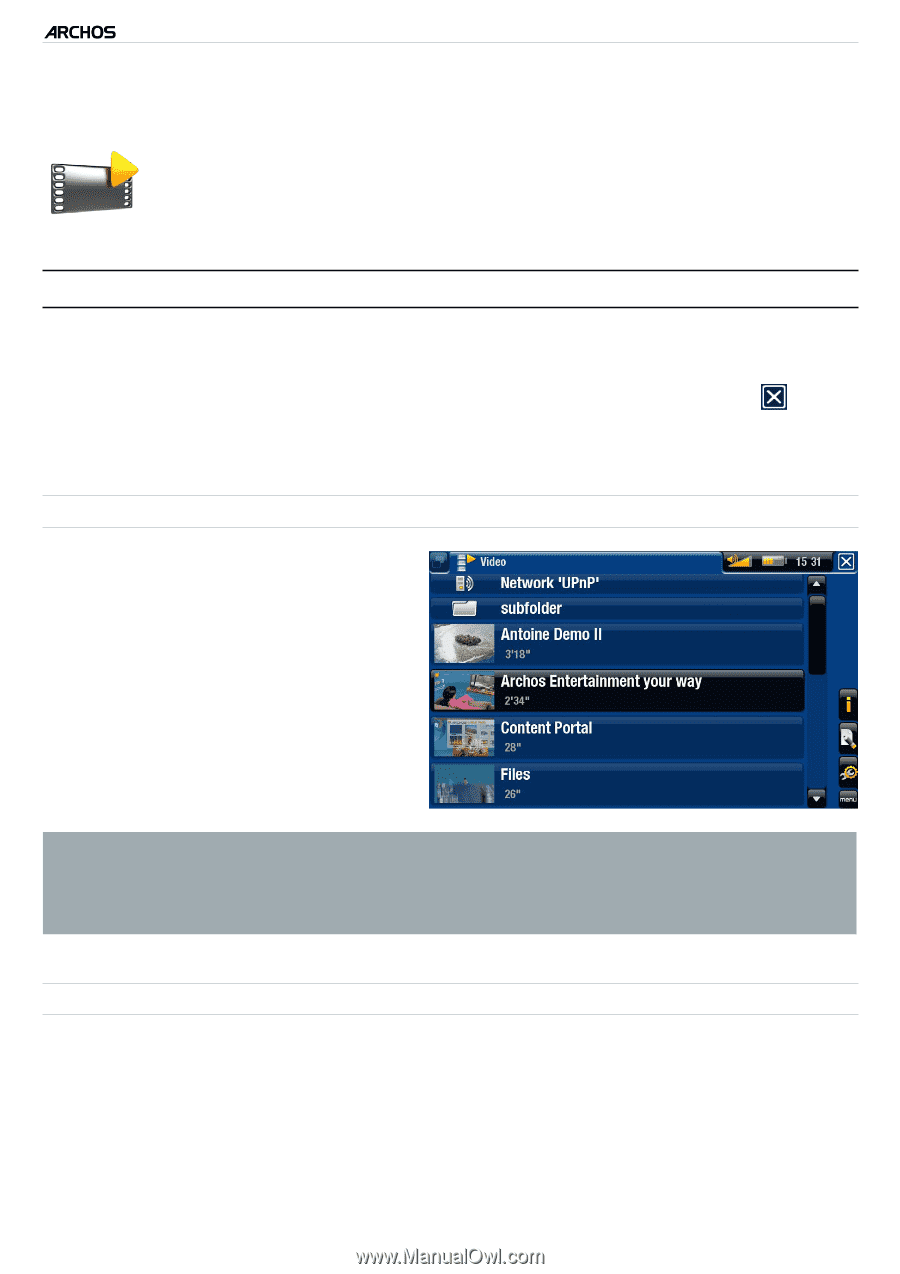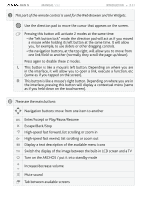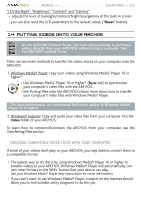Archos 405 User Manual - Page 13
Playing Video
 |
UPC - 690590511101
View all Archos 405 manuals
Add to My Manuals
Save this manual to your list of manuals |
Page 13 highlights
GEN 5 MANUAL V3.0 1. Playing Video PLAYING VIDEO > P. 13 In the Home screen, select the "Video" icon to enter the Video mode. 1.1 BROWSING THROUGH YOUR VIDEOS • The "Video" browser allows you to navigate through the Video folder of the ARCHOS' hard drive. • You can go back one level in the hierarchy by closing the current screen . Wherever you are in the hierarchy, you can go back directly to the Home screen by pressing and holding down on the Exit icon/button. The Video Browser • The first screen of the Video mode shows you all the videos and subfolders located in the Video folder. • To play a video, highlight it, then open it. • If a video is in a subfolder of the Video folder, open the subfolder, and you will see your video. • In the "Video" browser, each video file appears with a thumbnail, displayed on the left of the file's name. • To define a new thumbnail for a video file, open the video, select the "Set" menu item, and choose "Thumbnail" (see: Video Playback Menu Items). browsing through your memory card's videos (Depending on model) • If you have inserted a memory card into the ARCHOS (see: Memory Card Slot to learn how to insert/remove a memory card), select the line "SD/MMC card", in the first screen of the "Video" Browser. • You can now browse the contents of your card and play your videos (if your card contains any). In the Video browser, only video files and folders will appear.