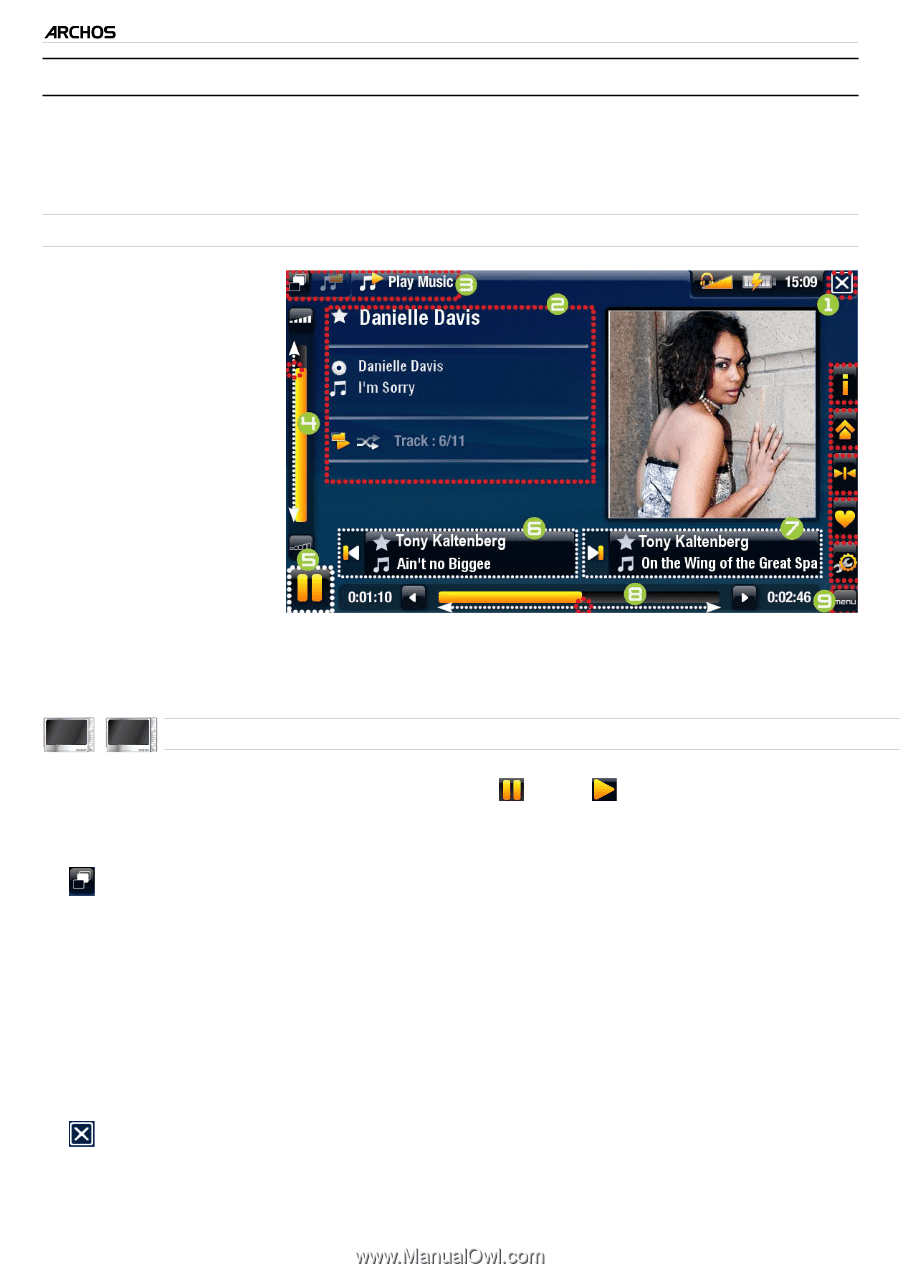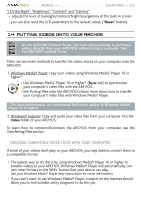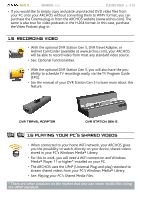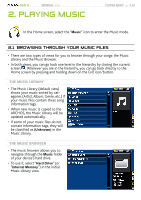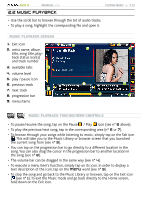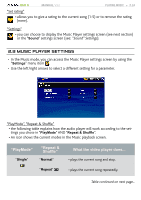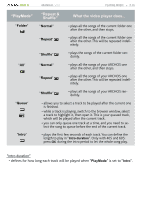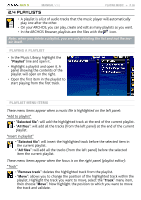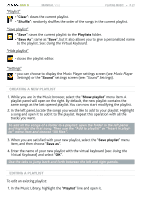Archos 405 User Manual - Page 22
Music Playback
 |
UPC - 690590511101
View all Archos 405 manuals
Add to My Manuals
Save this manual to your list of manuals |
Page 22 highlights
GEN 5 MANUAL V3.0 2.2 music playback PLAYING MUSIC > P. 22 • Use the scroll bar to browse through the list of audio tracks. • To play a song, highlight the corresponding file and open it. Music Playback Screen 1. Exit icon 2. artist name, album title, song title, playback status icon(s) and track number 3. available tabs 4. volume level 5. play / pause icon 6. previous track 7. next track 8. progression bar 9. menu items 605 705 music Playback touchscreen Controls • To pause/resume the song, tap on the Pause / Play icon (see n° 5 above). • To play the previous/next song, tap in the corresponding area (n° 6 or 7). • To browse through your songs while listening to music, simply tap on the Tab icon . This will take you to the Music Library or browser screen that you launched the current song from (see n° 3). • You can tap on the progression bar to go directly to a different location in the song.You can also drag the cursor in the progression bar to another location in the song (see n° 8). • The volume bar can be dragged in the same way (see n° 4). • To execute a menu item's function, simply tap on its icon. In order to display a text description of the icon, tap on the menu word (see n° 9). • To stop the song and go back to the Music Library or browser, tap on the Exit icon (see n° 1). To exit the Music mode and go back directly to the Home screen, hold down on the Exit icon.