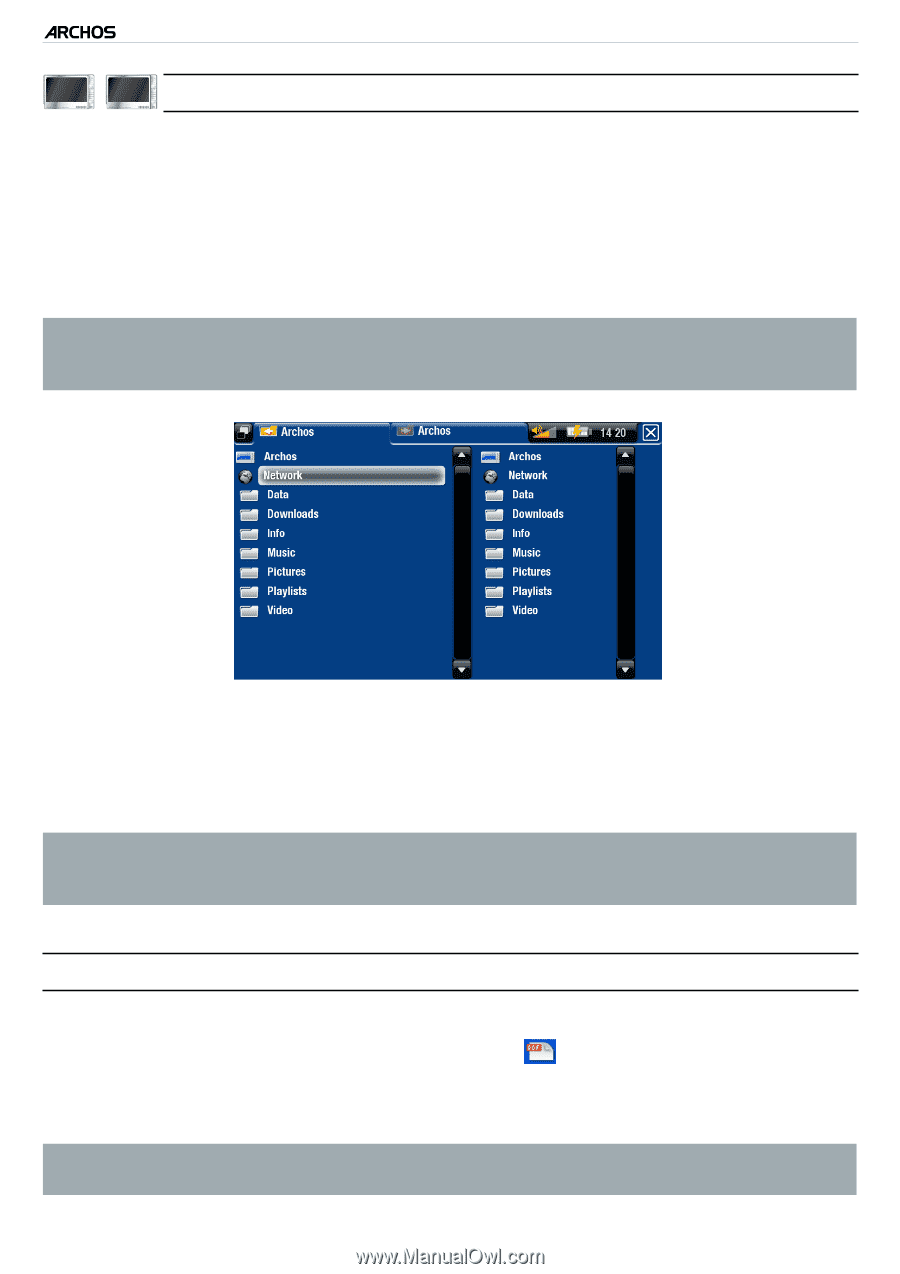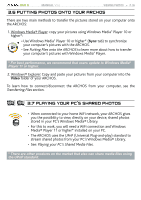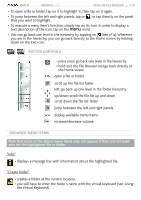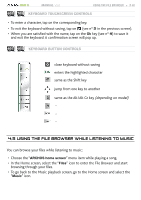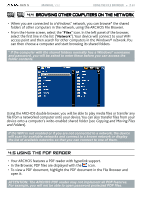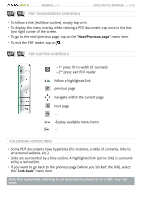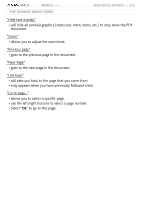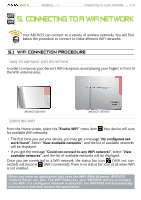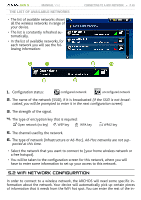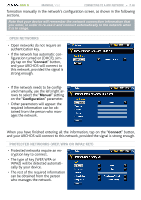Archos 405 User Manual - Page 41
Browsing Other Computers On The Network, Browsing Other Computers On The Network, 5 Using The Pdf
 |
UPC - 690590511101
View all Archos 405 manuals
Add to My Manuals
Save this manual to your list of manuals |
Page 41 highlights
GEN 5 MANUAL V3.0 Using the File Browser > P. 41 605 705 4.4 B�r��o�w�s�i�n�g��O�T�H�E�R �C�O��M�P�U�T�E�R�S� �O�N� �t�h�e� �Ne�t�w��o�r�k� • When you are connected to a Windows® network, you can browse* the shared folders of other computers in the network, using the ARCHOS File Browser. • From the Home screen, select the "Files" icon. In the left panel of the browser, select the first line in the list ("Network"). Your device will connect to your WiFi access point and then search for other computers in the Windows® network. You can then choose a computer and start browsing its shared folders. * If the computer with the shared folders normally has a Windows® username and password, you will be asked to enter these before you can access the folder contents. Using the ARCHOS double browser, you will be able to play media files or transfer any file from a networked computer onto your device.You can also transfer files from your device onto a computer's write-enabled shared folder (see Copying and Moving Files and Folders). If the WiFi is not enabled or if you are not connected to a network, the device will scan for available networks and connect to a known network or display the list of available networks so that you can connect to one of them. 4.5 Using the PDF Reader • Your ARCHOS features a PDF reader with hyperlink support. • In the Browser, PDF files are displayed with the icon. • To view a PDF document, highlight the PDF document in the File Browser and open it. ATTENTION: The ARCHOS PDF reader may not implement all PDF features. For example, you will not be able to open password protected PDF files.