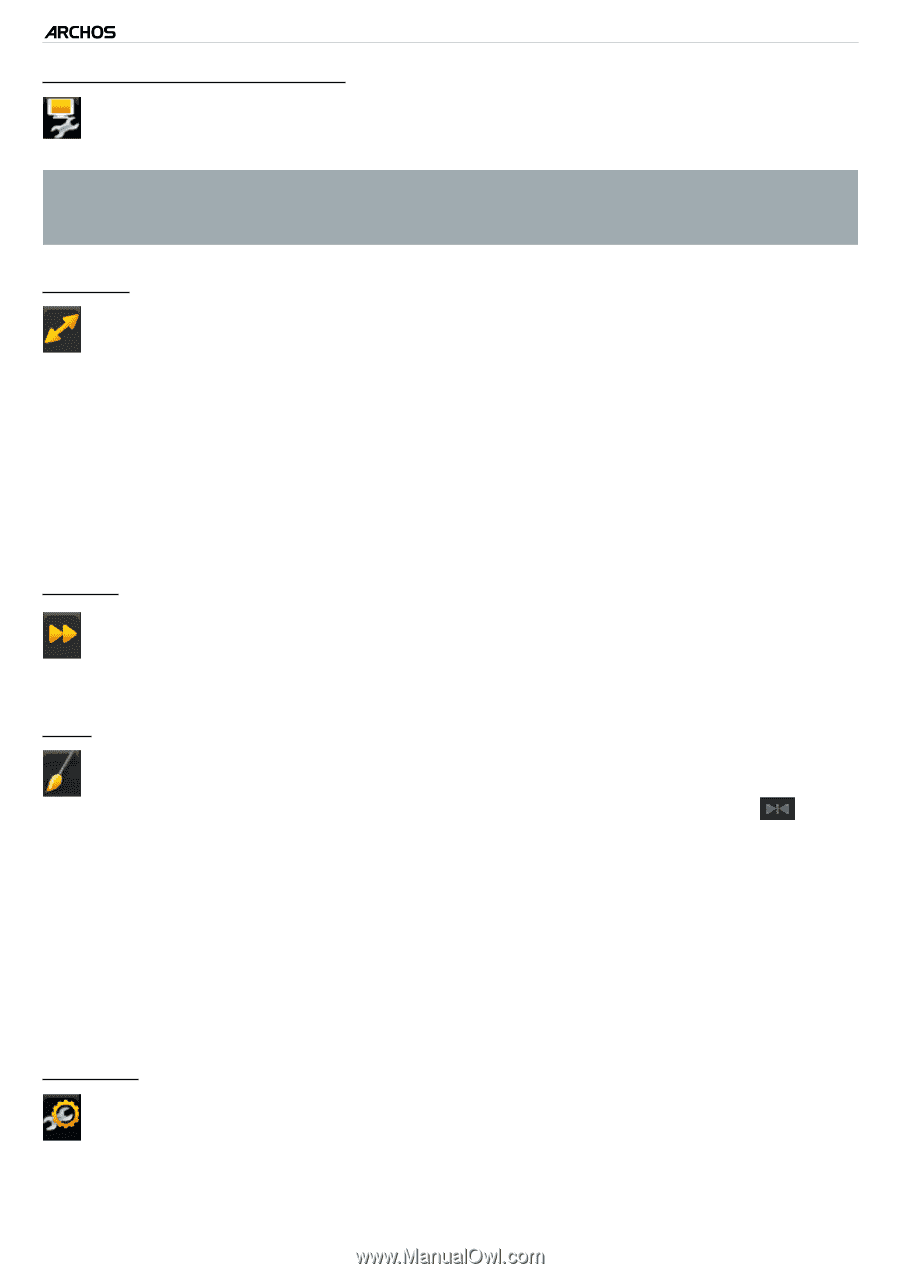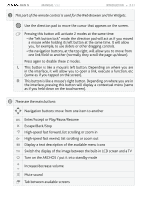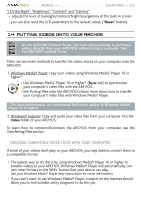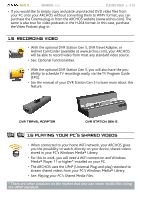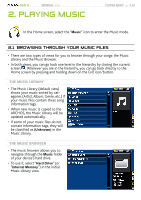Archos 405 User Manual - Page 16
Optional Functionalities, Video Player, Settings, Sound Settings
 |
UPC - 690590511101
View all Archos 405 manuals
Add to My Manuals
Save this manual to your list of manuals |
Page 16 highlights
GEN 5 MANUAL V3.0 "Soundtrack" and/or "Subtitles" - allows you to select a different audio track*. - allows you to choose subtitles**. PLAYING VIDEO > P. 16 * Only if the video file contains several audio tracks. ** Only if the subtitles are in a separate file. The supported file types are: .srt, .ssa, .sub (text based) and .smi. "Format" - allows you to change the way the image is displayed. - "Auto": adjusts the video size to best adapt to the built-in screen (or TV, with the optional DVR Station Gen 5, Mini Dock or Battery Dock: see Optional Functionalities). - "Full Screen": enlarges the picture to fill the screen. In order to fit the ARCHOS' screen, your device might need to cut small parts of the image, most likely at the top and bottom. - "Maximized": enlarges the picture to fill the screen, considering the image is encoded in 2.35 format with black bands at the top and bottom. - "Original": displays the entire picture in its original format. "Speed" - will play the current video in slow motion or high speed. - while paused in slow motion, you can advance frame by frame, using the right arrow. "Set" - "Bookmark": sets a bookmark at the current spot in the video. Only one bookmark per file is allowed. You can bookmark up to 32 files. Bookmarked videos will appear, in the "Video" browser, with a bookmark symbol and a progression bar. - to resume playing a video from a bookmark, go to the "Video" browser and highlight the bookmarked video file. Select the "Bookmark" menu item, then choose "Resume" ("Clear" will remove the bookmark from the video). - "Thumbnail": saves the current image as a new thumbnail for this file. In the "Video" browser, the video's thumbnail will be replaced by the new one. - "Wallpaper": the current image will be defined as your device's background image. "Settings" - you can choose to display the Video Player settings screen (see: Video Player Settings) or the "Sound" settings screen (see: "Sound" Settings).