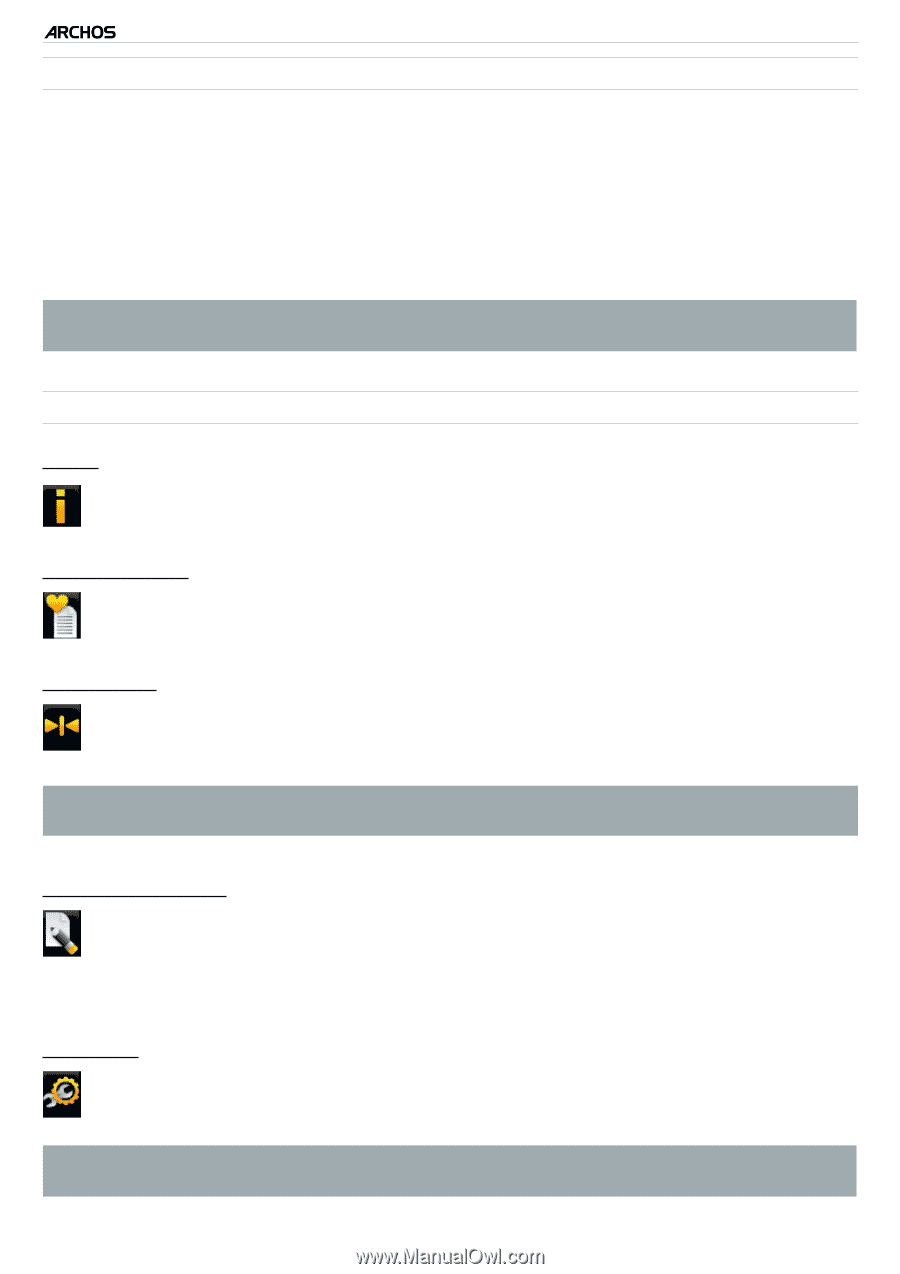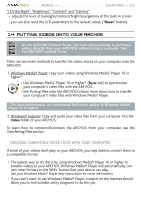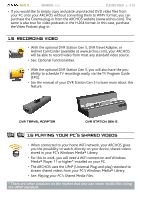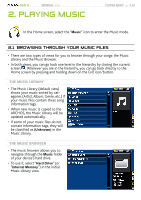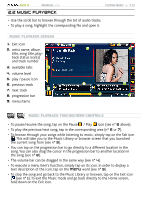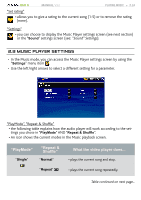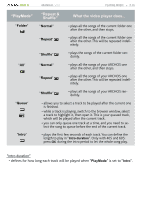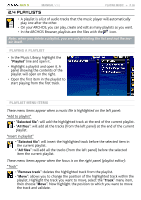Archos 405 User Manual - Page 21
Memory Card Slot, Playlists, Using the Virtual Keyboard, Music Player, Settings, Sound Settings
 |
UPC - 690590511101
View all Archos 405 manuals
Add to My Manuals
Save this manual to your list of manuals |
Page 21 highlights
GEN 5 MANUAL V3.0 browsing through your memory card's songs (Depending on model) PLAYING MUSIC > P. 21 • If you have inserted a memory card into the ARCHOS (see: Memory Card Slot to learn how to insert/remove a memory card), select the line "SD/MMC card", in the initial Music Library view. • You can now browse the contents of your card and play your songs (if your card contains any). In Music mode, only music files, playlists and folders will appear. When you insert a memory card, its contents (songs and playlists) are automatically integrated into the Music library. Music Library and Music Browser Menu Items* "Info" - displays a message box with information about the highlighted music file. "Show playlist" - opens a playlist edition window on the right (see: Playlists). "Bookmark" - "Resume": will resume playing the highlighted song from the bookmark. - "Clear": will remove the bookmark from the highlighted music file. "Bookmark" only appears in the menu when a bookmarked music file is highlighted. "File Management" - "Rename": allows you to change the name of the highlighted music file using the virtual keyboard. See: Using the Virtual Keyboard. - "Delete": allows you to delete the highlighted music file. A confirmation screen will pop up. "Settings" - you can choose to display the Music Player settings screen (see: Music Player Settings) or the "Sound" settings screen (see: "Sound" Settings). * The available menu items will vary depending on the mode you chose (Music Library or Music Browser).