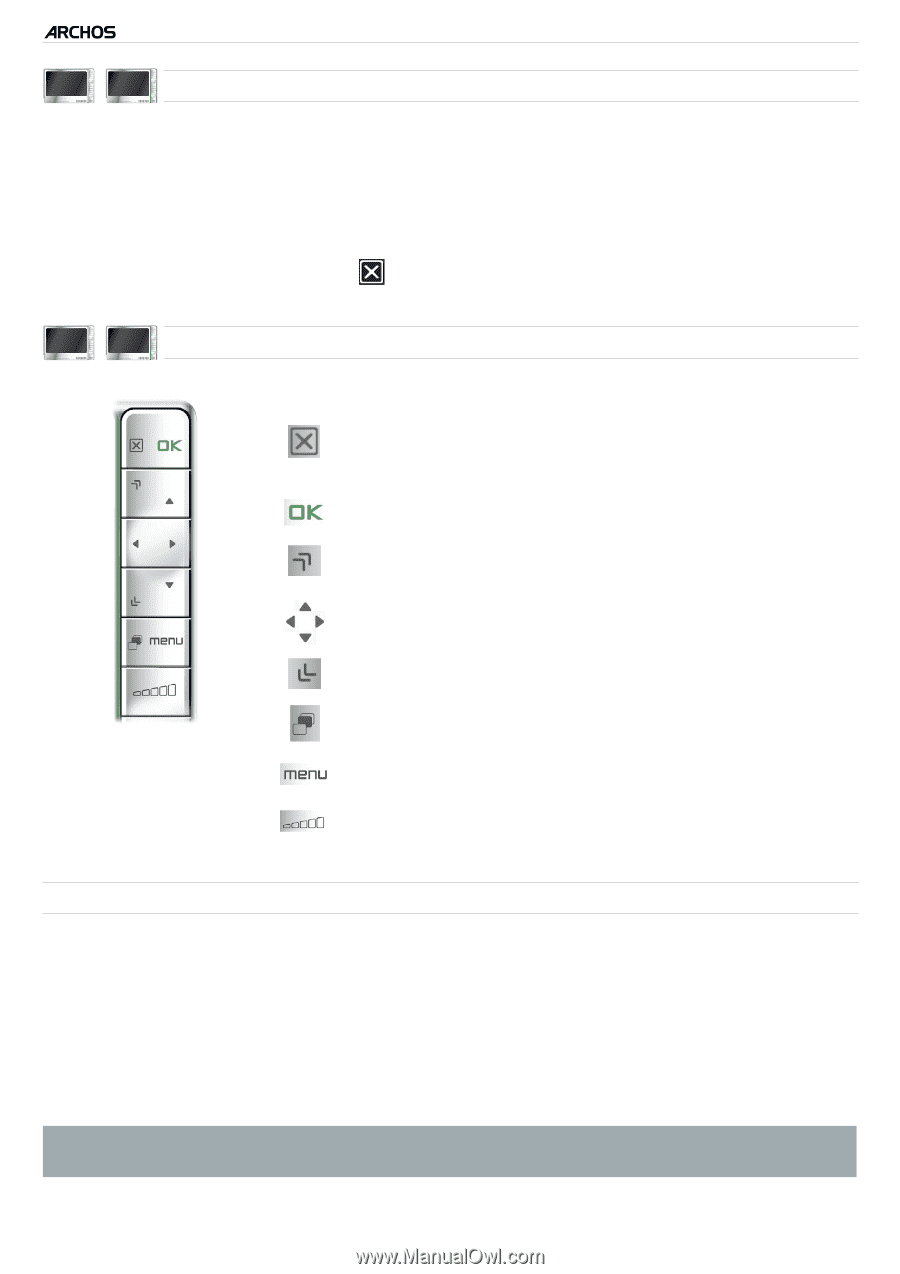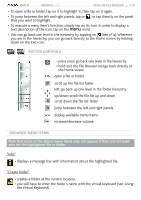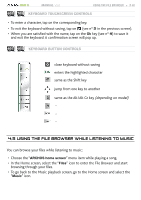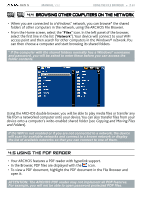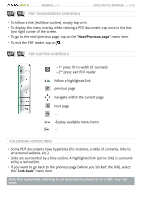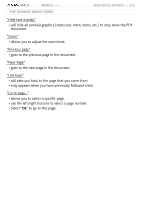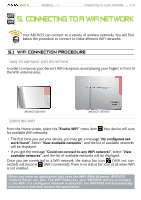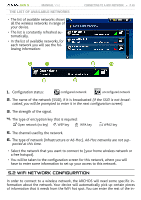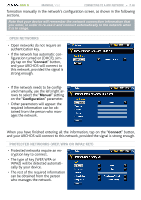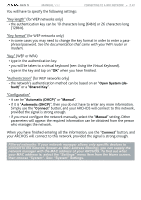Archos 405 User Manual - Page 42
press: fit to width if zoomed
 |
UPC - 690590511101
View all Archos 405 manuals
Add to My Manuals
Save this manual to your list of manuals |
Page 42 highlights
GEN 5 MANUAL V3.0 Using the File Browser > P. 42 605 705 PDF touchscreen Controls • To follow a link (red/blue outline), simply tap on it. • To display the menu overlay while viewing a PDF document, tap once in the bot- tom right corner of the screen. • To go to the next/previous page, tap on the "Next/Previous page" menu item. • To exit the PDF reader, tap on . 405 605 PDF button Controls - 1st press: fit to width (if zoomed) - 2nd press: exit PDF reader follow a highlighted link previous page navigate within the current page next page - display available menu items - Following Hyperlinks • Some PDF documents have hyperlinks (for instance, a table of contents, links to an external website, etc.). • Links are surrounded by a blue outline. A highlighted link (active link) is surrounded by a red outline. • If you want to go back to the previous page (where you 'clicked' the link), select the "Link back" menu item. Note that hyperlinks referring to an external document or to a URL may not work.