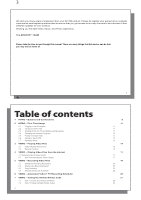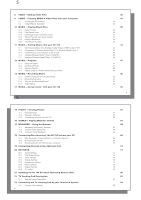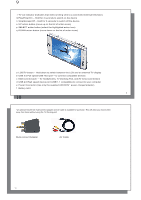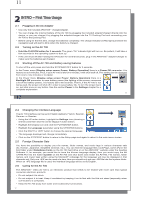Archos AV700 User Manual
Archos AV700 - Mobile Digital Video Recorder Manual
 |
UPC - 690590507159
View all Archos AV700 manuals
Add to My Manuals
Save this manual to your list of manuals |
Archos AV700 manual content summary:
- Archos AV700 | User Manual - Page 1
1 ARCHOS™ MOBILE VIDEO RECORDER AV 700 SERIES Video Player & Recorder / Music Player & Recorder / Photo Viewer / USB 2.0 Hard Drive English Language User Manual User Manual for ARCHOS™ AV 700 series Version 1.6 Please visit our website to download the most recent manual and software for this product - Archos AV700 | User Manual - Page 2
Usage 2.1 Plugging in the AC Adapter 2.2 Turning on the AV 700 2.3 Shutting off the AV 700 and Battery saving features 2.4 Changing the Interface Language 2.5 Foreign Character Sets 2.6 Caring for the AV 700 2.7 Hardware Reset 3 VIDEO - Playing Video Files 3.1 Video Playback Action Icons 3.2 Resume - Archos AV700 | User Manual - Page 3
20.4 Display Settings 20.5 Appearance settings 20.6 Power Settings 20.7 System Settings 20.8 TV control 21 Updating the AV 700 Firmware Operating System (OS) 22 TV Docking Pod Description 22.1 Remote Control Description 23 Connecting the TV Docking Pod to your Television System 23.1 Connect & Test - Archos AV700 | User Manual - Page 4
the TV docking pod between your TV and Tuner 23.5 Connection (4): Connect the AV 700 to the TV Docking Pod 23.6 Connection (5): the S-Video In 23.7 Connection (6): the Infrared Emitter 24 Replacing the battery 25 Technical Support 26 Troubleshooting 26.1 USB Connection issues 26.2 Charging and Power - Archos AV700 | User Manual - Page 5
e Power Connector (Use only the supplied ARCHOS™ power charger/adapter) f Battery latch 9 10 *an optional 'traveler kit' multi-connect adapter and AV cable is available for purchase. This will allow you record video away from home without using the TV Docking pod. Multi-connect Adapter AV Cable - Archos AV700 | User Manual - Page 6
Adapter • Use only the included ARCHOS™ charger/adapter. • You can charge the internal battery of the AV 700 by plugging the included adapter/charger directly into the device, or you can charge it by plugging the adapter/charger into the TV Docking Pod and connecting your AV 700 to the Docking Pod - Archos AV700 | User Manual - Page 7
fall if a cord is accidentally pulled by a child. • Do not open up the AV 700. There are no user serviceable parts inside. Opening will void your warranty. 2.7 Hardware Reset In the event that your AV 700 freezes operation (due to electrostatic phenomena for example), you can actuate a hardware - Archos AV700 | User Manual - Page 8
mode. Adjusts the video size to best adapt to the built-in screen or television. Enlarge the image to fill the screen (LCD or TV). Sides may get Function When you turn on your AV 700 you may notice that the icon which is highlighted on the main screen is not the Video icon but rather the Resume icon - Archos AV700 | User Manual - Page 9
352x288@30f/s and 800 kb/s ; supports WM DRM. 17 18 You can also use the software MPEG-4 Translator included on the AV 700 hard drive to re-encode your video files into the proper MPEG-4 SP format that the AV 700 can play. See the chapter Video - creating MPEG-4 video files with your computer for more - Archos AV700 | User Manual - Page 10
19 5 VIDEO - Recording Video Files With your TV docking pod properly connected to a VCR, cable box, or satellite receiver, making a recording is a simple affair. See the relevant chapter for instructions on connecting the TV docking pod to your television system. Pre-record Screen 1. Select - Archos AV700 | User Manual - Page 11
set it to Auto, and the AV 700 will scan the two TV docking pod inputs to see which one is receiving video (AV In or S-Video). Auto, 4:3, 5:3, 16:9, 2.35. This is the aspect ratio of the screen that the AV 700 will record. You can set this manually, but in most cases you can just leave it on Auto - Archos AV700 | User Manual - Page 12
(see the TV Docking Pod chapter as well as the chapter Setting the Infrared Emitter code below) with a video cassette recorder (VCR) please note that in order for the IR Emitter to properly control the VCR, your VCR should not be left in sleep mode. • When the AV 700 user interface is in English - Archos AV700 | User Manual - Page 13
particularly useful when you have the TV docking pod and you have set up the Infrared connector. Otherwise, the AV 700 will be unable to change channels on your tuner. It will record the currently selected channel. Furthermore, the AV 700 needs to be powered by a charger in order to go into standby - Archos AV700 | User Manual - Page 14
do not plan on making scheduled recordings, then you do not need to install the IR emitter or set the infrared emitter code. Before beginning this procedure of setting the emitter code, your AV 700 must be connected to the TV docking pod, the pod powered with the charger/adapter, and the IR emitter - Archos AV700 | User Manual - Page 15
select button (highlight test channel select and press ENTER), the AV 700 will send a signal through the docking pod to the infrared emitter and change the channel on your tuner (VCR, cable box, or satellite receiver). If the Number of digits parameter is set to three, it will try to select channel - Archos AV700 | User Manual - Page 16
recorded a little extra. In this case, you would make a Start mark (a) at time 00:00 and then forward to the end of what you want to delete and make your End mark (b), and choose Remove selected part. This part of the video recording will now be cut out. Fast-forward to the center of the recording - Archos AV700 | User Manual - Page 17
are available on the AV 700's hard drive. The first method is very simple and merely requires that you synchronize a video file in your Media Player library to your AV 700. You do not have much control in this converting process though and Windows Media® Player determines which video types it will and - Archos AV700 | User Manual - Page 18
music, the higher the bit rate setting is made, the higher the quality of the music, or video in this case, that you will get. However, this will also take up more space on your hard drive. A setting of 900 kbps will give you a nice looking image for viewing on a television. For near DVD - Archos AV700 | User Manual - Page 19
37 Target & Priority If the AV 700 device is not listed, select "ARCHOS™ Default". You will see a Priority box appear. This control is to allow you to select which feature of the video to be guarded. If for example you are re-encoding a video file that is 800x600 in resolution and 30 frames per - Archos AV700 | User Manual - Page 20
is paused Recording a track Play Order (no icon) Play once Repeat playing Shuffle (Random) track selection Play Mode AV 700 is currently playing from a Playlist Folder: Play all tracks in the current directory All: Play all tracks on AV 700 Single: Play a single track then stop Queue: User can queue - Archos AV700 | User Manual - Page 21
is a system for indexing your music by album, artist, song title, etc. When you synchronize music files from your PC using Windows Media® Player to the AV 700, the ARCLibrary will get updated to include the new songs you have added. As shown in this screen capture, you can select your music by Artist - Archos AV700 | User Manual - Page 22
your AV 700 Your Archos™ product is a certified PlaysForSure™ digital device which means that wherever you find music for sale on the Internet with this symbol, you can be certain that it will 'Play for sure' on your AV 700*. The AV 700 is designed to work seamlessly with Windows Media® Player (WMP - Archos AV700 | User Manual - Page 23
® Media Player 10. The list below shows the advantages. Functionality Auto-synchronize the WMP library to ARCHOS™ AV 700 on connecting to PC Can synchronize subscription music ('to go' services) to your AV 700 Carefree USB disconnection (no special green arrow unmount procedure) Will convert video - Archos AV700 | User Manual - Page 24
from a Playlist, or Save a Playlist to be used another time. There is no limit to the number of Playlists you can save on the AV 700 hard drive. Playlists are indicated by a special list icon (circled icon to the left). 12.1 Playing a Playlist To play a Playlist, you simply scroll to the Playlist - Archos AV700 | User Manual - Page 25
create digital music files. It is capable of recording from any standard analog line source (ex: HiFi system, Boombox, CD Player, etc) into a standard Windows® .WAV format, either PCM (uncompressed) or ADPCM (compressed). 13.1 Cable Connections for Audio Recording If you are using the TV docking pod - Archos AV700 | User Manual - Page 26
(can be purchased from the ARCHOS™ web site) and an AV cable, you should plug the AV cable into the AV In side of the adapter, and then plug the adapter into the AV 700. 51 52 13.2 Recording Procedure Before the actual audio recording begins, there is a pre-recording screen which will allow you to - Archos AV700 | User Manual - Page 27
Enter button) and then stop the recording by clicking on the STOP button. You can record from any line-level audio source to the AV 700. Be careful that the source audio is supplying a line level and not an amplified signal (turning down the volume on the player will work if you are using the - Archos AV700 | User Manual - Page 28
files to and from your Macintosh®. However, for Macintosh® users who do want to use the AV 700 with iTunes®, ARCHOS™ has developed a special i-Tunes® plug-in. You will find it in the folder /Data/i-Tunes Plug-in on the AV 700 hard drive or at the ARCHOS™ website. In this folder you will find a plug-in - Archos AV700 | User Manual - Page 29
Bitmap (.bmp) image formats. Progressive JPEG images are not supported. The AV 700 will resize the image to fit on the built-in le (center) and the picture just before and just after the highlighted file. 15.1 Viewing Photos When you click Enter on a highlighted image file, the AV 700 will display - Archos AV700 | User Manual - Page 30
Media® Player 10) to the AV 700. 60 Method 1 59 Once you plug an MSC type device into the USB host port (via the host adapter cable), the browser's left panel will show the contents of your external USB device, and the right panel will show the contents of your AV 700's hard drive. Navigate - Archos AV700 | User Manual - Page 31
of files on your AV 700, it is STRONGLY ADVISED that keep a neat and orderly file structure. Otherwise, you will be spending time searching for files and not listening or watching them. ARCHOS™ recommends that you keep the factory created folders: Data, Music, Playlists, Video, and Pictures. The - Archos AV700 | User Manual - Page 32
Show file information such as song length, video length, photo size, number of kilobytes used of hard drive space, date file was made, etc. Create a new folder inside the current folder. Delete the file permanently from the AV 700. (Before it is deleted, the AV 700 will ask "Delete file: xxxxx ?". Use - Archos AV700 | User Manual - Page 33
Copying and Moving Files and Folders By using the unique ARCHOS™ double browser system, you can copy or move fi the connected USB device (ex: digital camera or hard drive) and the right panel the AV 700 hard drive contents. The left browser is the AV 700 hard drive contents and right browser the music - Archos AV700 | User Manual - Page 34
and change it to 'Hard Drive'. 18.2 Connecting the AV 700 Connection order: See the sections below for your particular computer's operating system. 1) Connect the power adapter to the AV 700. 2) With your computer running, plug the USB cable into your computer. 3) With the AV 700 off, plug in the - Archos AV700 | User Manual - Page 35
the computer before disconnecting the USB cable to avoid loss of data or freezing the computer and/or the AV 700. Hard Drive Mode & Windows® To safely disconnect the AV 700 hard drive, click on the system tray remove icon (green arrow as shown below) and follow the instructions. Wait until you get - Archos AV700 | User Manual - Page 36
many digital cameras and external hard drives in order to transfer pictures or data to your AV 700. Check your manufacturer's information to find out whether your device is an MSC device. Non Mass Storage Class devices such as printers, Ethernet adapters, mice, keyboards, etc. are not supported. To - Archos AV700 | User Manual - Page 37
or left channel of the Stereo signal. Bass Boost 10 levels. Increases the very low frequencies. Reset button Re-adjusts all settings to their default values. 20.2 Play Mode Settings If you would like the AV 700 to play through an entire folder of songs, play songs at random (shuffle), or any of - Archos AV700 | User Manual - Page 38
to go back to the main settings menu. 75 76 20.4 Display Settings These settings regulate the interface language and the presentation of the screen. Setting Description Language The AV 700 can be set to English (default), French, German, Spanish, or Russian. Action icon help Displays the - Archos AV700 | User Manual - Page 39
of user inactivity (no buttons pressed) before the AV 700 goes into Standby mode. When powered by the AC charger/adapter (or connected to a powered TV Docking Pod), the AV 700 will not completely shut off. It will go into Standby mode. This way, it can wake up to make a scheduled video recording - Archos AV700 | User Manual - Page 40
manually. Automatic: ARCLibrary is automatically updated when the USB cable is disconnected from your device. This button lets you update the ARCLibrary if you have set the parameter above to ON. Windows Device (default), Hard drive. When set to Windows Device, your AV 700 will use the MTP (Media - Archos AV700 | User Manual - Page 41
that your AV 700 is still powered through the AC charger/adapter. Next, go to the System parameters from the Settings action icon and then move down to Update Firmware and click on it. The AV 700 will search for the .AOS file. Follow the on-screen instructions. When completed, the AV 700 will restart - Archos AV700 | User Manual - Page 42
, if activated (Parameters > Display) Increase / Decrease Volume Mute sound 83 84 23 Connecting the TV Docking Pod to your Television System a - charger /adapter b - out to your Television c - in from your VCR, cable box, or satellite receiver a b c The AV 700 connected to the TV Docking Pod. 84 - Archos AV700 | User Manual - Page 43
must now go to the video and audio output of your tuner (VCR, cable box, satellite receiver) that was previously connected to your television (European users may need to use the included OUT labeled scart adapter). Power the TV docking pod with the included ARCHOS™ adapter/charger. 85 86 TEST IT - Archos AV700 | User Manual - Page 44
use a video cassette recorder (vcr) as an example, but the following is true also for a cable box or satellite receiver. Look in your device's user manual to see if it shows you where the infrared detector window is. If you find it, then jump to the next step "Connecting it to the TV docking pod". 87 - Archos AV700 | User Manual - Page 45
a second battery for cases when you know that you will be unable to recharge your AV 700 before the supplied battery runs out. Refer to the chapter Settings - Power Settings for information about getting the most use from the battery. Before removing the battery, disconnect the charger/adapter and - Archos AV700 | User Manual - Page 46
Svenska Ireland 01-601-5700 UK Italia 02-4827-1143 USA Email Support [email protected] English (United States and Canada customers) [email protected] English or French (Europe and the rest of the planet) [email protected] German (Germany) 020-50 40 510 22 57 77 71 - Archos AV700 | User Manual - Page 47
issues Problem: I cannot get my AV 700 to be recognized by the computer or it asks for a driver. Solutions: • If you are running an operating system other than Windows® XP (Service Pack 1 minimum) with Windows Media® Player 10 or higher, the USB Port setting should be set to 'Hard Drive'. Go - Archos AV700 | User Manual - Page 48
Video. 95 96 Windows® ME Running Scan-Disk (Error Checking) - HARD DRIVE mode only • Quit all running applications. • Properly connect the AV 700 to your computer as explained in the chapter Connecting/disconnecting the AV 700 to/from your PC. • Make sure external AC adapter is powering the AV 700 - Archos AV700 | User Manual - Page 49
Mac USB Host port compatible Mass Storage Device3 Up to 30 hours for music. Up to 4 hours for video on the built-in LCD. Free Operating System updates downloadable from ARCHOS™ website Rechargable Lithium-Ion battery External: AC charger/adapter. Use ONLY the specified Archos adapter/charger supplied - Archos AV700 | User Manual - Page 50
serial number label. 4. Batteries and any consumable items delivered with or in the equipment. Warnings and Safety Instructions CAUTION To prevent risks of electric shock, this unit must only be opened by qualified service personnel. Power off and disconnect the power supply cable before opening the - Archos AV700 | User Manual - Page 51
Reset to return normal operation. The AV 700 reset is actuated by pressing and holding the STOP/ESC button for 10 seconds. The unit will power pixels, ARCHOS™ will repair or replace your AV 700 product at its cost. Thus, two or less defective pixels is not grounds for replacement or repair of the - Archos AV700 | User Manual - Page 52
29 Index Please note: This index refers to both the abridged user guide (this document) and the complete PDF user manual (found in the Data/ Manuals folder on the AV 700 hard drive). References to the PDF user manual are marked *. Activating panel MUSIC - Creating a Playlist BROWSER - Using the - Archos AV700 | User Manual - Page 53
Music from Windows Media® Player to the AV 700 Find a particular song (Scan) MUSIC - Play Screen Icons SETTINGS - Play Mode Settings Foreign character sets INTRO - First time usage - Foreign character sets Frame rates for video files VIDEO - Non Protected Internet Video Content Free disc - Archos AV700 | User Manual - Page 54
onto your AV 700 Programmed recordings VIDEO - Manually Setting the Scheduler VIDEO - Automated Yahoo!® TV Recording Scheduler VIDEO - Setting the Infrared Emitter Code Protected files VIDEO - Playing Video Files from the Internet VIDEO - Copy Protection MUSIC - Comparison of Windows Media Player 10 - Archos AV700 | User Manual - Page 55
Virtual keyboard BROWSER - Using the Browser - Using the Virtual Keyboard Windows Media Player MUSIC - Synchronizing Music from Windows Media® Player to the AV 700 Yahoo!® Scheduler VIDEO - Automated Yahoo!® TV Recording Scheduler Zoom PHOTO - Viewing Photos - Magnifying Photos 15.2* 3.1* 9* 10* 10
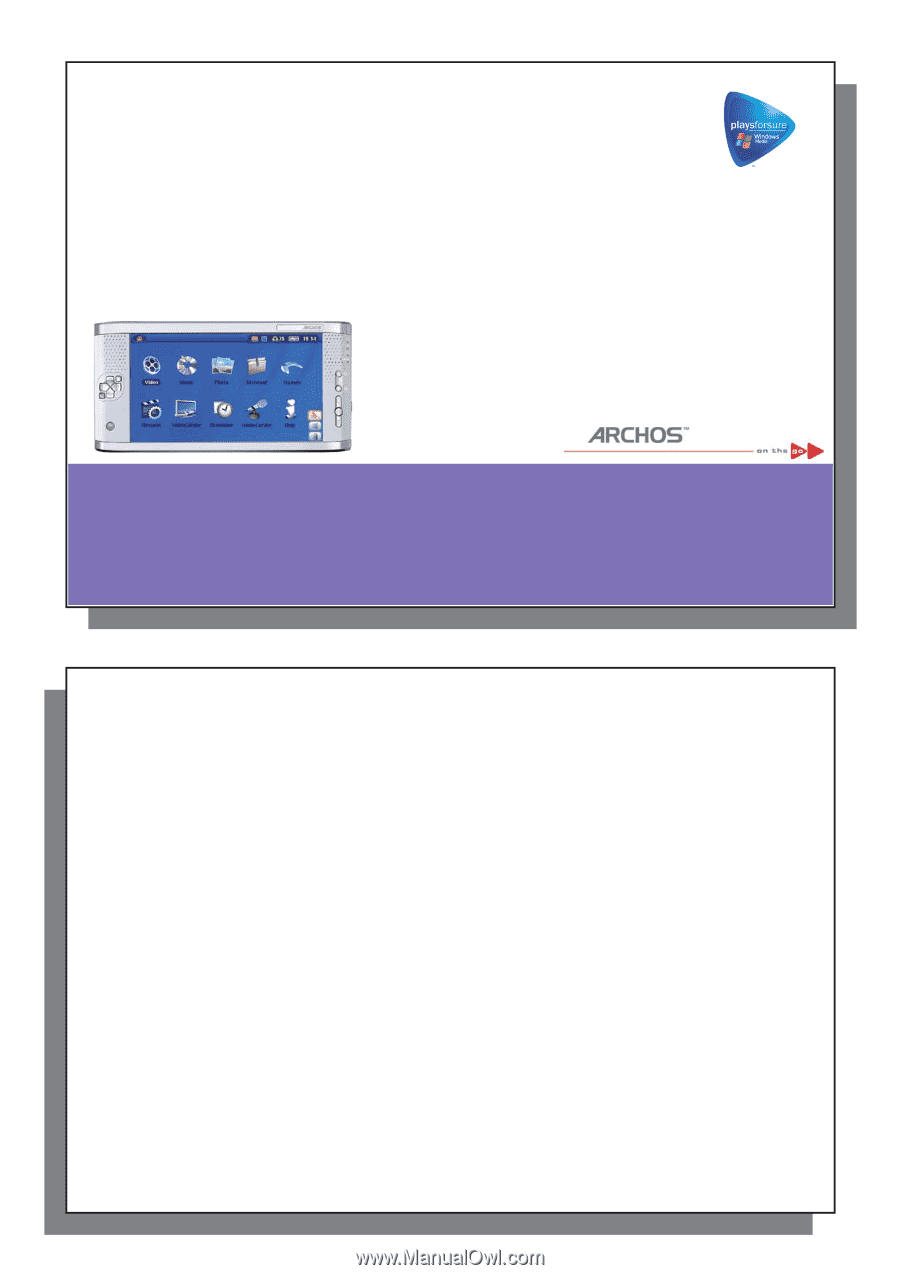
1
ARCHOS
ARCHOS
™
MOBILE VIDEO RECORDER
MOBILE VIDEO RECORDER
AV 700 SERIES
AV 700 SERIES
Video Player & Recorder / Music Player & Recorder / Photo Viewer / USB 2.0 Hard Drive
English Language User Manual
User Manual for ARCHOS
™
AV 700 series
Version 1.6
Please visit our website to download the most recent manual and software for this product
2
2
Dear Customer,
ARCHOS
™
thanks you for your choice of this exciting AV 700 product. The AV 700 is designed to be the companion
to your home entertainment system. With the docking pod connected to your television, you can easily connect
your AV 700 to the pod as desired. Optionally, you can connect it to your computer with the included USB Cable.
By connecting to a computer, you get the advantage of being able to download legal music and video content
from the Internet. Since it is a PlaysForSure
™
device, you have a wide choice of music and video content available
on the Internet. For more information about the PlaysForSure
™
program, see
www.playsforsure.com
.
This manual will explain, in detail, the functionality of your device. The better you know how to use it, the more
enjoyment you will get from it. Remember, with the AV 700, you can…
• Play MPEG-4 & WMV video
fi
les on the built-in screen, a television or video projector
• Record and edit MPEG-4 video
fi
les from a television or other video device
• Listen to MP3, WMA, or WAV music
fi
les or PlaysForSure
™
downloaded music
fi
les
• Record music
fi
les into digital format directly from your hi-
fi
without a computer
• Synchronize your Windows
®
Media Player music and video library to your AV 700
• View JPEG and BMP digital photos and create slide shows
• Copy Pictures from your digital camera via the built in host USB port
• Store .DOC, .PDF, or any type of data
fi
le – it’s a portable hard drive too!