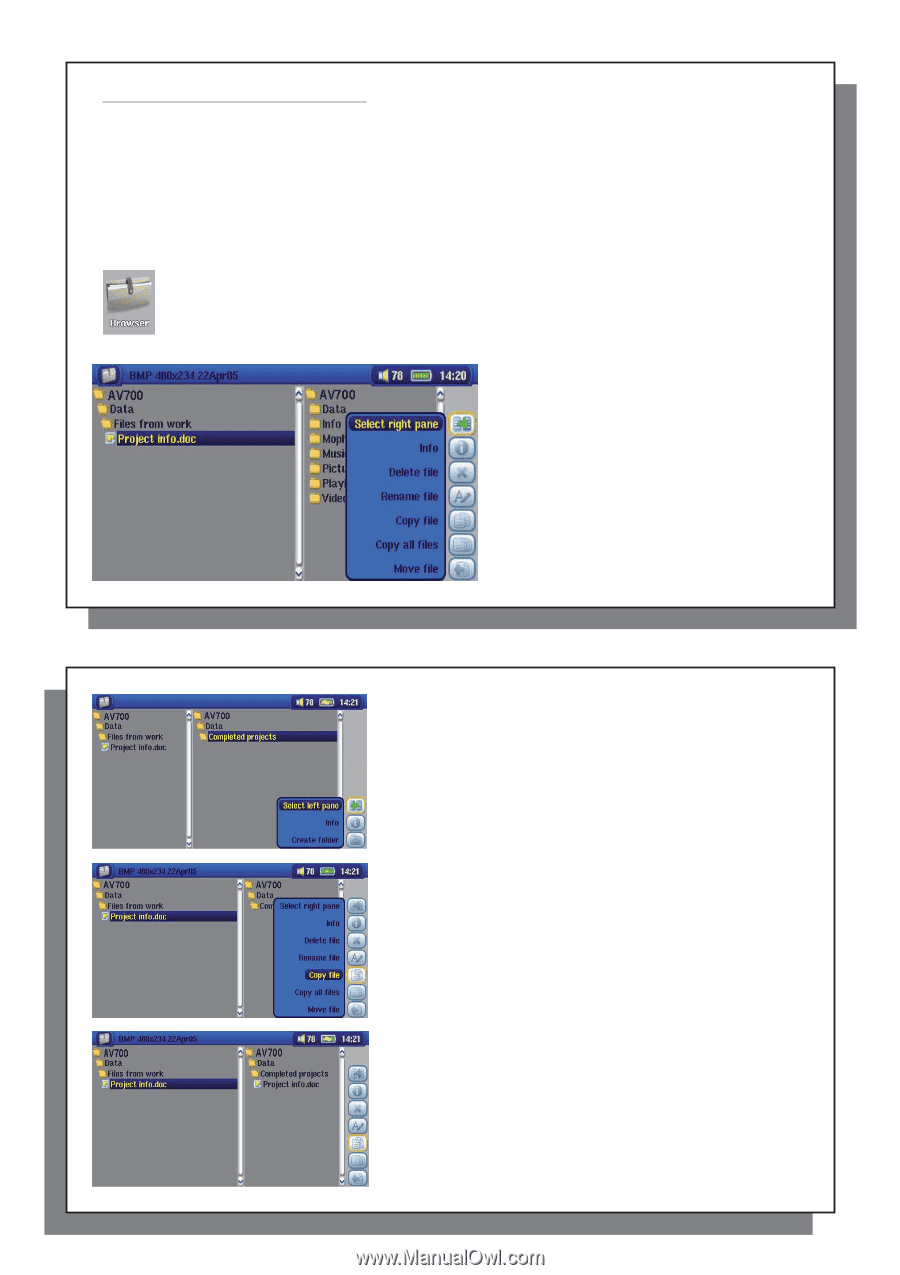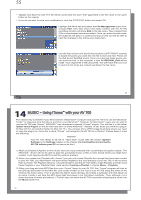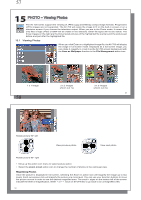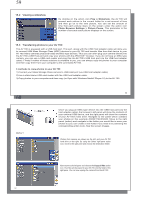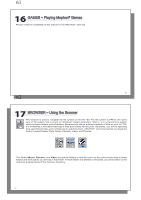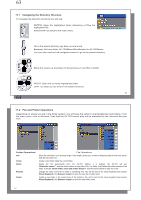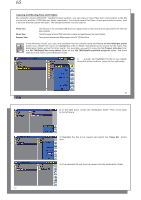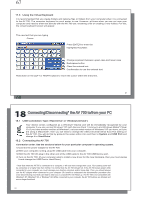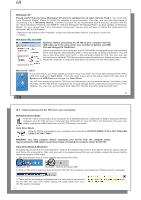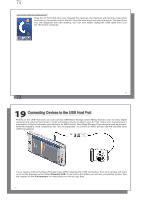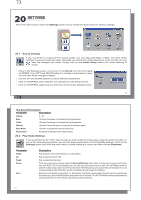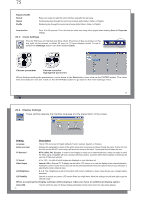Archos AV700 User Manual - Page 33
Copying and Moving Files and Folders
 |
UPC - 690590507159
View all Archos AV700 manuals
Add to My Manuals
Save this manual to your list of manuals |
Page 33 highlights
65 Copying and Moving Files and Folders By using the unique ARCHOS™ double browser system, you can copy or move files from one location in the file structure to another (1000 files per folder maximum). You simply select the Open a new panel action button, and a second browser panel will open. The double browser can be used in: Photo View Music View Browser View The left panel is the connected USB device (ex: digital camera or hard drive) and the right panel the AV 700 hard drive contents. The left browser is the AV 700 hard drive contents and right browser the music Playlist. Two panels to browse two different parts of the AV 700 hard drive. In the Browser mode, you can jump between the two panels using the Focus on the left/right panel action icon. Where the cursor is highlighting a file or folder, that panel is the source for the copy. The destination folder will be the other panel. For example, we want to copy the file Project info.doc from the AV 700/Data/Files from Work folder to the AV 700/Data/Completed projects folder. We must start from the main screen Browser mode. 1) Locate and highlight the file to be copied. Using the action buttons, move to the right pane. 66 66 65 2) In the right pane, locate the destination folder. Then move back to the left pane. 3) Highlight the file to be copied and select the Copy file action icon. 4) The selected file will now be copied into the destination folder.