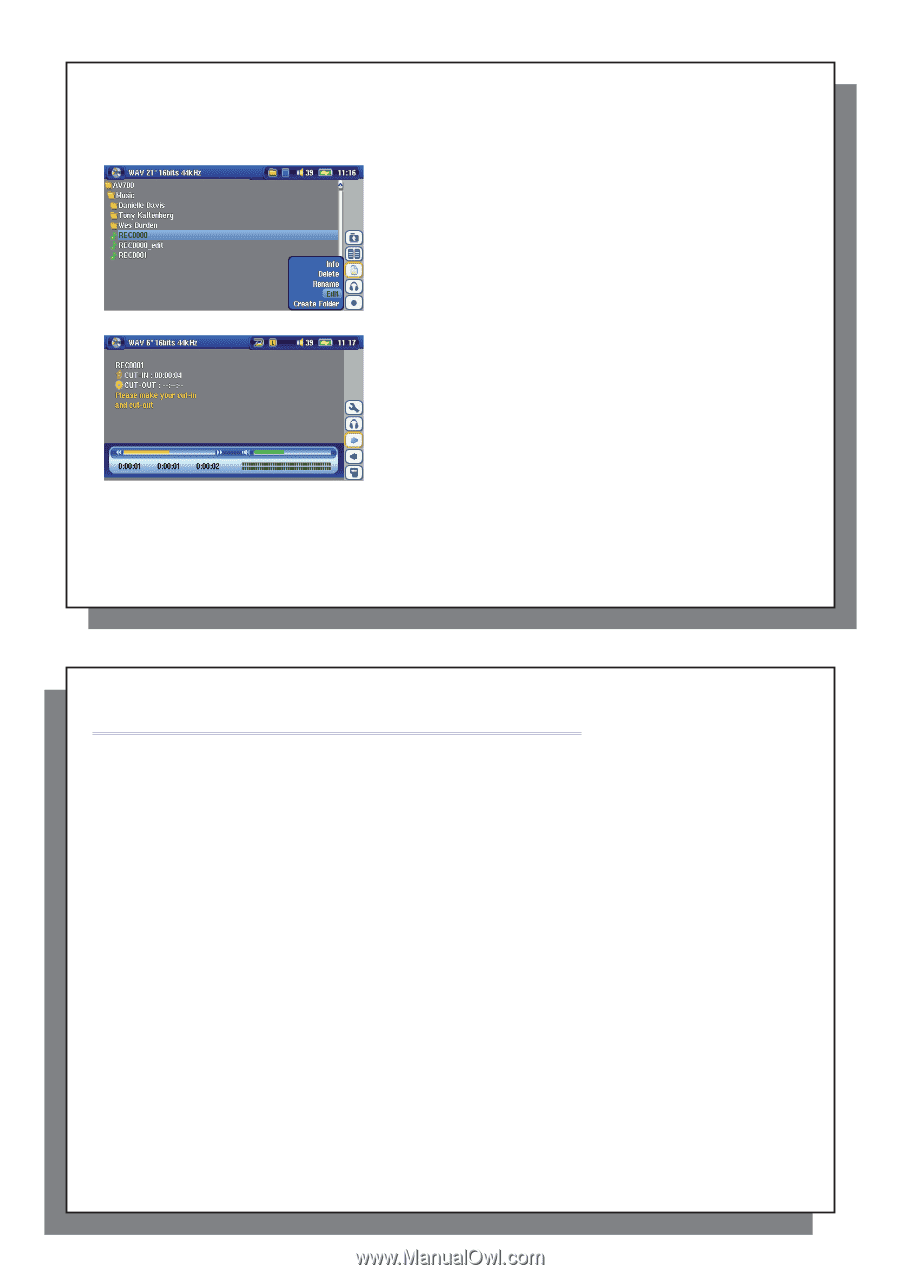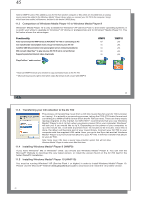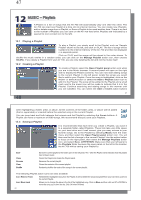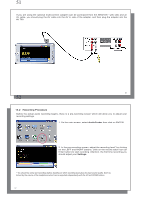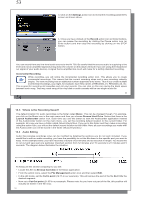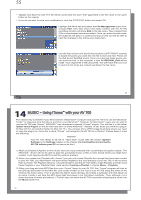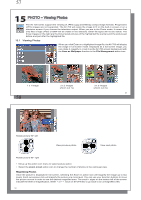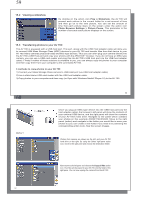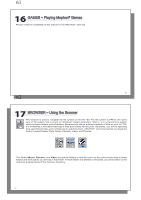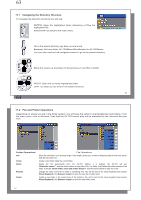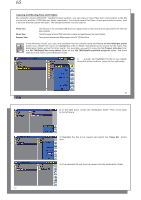Archos AV700 User Manual - Page 28
MUSIC - Using iTunes, with your AV 700
 |
UPC - 690590507159
View all Archos AV700 manuals
Add to My Manuals
Save this manual to your list of manuals |
Page 28 highlights
55 • Validate and Save the edit. The file will be saved with the word "edit" appended to the file name in the same folder as the original. • If you do not want to save your modifications, click the STOP/ESC button and select OK. Highlight the file to edit and select the File Management action icon. Choose Edit. Only files which have been created with the AV 700 recording function will show Edit in the file menu. Files created from CDs or downloaded cannot be edited. Once you enter the edit mode, the audio file will play in a continuous loop so that you will be able to hear the changes to the edit as you make them. Use the fast-reverse and fast-forward buttons (LEFT/RIGHT buttons) to locate the points you want the new file to start and end. These are the Cut In and Cut Out points. Once you have set these points, you can save the edit. In this example, a new file REC0001_Edit will be made. Your original file is left untouched. You will notice that your Cut In and Cut Out times are marked just below the file name. 55 56 14 MUSIC - Using iTunes™ with your AV 700 The easiest way to transfer music files between a Macintosh® computer and your AV 700 is to use the Macintosh Finder™ to drag and drop the files to and from your Macintosh®. However, for Macintosh® users who do want to use the AV 700 with iTunes®, ARCHOS™ has developed a special i-Tunes® plug-in. You will find it in the folder /Data/i-Tunes Plug-in on the AV 700 hard drive or at the ARCHOS™ website. In this folder you will find a plug-in for Mac OS 9.x and another folder for Mac OS 10.x. You will also find a JPEG image illustrating where you need to copy the plug-in to. Once this is done, iTunes™ will recognize the AV 700 as a 'Device'. Please keep in mind the following: Attention Your AV 700 needs to be set to "Hard drive" mode (see the section System Settings in the Settings chapter or the chapter Connecting/Disconnecting the AV 700 to/from your PC on how to do this.) 1) Music purchased at Apple's on-line music store are copy protected with a proprietary encryption system. The ARCHOS™ device will not be able to play this purchased music or files in ACC format which you might have created. It will happily play MP3 format files without problem. 2) When you create your Playlists with iTunes® (you can only create Playlists from songs that have been copied to your AV 700), your Macintosh® will save these Playlists to the root directory of your AV 700. It will not save them to the AV 700 Playlists directory. It would be best to use the AV 700 itself to make Playlists and then save these Playlists in your Playlists folder. (See section Creating a Playlist in chapter Music -Playlists) 3) When you drag and drop MP3 files from your iTunes® library to your AV 700, the i-Tunes® program will look at the ID3 tag information of the MP3 file, and create a folder on the root of your AV 700 using the name of the Artist as the folder name. Then it will take the Album name ID3 tag, and create a subfolder with that album as its name. Finally, it will take the MP3 song itself and place it into that album subfolder. Thus, although it is a clean structure of artists and albums, i-Tunes® does not follow the AV 700 convention of placing the music into the Music folder first. 56