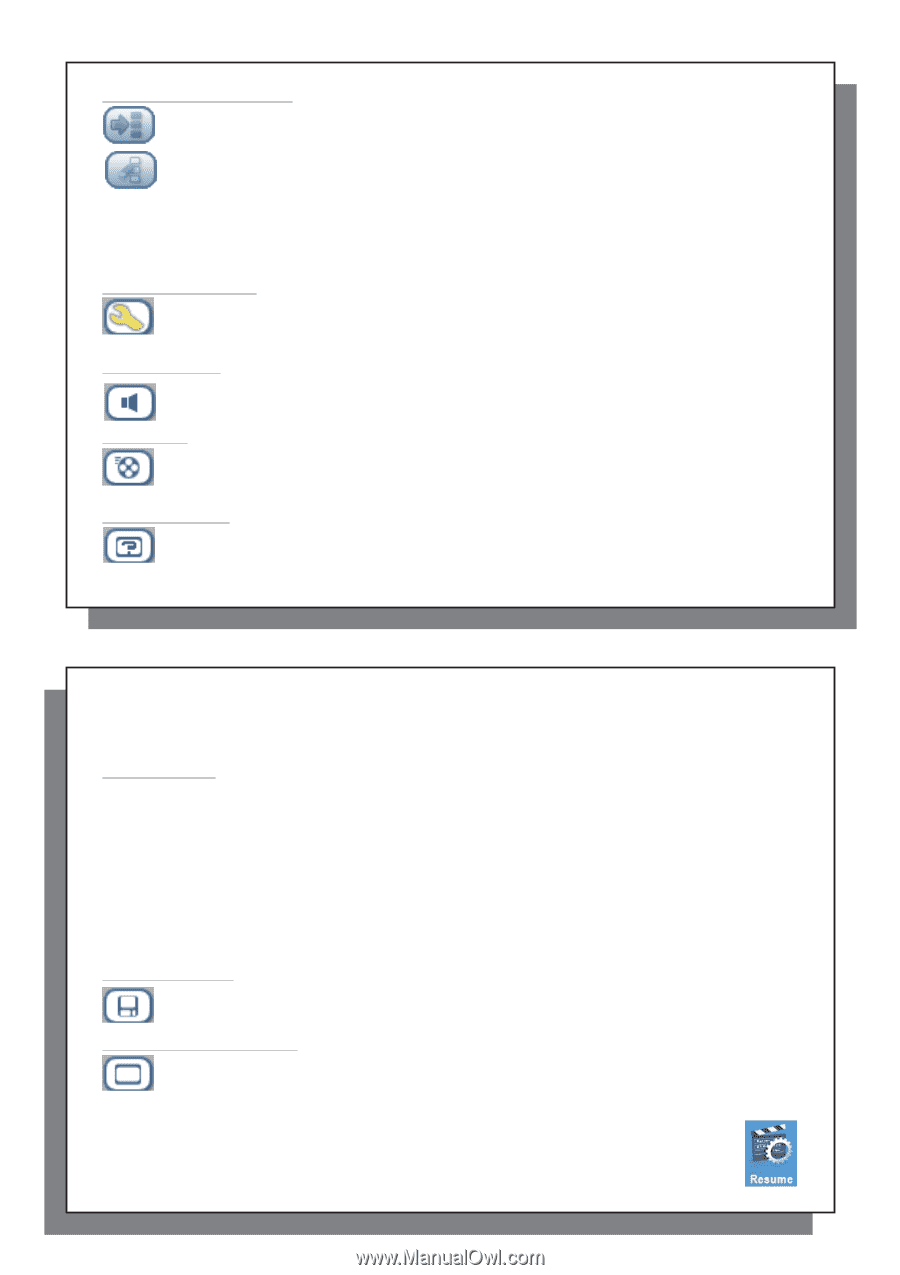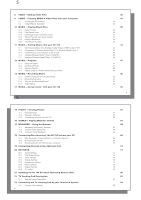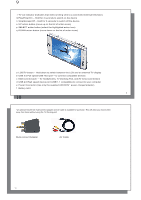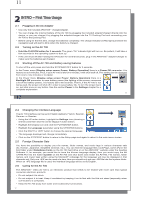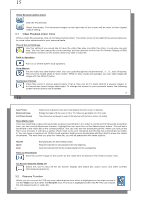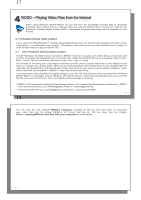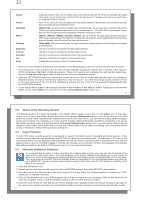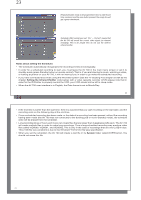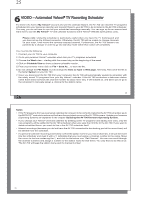Archos AV700 User Manual - Page 8
Video Playback Action Icons, Resume Function - reset
 |
UPC - 690590507159
View all Archos AV700 manuals
Add to My Manuals
Save this manual to your list of manuals |
Page 8 highlights
15 Video Browser Action Icons Hide the Thumbnails Reset thumbnails. The thumbnail images on the right side of the screen will be reset to their original default setting. 3.1 Video Playback Action Icons While a video file is playing, click on the Select action button. The action icons on the right of the screen allow you to make video adjustments to your personal taste. Play & Sound Settings Use this setting if you would like to have the video files play one after the other, or just play one and stop. You can also adjust the sound settings and the amount of time the On Screen Display (OSD) information remains on the screen when you start a video file. Built-in Speakers Turn on or off the built-in loud speakers. Slow Motion Put the video into slow-motion view. You can cycle through the values Normal and 1/8 speed. The sound is muted when in slow motion. While in slow mode and paused, you can step image per image with the RIGHT button. Set Screen Format Video files come in various aspect ratios. That is, they can be TV sized (almost a square image), or in cinema size (much longer than high). To change the screen to your personal tastes, the following screen format options are available. 15 16 Auto Format Maximized Image Full Picture Format Default mode. Adjusts the video size to best adapt to the built-in screen or television. Enlarge the image to fill the screen (LCD or TV). Sides may get slightly cut in this mode. The entire picture will always be seen on the television and the built-in screen. No cutting. Set a Book mark If you are watching a video and would like to place a bookmark in it in order to continue from this point at another time, you can use the Bookmark function. Highlight the icon and click on the Select action button. This will set a bookmark in the video file at the current position. You can only set one bookmark per file. When you look at the file in your browser, it will have a yellow check mark on its icon indicating that this file has a bookmark set within it. You can have a maximum of 16 files book-marked. Setting more bookmarks will then start to erase the oldest bookmarks. The next time you play this video file, you will be presented with three options: Resume Ignore Clear Start playing from the book-marked position. Keep the bookmark but start playing from the very beginning. Clear the bookmark from this file and start playing from the very beginning. Save as Thumbnail Save the current image on the screen as the video file's thumbnail in the Video browser view. On Screen Display (OSD) off Select this icon to shut off the On Screen Display (the status bar, action icons, and other overlaid informational graphics). 3.2 Resume Function When you turn on your AV 700 you may notice that the icon which is highlighted on the main screen is not the Video icon but rather the Resume icon. This icon is highlighted when the AV 700 can resume the last played audio or video file. 16