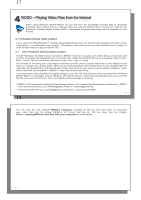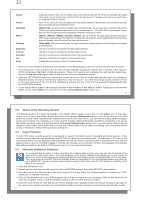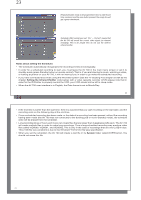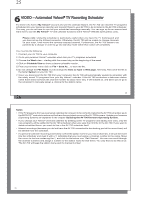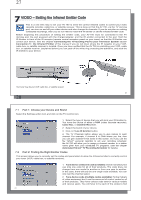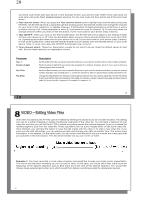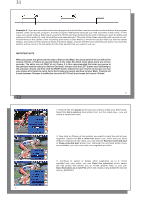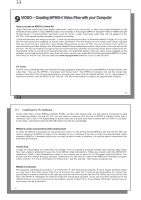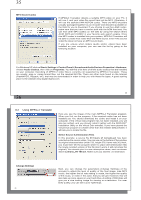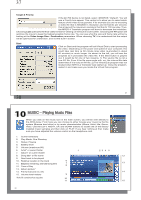Archos AV700 User Manual - Page 14
VIDEO - Setting the Infrared Emitter Code - power adapter
 |
UPC - 690590507159
View all Archos AV700 manuals
Add to My Manuals
Save this manual to your list of manuals |
Page 14 highlights
27 7 VIDEO - Setting the Infrared Emitter Code This is a one time step to set your AV 700 to send the correct infrared codes to control your video cassette recorder, cable box, or satellite receiver. This is done so that the AV 700, via the TV docking pod, can turn on and off your video device and also change its channels. If you do not plan on making scheduled recordings, then you do not need to install the IR emitter or set the infrared emitter code. Before beginning this procedure of setting the emitter code, your AV 700 must be connected to the TV docking pod, the pod powered with the charger/adapter, and the IR emitter connected to the pod. Hold the IR Emitter in front of the IR receptor (remote control reception panel on your tuner) so that the IR Emitter can control your device. See the chapter Connecting the TV Docking Pod to your Television System section Connection 5 : the Infrared Emitter of this manual if you do not know where the IR receptor on your VCR, cable box, or satellite receiver is located. Once you have verified that the AV 700 is controlling your VCR, cable box, or satellite receiver, (explained below) you can peal off the white ring protecting the adhesive, and stick the IR emitter to your device. Your tuner may be your VCR, cable box, or satellite receiver. 27 28 7.1 Part 1: Choose your Device and Brand Select the Settings action icon and click on the TV Control icon. 1. Select the type of device that you will stick your IR Emitter to. You have the choice of either a VCR (video cassette recorder), Cable Box, or Satellite Receiver. 2. Select the brand of your device. 3. Click on Tune IR Emitter button. 4. The TV Channels button allows you to give names to each channel. For example, if channel 6 is CNN where you live, then you can give channel 6 that name in this screen. Or, if you use the My Yahoo!® personal calendar to set your recording scheduler, the AV 700 will allow you to assign a channel number to a station name given from your scheduled TV programs. (see the chapter Automated Yahoo!® TV Recording Scheduler for details). 7.2 Part 2: Finding the Right Emitter Codes This screen allows you to correctly set the codes and parameters to allow the Infrared emitter to correctly control your tuner (VCR, cable box, or satellite receiver). 1. Tune device code (one code available): Some manufacturers use only one code for all of their products. The code does not change from one model to another or from one year to another. In this case, there will only be one single code available. You can now test the channel select. 2. Tune device code (multiple codes available): Some makers of video equipment don't use the same set of control codes for all of their products. They have various code sets for various models and various years. You will have to try each of the codes to find 28