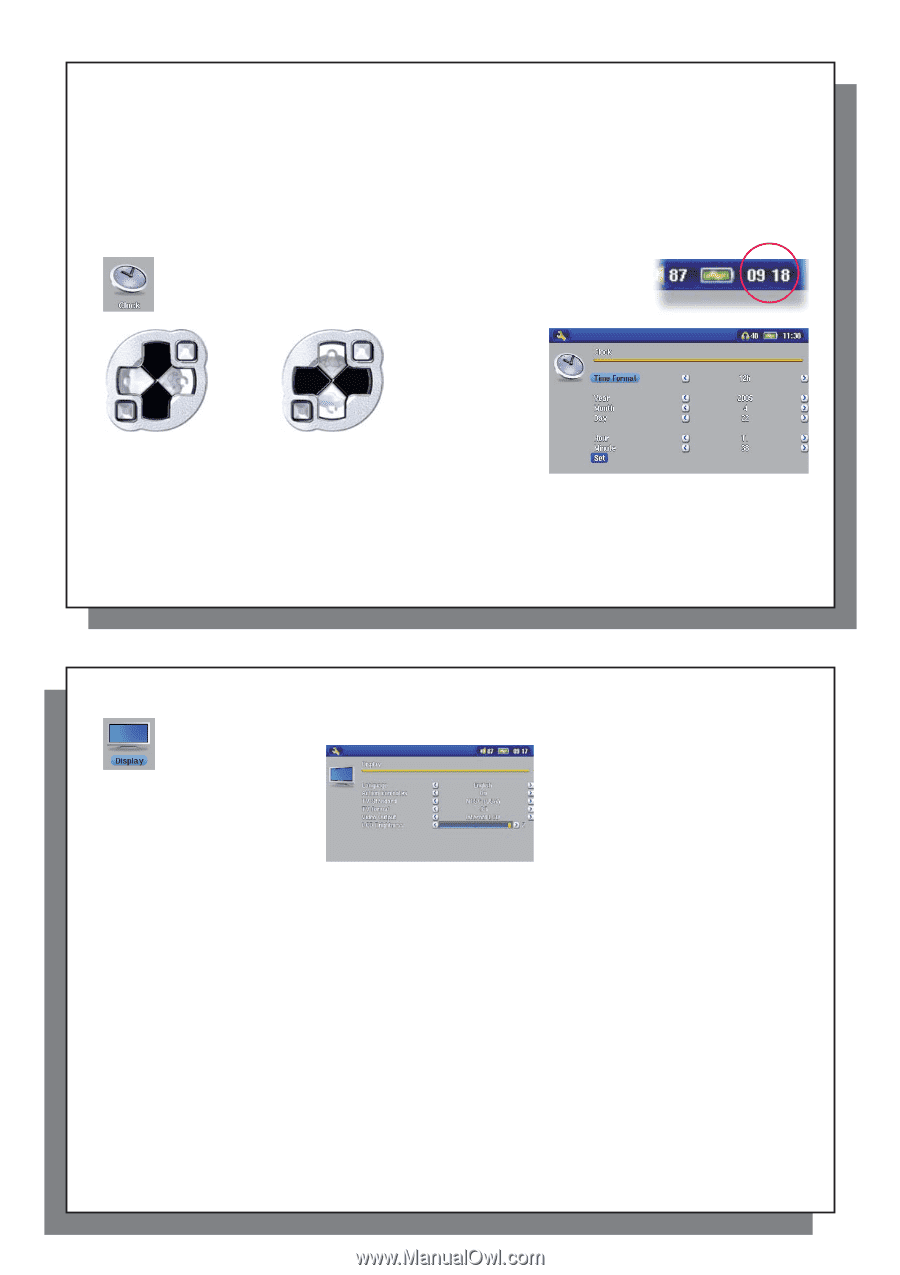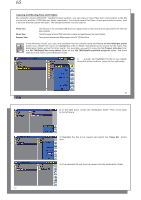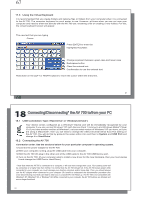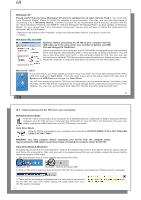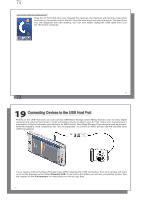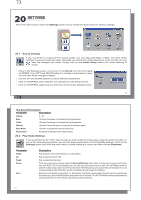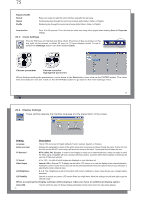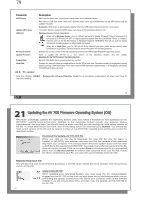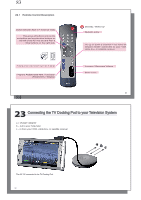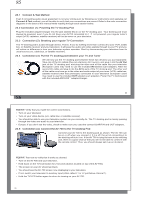Archos AV700 User Manual - Page 38
Setting, Description
 |
UPC - 690590507159
View all Archos AV700 manuals
Add to My Manuals
Save this manual to your list of manuals |
Page 38 highlights
75 Repeat & Shuffle Normal Repeat Shuffle Plays your songs one after the other and then stops after the last song. Continuously plays through the current set of songs (Artist, Album, folder, or Playlist). Randomly play through the current set of songs (Artist, Album, folder, or Playlist). Intro duration From 10 to 90 seconds. This is the time for which each song will be played when selecting Scan for Playmode settings. 20.3 Clock Settings The AV 700 has an internal real time clock. The time of day is shown on the top right of the screen in either 24 hour or 12 hour display mode. To set it, select the Settings action icon then select Clock. Choose parameter Choose value for highlighted parameter When finished setting the parameters, move down to the Set button, then click on the ENTER button. The clock time and date are now set. Click on the STOP/ESC button to go back to the main settings menu. 75 76 20.4 Display Settings These settings regulate the interface language and the presentation of the screen. Setting Description Language The AV 700 can be set to English (default), French, German, Spanish, or Russian. Action icon help Displays the explanation or name of the action icons when moving up and down through the menu. If set to On, the first click on the SELECT action button will show the names of the icons. The second click will select the icon. TV Standard NTSC (USA), PAL (Europe). In order to view images or videos on an external television, select one option to send the video signal compatible with your country's television system. Countries other than European or American will use one of these two systems. TV format 4:3 or 16:9 - the ratio at which images are displayed on your television set. Video Output Internal LCD or External TV. To display via the built-in LCD screen or to view the display via an external television. Holding the LCD/TV button for two seconds will also alternate between these two options. Be sure your television is selecting the correct external input. LCD Brightness 0, 1, 2. The 3 brightness levels for the built-in LCD screen. Setting to a lower value will give you a longer battery autonomy. LCD Stability Use this to reduce any screen LCD screen flicker you might have. Move the setting to the left and right to get the clearest image. When accessing the Display settings while playing a video you have an additional display option: Video OSD Time for which the video On Screen Display information will be shown when the video starts playing. 76