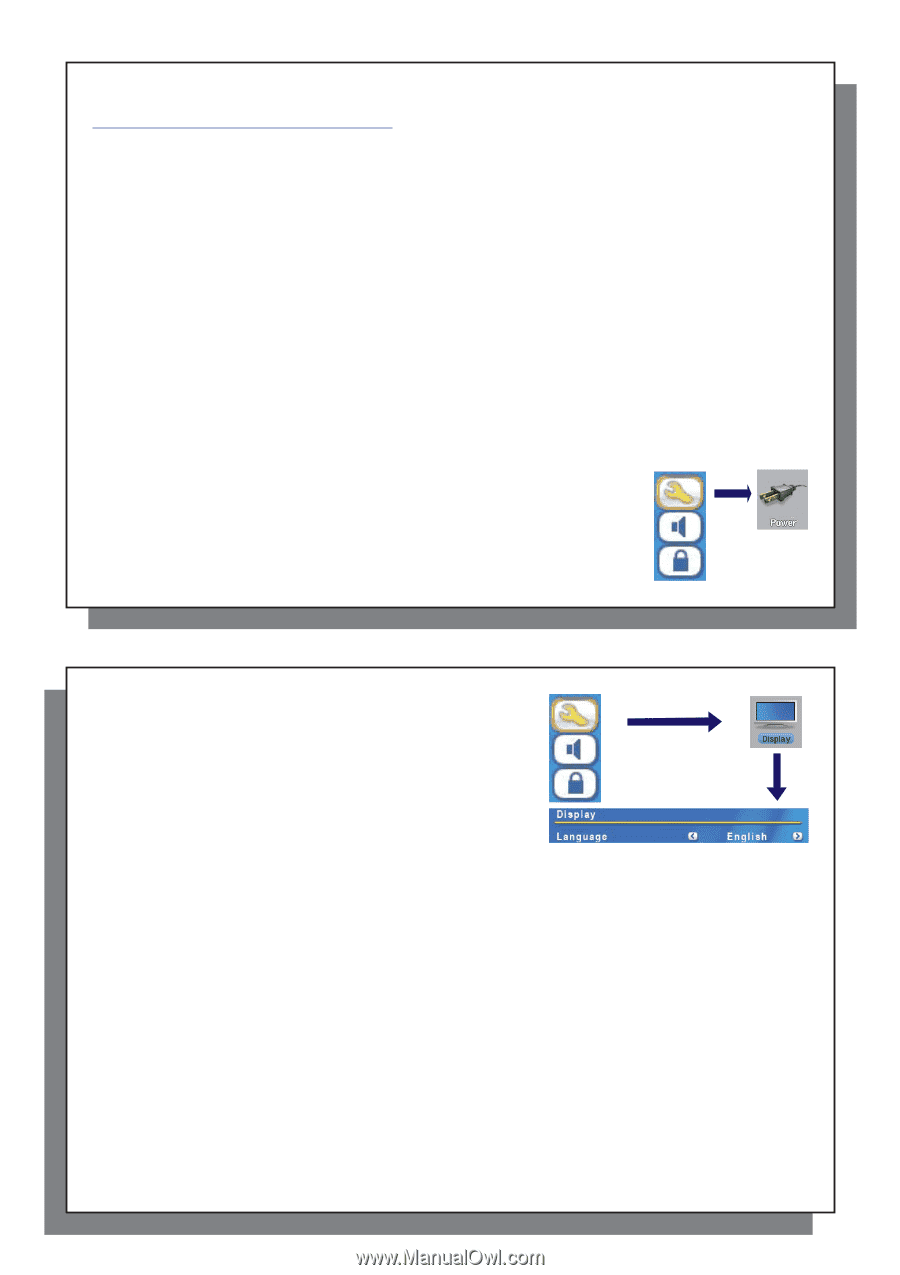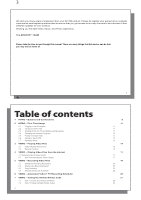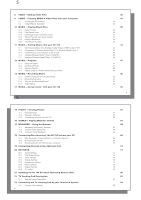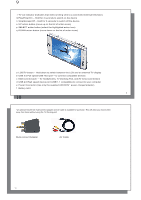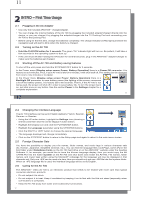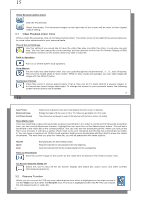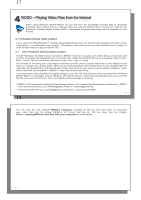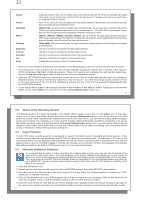Archos AV700 User Manual - Page 6
INTRO - First Time Usage - charging
 |
UPC - 690590507159
View all Archos AV700 manuals
Add to My Manuals
Save this manual to your list of manuals |
Page 6 highlights
11 2 INTRO - First Time Usage 2.1 Plugging in the AC Adapter • Use only the included ARCHOS™ charger/adapter. • You can charge the internal battery of the AV 700 by plugging the included adapter/charger directly into the device, or you can charge it by plugging the adapter/charger into the TV Docking Pod and connecting your AV 700 to the Docking Pod. • Before using for the first time, charge the batteries completely. The charge indicator (CHG) light just below the navigation pad will start to blink when the battery is charged. 2.2 Turning on the AV 700 • Hold the PLAY/ON button for 3 seconds. The green "On" indicator light will turn on. Be patient, it will take a few seconds for the operating system to boot up. • If the unit shuts off after holding the ON button for several seconds, plug in the ARCHOS™ adapter/charger to make sure the batteries get charged. 2.3 Shutting off the AV 700 and Battery saving features To shut off the unit, press and hold the STOP/ESC/OFF button for 3 seconds. In the Power menu [Display setup screen Power: Battery Operation] there is a Power Off parameter. It is factory set to 6 minutes. Thus, if your AV 700 is idle for 6 minutes, it will shut itself off. This setting can be changed from one to nine minutes or to never. In the Power menu [Display setup screen Power: Battery Operation] there is a Backlight Off parameter to save battery power (the lighting of the screen consumes a lot of the battery power). It is factory set to 60 seconds. That is, if the AV 700 is not being used, the screen will shut off in order to save battery life. To turn the screen back on, just click once on any button. See the section Power in the Settings chapter for a complete explanation. 11 12 2.4 Changing the Interface Language The AV 700 interface can be set to English (default), French, Spanish, German, or Russian. • Using the UP action button, highlight the Settings icon (showing a wrench) and then click the center SELECT action button. • Highlight the Display icon and click the PLAY/ENTER button. • Highlight the Language parameter using the UP/DOWN buttons. • Click the RIGHT or LEFT button to choose the desired language. • The language displayed will change immediately. • Click on the STOP/ESC button to return to the Setup page and again to return to the main menu screen. 2.5 Foreign Character Sets You have the possibility to display your file names, folder names, and music tags in various character sets (ex: Korean, Japanese, Simplified Chinese, etc.). You can find the language files CodePage_name.4FZ in the font folder under /Data/Asian Fonts on the AV 700 hard drive or on the ARCHOS™ website under the heading Software. If, for example, you would like to have the Korean language display, then you would copy the file CP949.4FZ into the folder /system on the AV 700 and shut down and restart the AV 700. File names, folder names, and music tags written using the Microsoft® codepage for the language will now be displayed in that character set. Only one .4FZ can be used at a time, thus you should only put one .4FZ file into the /system folder. When an .4FZ language file is used, the interface language will be set to English. 2.6 Caring for the AV 700 The ARCHOS™ Video AV 700 is an electronic product that needs to be treated with more care than typical consumer electronic products. • Do not subject it to shock. • Do not subject it to heat. Keep it ventilated by keeping it on its feet with the fold-out stand (especially when connected to a computer). • Keep the AV 700 away from water and excessively humid areas. 12