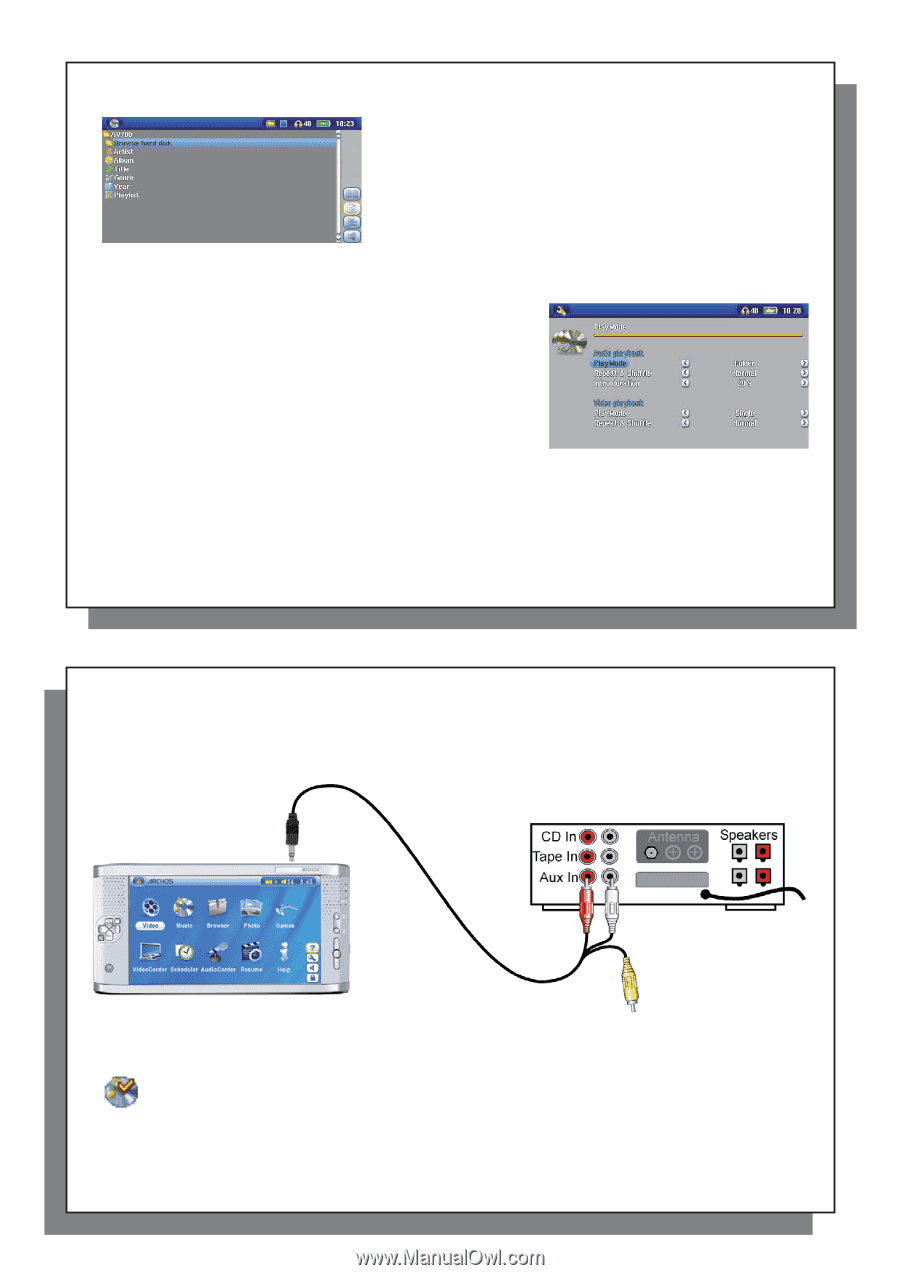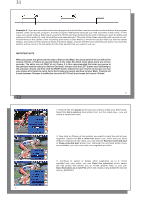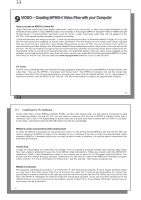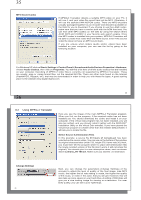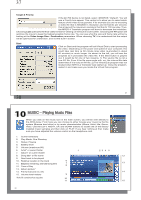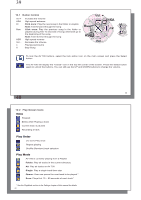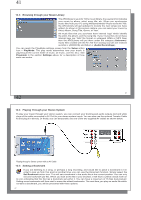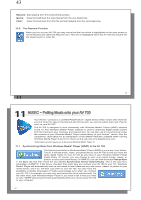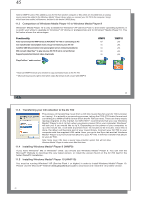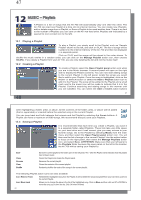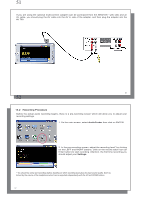Archos AV700 User Manual - Page 21
Browsing through your Music Library, Playing Through your Stereo System, 5 Setting a Bookmark - av 700 update
 |
UPC - 690590507159
View all Archos AV700 manuals
Add to My Manuals
Save this manual to your list of manuals |
Page 21 highlights
41 10.3 Browsing through your Music Library The ARClibrary is your AV 700's music library. It is a system for indexing your music by album, artist, song title, etc. When you synchronize music files from your PC using Windows Media® Player to the AV 700, the ARCLibrary will get updated to include the new songs you have added. As shown in this screen capture, you can select your music by Artist, Album, Song Title, Genre, or Year. All music files that you purchase have internal 'tags' which identify the artist, the album, and the song title. If your music files do not have internal tags (ex: WAV file format or untagged WMA or MP3 files) then the ARCLibrary will put them under the category (Unknown). Audio files created with the AV 700 from analog sources are indexed as Artist = (ARCHOS) and Album = (Audio Recordings). You can reach the PlayMode settings screen from the Setup action icon > PlayMode. The play mode determines how your music is played (just the current folder of music, all music, one file, etc.). See Playmode in the section Settings above for a description of how each one works. 41 42 10.4 Playing Through your Stereo System To play your music through your stereo system, you can connect your docking pod audio outputs (red and white plugs of the cable connected to AV Out) to your stereo system inputs. You can also use the optional Traveler Cable kit and plug it in directly. Or finally, you can temporarily use one of the two supplied AV cables as shown below. Playing through a Stereo system with an AV Cable 10.5 Setting a Bookmark If you are listening to a song, or perhaps a long recording, and would like to place a bookmark in it in order to pick up from this point at another time, you can use the Bookmark function. Simply select the Set Bookmark action icon. This will set a bookmark in the audio file at the current position. You can only set one bookmark per file. When you look at the file in your browser, it will have a yellow check mark on its icon indicating that this file has a bookmark set within it. You can have a maximum of 16 files bookmarked. Setting more bookmarks will then start to erase the oldest bookmarks. The next time you play an audio file which contains a bookmark, you will be presented with three options: 42