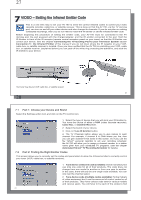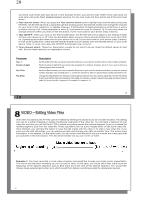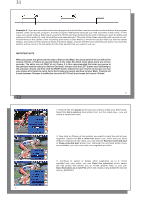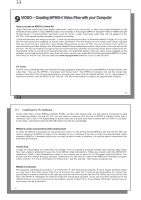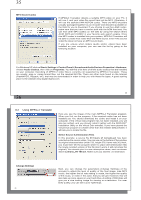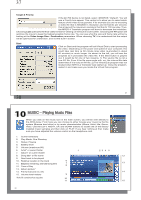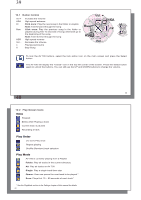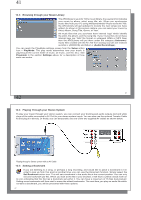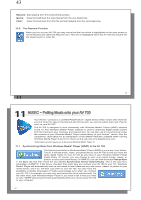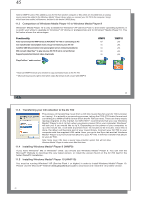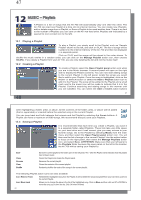Archos AV700 User Manual - Page 19
MUSIC - Playing Music Files - battery
 |
UPC - 690590507159
View all Archos AV700 manuals
Add to My Manuals
Save this manual to your list of manuals |
Page 19 highlights
37 Target & Priority If the AV 700 device is not listed, select "ARCHOS™ Default". You will see a Priority box appear. This control is to allow you to select which feature of the video to be guarded. If for example you are re-encoding a video file that is 800x600 in resolution and 30 frames per second, this is beyond the maximum resolution that the AV 700 can play. Thus, the MPEG-4 Translator program will have to decrease the resolution. Choosing LCD optimizes the final video format for viewing on the built in LCD screen. Choosing the TV option will optimize the movie to keep the highest possible frame rate. You can see what the size and frame rate will be by looking at the Video Image Size : Destination parameters. When choosing TV, it is understood that the output will be optimized for a television, and not the built-in screen. Start Click on Start and the program will call Virtual Dub to start processing the video. Depending on the power and speed of your computer, this could take real time (a 60 minute long video re-encoded in about 60 minutes) or much longer. As shown to the left, you will see the progress as it processes the video file. If the Start button is grayed out, it would be for one of two reasons. 1) The source file is not a true AVI file. Even if the file name ends with .avi, the internal file data determines if it is truly an AVI file. 2) The Virtual Dub program was not located when MPEG-4 Translator was started up. Close the program, restart it, and make sure you locate the Virtual Dub program. 38 10 MUSIC - Playing Music Files When you click on the music icon in the main screen, you will be sent directly to the ARCLibrary. From here you can choose to either browse your music by the file system (Browse hard drive) or by music characteristics (Album, Artist, title, Genre, Year). Use the LEFT, RIGHT, UP, and DOWN buttons to locate one of the factory installed music samples and then click on PLAY. If you hear nothing at first, make sure you have adjusted the volume control on the headphone cord. 1. Current Directory 2. Play Mode: One Directory 3. Status: Playing 4. Battery level 5. Volume (maximum:99) 6. Artist* or parent folder 1 7. Album* or current folder 8. Song title* or file name 9. Next track to be played 10. Relative location in the track 6 11. Elapsed, remaining, and total song time 7 12. Time of Day 8 13. Album picture* 14. File format and rec info 15. Volume level meters 9 *If the file contains these tag data 10 11 23 4 5 38 37 12 13 14 15