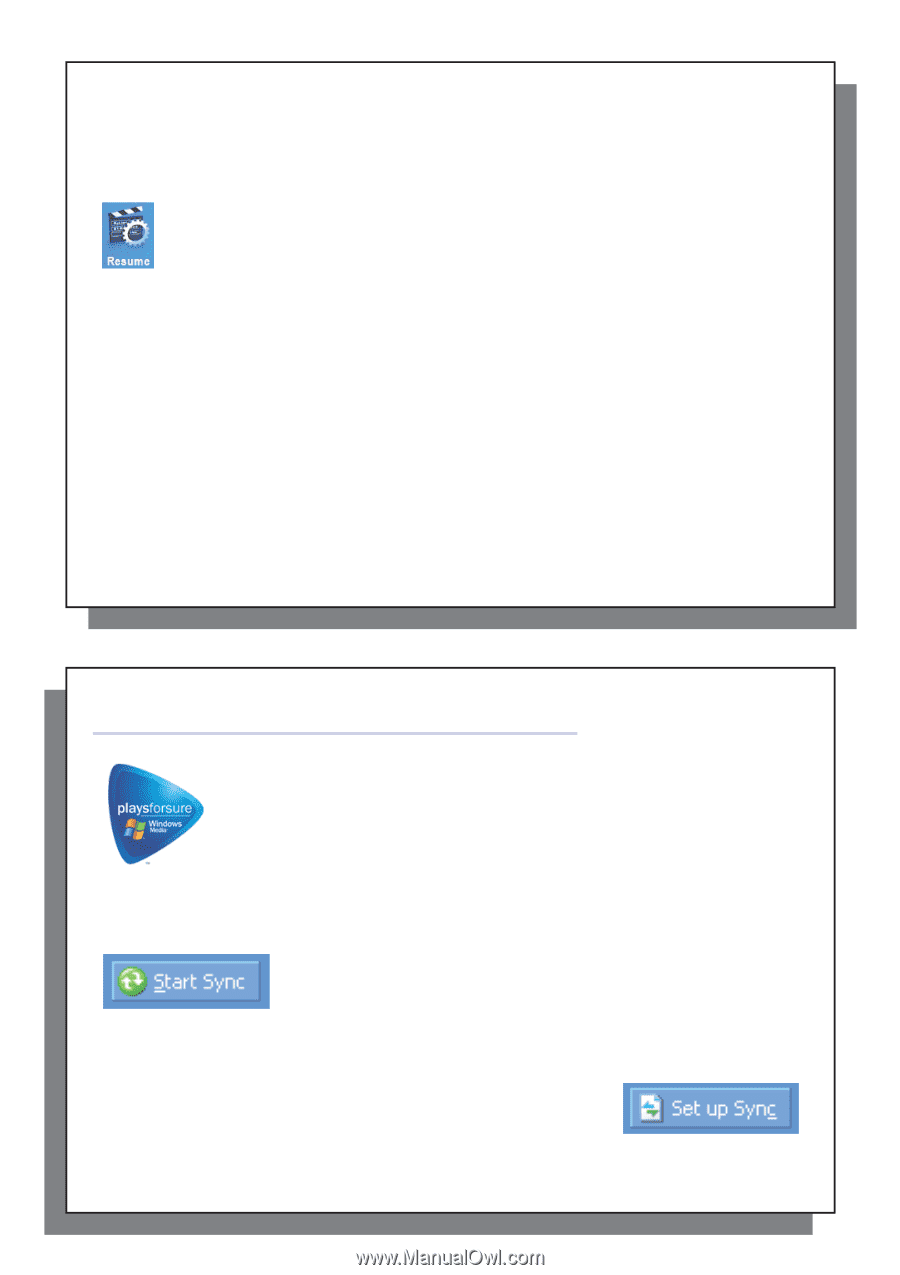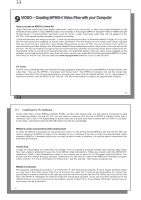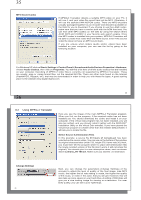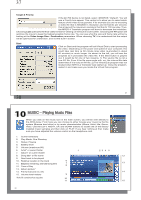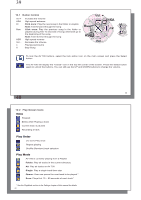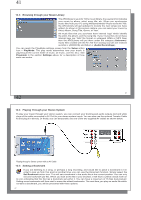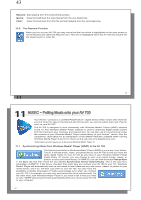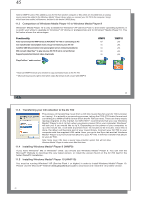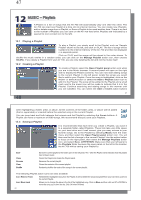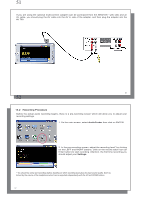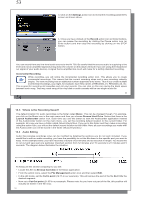Archos AV700 User Manual - Page 22
MUSIC - Putting Music onto your AV 700 - media player
 |
UPC - 690590507159
View all Archos AV700 manuals
Add to My Manuals
Save this manual to your list of manuals |
Page 22 highlights
43 Resume: Start playing from the bookmarked position. Ignore: Keep the bookmark but start playing from the very beginning. Clear: Clear the bookmark from this file and start playing from the very beginning. 10.6 The Resume Function When you turn on your AV 700 you may notice that the icon which is highlighted on the main screen is not the Browser but rather the Resume icon. This icon is highlighted when the AV 700 can resume the last played audio or video file. 43 44 11 MUSIC - Putting Music onto your AV 700 Your Archos™ product is a certified PlaysForSure™ digital device which means that wherever you find music for sale on the Internet with this symbol, you can be certain that it will 'Play for sure' on your AV 700*. The AV 700 is designed to work seamlessly with Windows Media® Player (WMP) versions 9 and 10. The Windows Media® Player software is used to download digital media content from the Internet to your computer and organizing it. You will also use it to synchronize (copy) the contents of your Windows Media® Player media library to your Archos™ device. See the comparison chart below for an explanation of the different features available when running Windows Media Player 9 and 10 or check out the web site www.playsforsure.com. *Subscription services require you to be running Windows Media® Player 10. 11.1 Synchronizing Music from Windows Media® Player (WMP) to the AV 700 The Synchronize button in Windows Media® Player (WMP) is a one way 'sync' button. That is, it will add music, video, and photo files to your AV 700 so that you have the same digital media on your AV 700 as you have in your Windows Media® Player media library. Of course, you can choose to sync only certain songs, videos, or photos, or sync your entire library. On WMP10, you can click the button Set up Sync in the Sync tab and then check the box labeled Synchronize Device Automatically. This is the auto-sync advantage of WMP10. If this box is checked, then each time you connect your AV 700 to your PC, Windows Media® Player will automatically start up and check to see if there are any new music, videos, or photos in your media library, and if so, will then copy them to your AV 700. You also have the possibility to decide what types of media automatically sync when you connect your AV 700. For example, you may only want music files to be synchronized. On the other hand, with Windows Media® Player 9, you have to tell it what you want to sync, WMP9 cannot synchronize automatically when you connect your AV 700 to your computer. 44