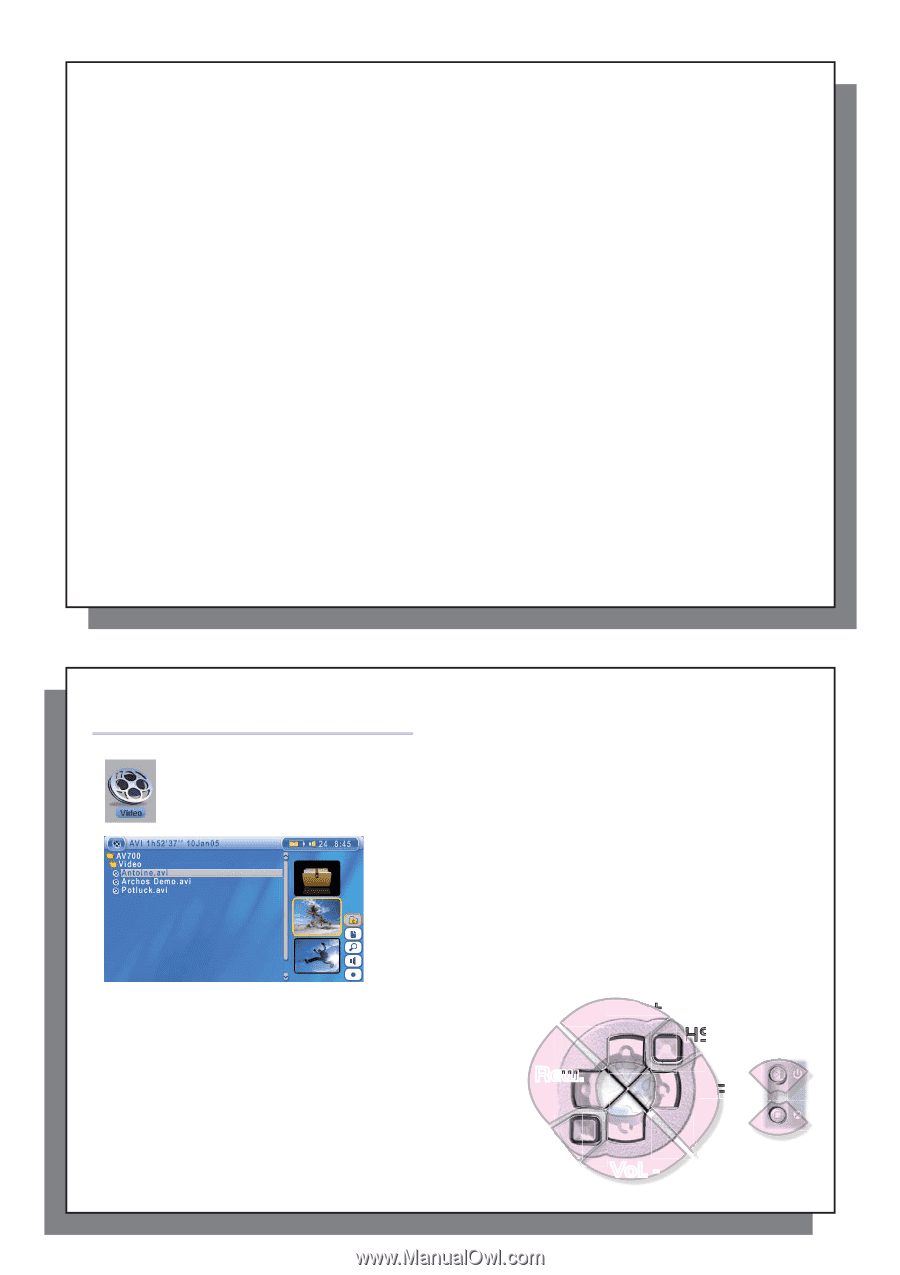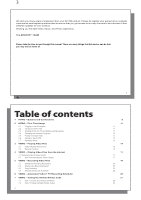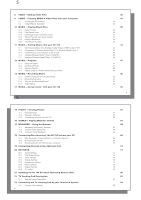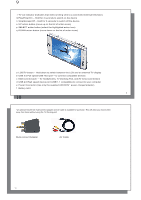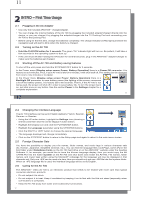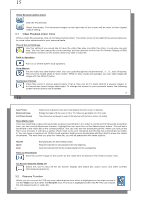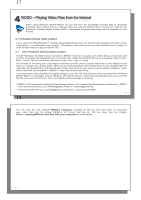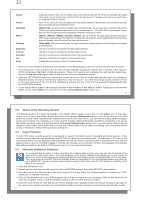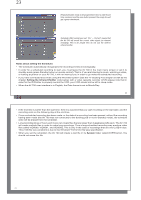Archos AV700 User Manual - Page 7
>I - black screen
 |
UPC - 690590507159
View all Archos AV700 manuals
Add to My Manuals
Save this manual to your list of manuals |
Page 7 highlights
13 • Keep the AV 700 away from high electromagnetic fields. • Keep any connected cords to the AV 700 neatly arranged. This light product could fall if a cord is accidentally pulled by a child. • Do not open up the AV 700. There are no user serviceable parts inside. Opening will void your warranty. 2.7 Hardware Reset In the event that your AV 700 freezes operation (due to electrostatic phenomena for example), you can actuate a hardware reset by holding down on the STOP/ESC button for 15 seconds. In normal operation, the STOP/ESC button will shut down the AV 700 after being held down for 3 seconds. 13 14 3 VIDEO - Playing Video Files Click on the Video icon in the main menu, highlight the desired video file, and then click on PLAY/GO. The thumbnail images on the right side will show you a frame from the highlighted video file (center) as well as a frame from the file above and the file below the highlighted one. By clicking on the Video icon in the main menu, you will enter into a 'video only' mode. Other playable file types, for example music files, that may be in this folder are only listed if you enter the folder via the Browser. To watch your videos on a television, you must hold down the LCD/TV button for two seconds (or click on the TV button on the remote control). The AV 700 screen will go black and the video will be sent out to your connected television. Switch your television to auxiliary video input (often found just below channel 1 - sometimes called L1 or L2). If you don't see a clear color image, you may have to set your AV 700 to your local television standard (NTSC-North America or PAL-Europe) in / Display from the main menu. Button controls while playing a video file Vol + Increase volume Vol - Decrease volume Rew. Fast Forward FF Fast forward HSR High speed reverse HSA High speed advance O Play/Pause X Stop 14 Vol. + HSA Rew. >I FF HSR X Vol. -