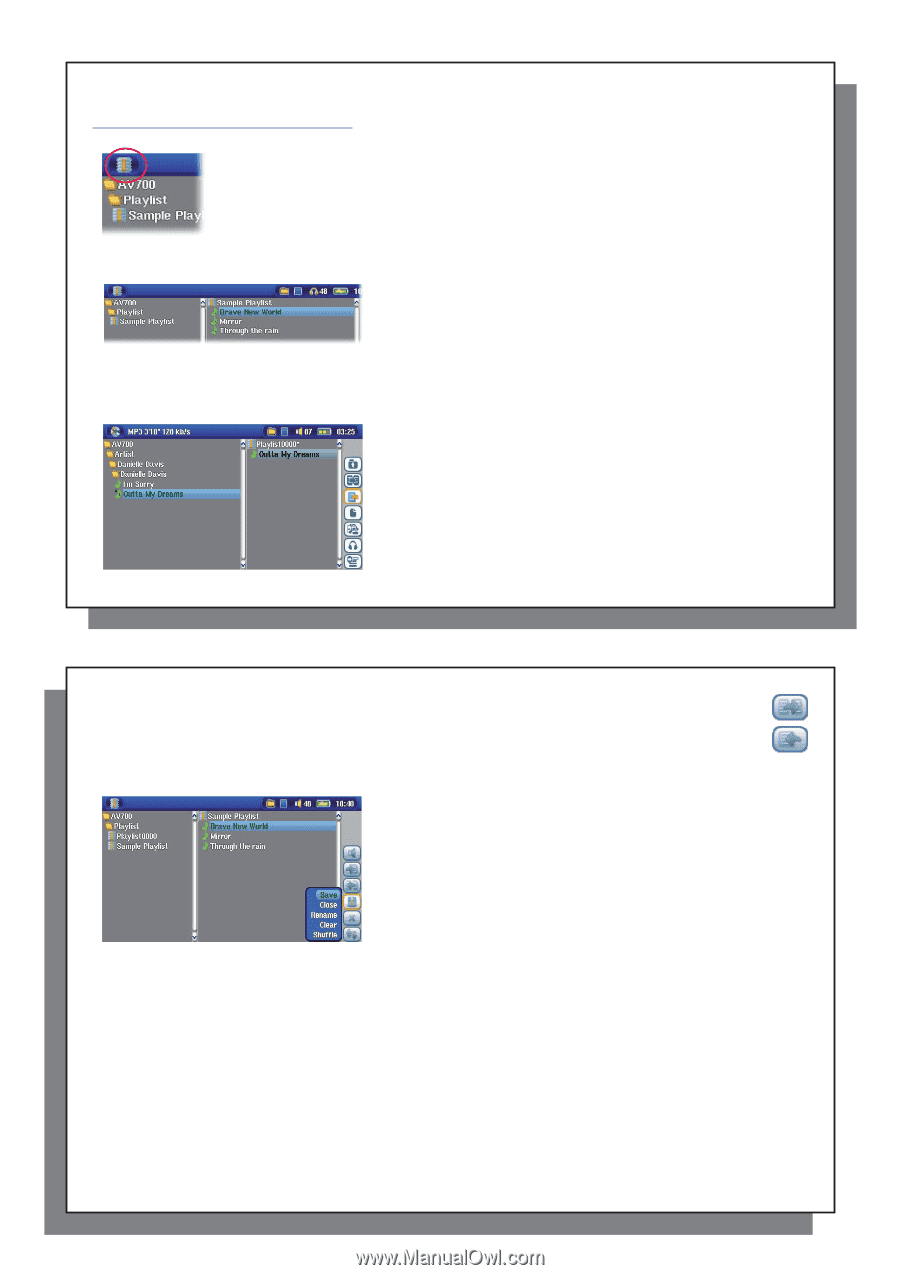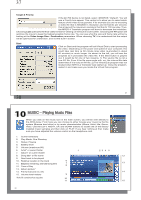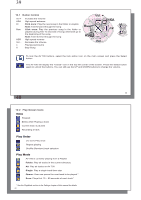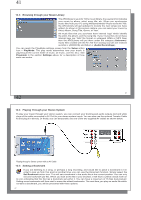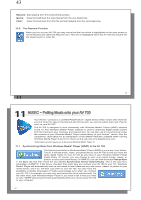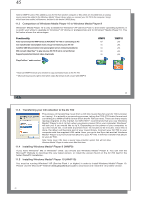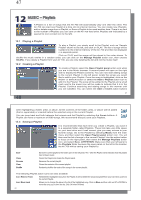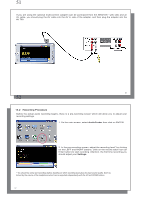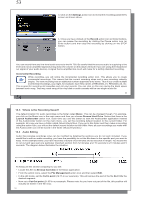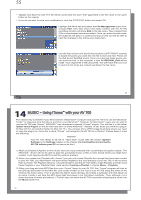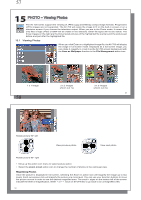Archos AV700 User Manual - Page 24
MUSIC - Playlists
 |
UPC - 690590507159
View all Archos AV700 manuals
Add to My Manuals
Save this manual to your list of manuals |
Page 24 highlights
47 12 MUSIC - Playlists A Playlist is a list of songs that the AV 700 will automatically play one after the other. The AV 700 can load one Playlist at a time into its internal memory. You can create new Playlists, add or delete songs from a Playlist, or Save a Playlist to be used another time. There is no limit to the number of Playlists you can save on the AV 700 hard drive. Playlists are indicated by a special list icon (circled icon to the left). 12.1 Playing a Playlist To play a Playlist, you simply scroll to the Playlist, such as 'Sample Playlist' shown to the left, and click on PLAY. The list of songs will be loaded into the internal memory of the AV 700 and then be displayed in a separate panel. Click on PLAY and the songs will be played in the order shown. To shuffle the music entries in a random order, you can click on the Manage Playlist action icon, then choose Shuffle. If you delete a Playlist from your AV 700, you are only deleting the list and not the music itself. 12.2 Creating a Playlist To create a Playlist, select the Open Playlist panel action icon while you are in the Music browser. A second panel will open on the right side to display the Playlist contents. You can now start adding songs to the current Playlist. In the left panel, locate the songs you would like to add to your Playlist. Once the song is highlighted, click on the RIGHT or ENTER button or select the Add to Playlist action icon to add it to the Playlist. The song will be added to the Playlist and a small mark next to the music icon will be made to indicate that it is in the Playlist. Continue searching and adding songs in this manner until you are satisfied. You can select the Add or Insert action buttons 47 48 when highlighting a folder, artist, or album. All the contents of the folder, artist, or album will be added (that is, appended) or inserted before the selected song in the current Playlist. You can jump back and forth between the browser and the Playlist by selecting the Focus buttons. A Playlist can have a maximum of 5000 songs. We recommend that you save your Playlists. 12.3 Saving a Playlist It is recommended that each time you create a Playlist, you save it to a separate folder called Playlists. These lists take very little space on your hard drive and if well named, give you easy access to your favorite songs. Go to the Playlist by selecting Music from the main menu and then select the Open Playlist panel action icon. You will then see the list of songs in the current Playlist. Use the action button to focus on the right panel, then select the Manage Playlists action icon, and select Save. ATTENTION: Make sure that your left panel is the Playlists folder because the open panel on the left is the location the AV 700 will be saving your Playlist to. Save Close Rename Clear Shuffle Saves the current playlist to the folder open in the left panel. The * after the Playlist name indicates that this playlist has not been saved. Clears the Playlist and closes the Playlist panel. Renames the current playlist. Clears the contents of the current playlist. Randomly shuffles the order of the songs in the current playlist. The following Playlist action icons are also available Icon: Remove Track Will delete the highlighted song from the Playlist. It will not delete the actual song itself from your hard drive, just from the current Playlist. Icon: Move track Allows you to change the place in the list of the highlighted song. Click on Move and then click on UP or DOWN to move the song up or down the list. Click OK when finished. 48