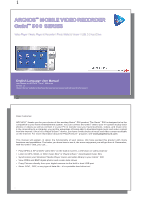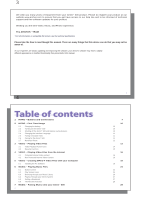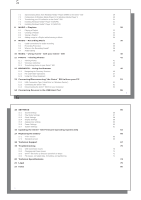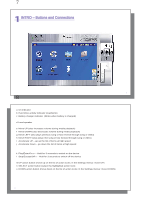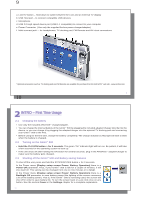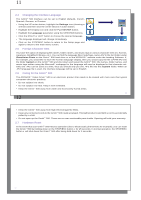Archos Gmini 500 User Manual
Archos Gmini 500 Manual
 |
View all Archos Gmini 500 manuals
Add to My Manuals
Save this manual to your list of manuals |
Archos Gmini 500 manual content summary:
- Archos Gmini 500 | User Manual - Page 1
1 ARCHOS™ MOBILE VIDEO RECORDER Gmini™ 500 SERIES Video Player / Music Player & Recorder / Photo Wallet & Viewer / USB 2.0 Hard Drive English Language User Manual User Manual for ARCHOS™ Gmini™ 500 series Version 1.3 Please visit our website to download the most recent manual and software for this - Archos Gmini 500 | User Manual - Page 2
of enjoyment from your Gmini™ 500 product. Please do register your product at our website www.archos.com to ensure that you get have access to our help line and to be informed of technical support and free software updates for your product. Wishing you the best Video, Music, and Photo experience - Archos Gmini 500 | User Manual - Page 3
Settings 15.5 Appearance settings 15.6 Power Settings 15.7 System Settings 16 Updating the Gmini™ 500 Firmware Operating System (OS) 17 Replacing the battery 17.1 "Thin" version 17.2 Standard version 18 Technical Support 19 Troubleshooting 19.1 USB Connection issues 19.2 Charging and Power issues 19 - Archos Gmini 500 | User Manual - Page 4
(read/write) c Battery charger indicator (blinks when battery is charged) d Loud speaker e Move UP (also increases volume during media playback) f Move DOWN (also decreases volume during media playback) g Move LEFT (also plays previous song or fast reverse through song or video) h Move RIGHT - Archos Gmini 500 | User Manual - Page 5
* Optional accessories such as TV docking pod and FM Remote are available for purchase from the ARCHOS™ web site - www.archos.com. 9 10 2 INTRO - First Time Usage 2.1 Charging the battery • Use only the included ARCHOS™ charger/adapter. • You can charge the internal battery of the Gmini™ 500 by - Archos Gmini 500 | User Manual - Page 6
the Gmini™ 500 hard drive or on the ARCHOS™ website under the heading Software. If Caring for the Gmini™ 500 The ARCHOS™ Video Gmini™ 500 is an electronic Gmini™ 500. There are no user serviceable parts inside. Opening will void your warranty. 2.7 Hardware Reset In the event that your Gmini™ 500 - Archos Gmini 500 | User Manual - Page 7
seconds. The Gmini™ 500 screen will go black and the video will be sent out to your connected television. Switch your television to auxiliary video input (often , you can step image per image with the RIGHT button. Set Screen Format Video files come in various aspect ratios. That is, they can be TV - Archos Gmini 500 | User Manual - Page 8
you see the PlaysForSure™ symbol on a web site for Windows® Portable Media Center (PMC)*, then these protected downloads will be playable on your Gmini™ 500. 4.1 Protected Internet Video content If you check the PlaysForSure™ website (www.playsforsure.com) you will find web retailers who offer rental - Archos Gmini 500 | User Manual - Page 9
to the Gmini™ 500. It will display a little message 'converting'. You can also use the software MPEG-4 Translator included on the Gmini™ 500 hard drive to reencode your video files into the proper MPEG-4 SP format that the Gmini™ 500 can play. See the chapter Video - creating MPEG-4 video files with - Archos Gmini 500 | User Manual - Page 10
that is stereo MP3 or WAV. In actuality, in all cases, a resolution beyond 640x480 does not add any advantage. MPEG-4 codec (Compression/Decompression) In order for MPEG4-Translator to compress the video in a file of the format MPEG-4 SP that the Gmini™ 500 can read, it requires an MPEG-4 codec to be - Archos Gmini 500 | User Manual - Page 11
and 30 frames per second, this is beyond the maximum resolution that the Gmini™ 500 can play. Thus, the MPEG-4 Translator program will have to decrease the resolution. Choosing LCD optimizes the final video format for viewing on the built in LCD screen. Choosing the TV option will optimize the - Archos Gmini 500 | User Manual - Page 12
3. Status: Playing 4. Battery level 1 5. Volume ( Day 13. Album picture* 9 14. File format and rec info 15. Volume level meters 10 go to the beginning of the song. Hold: Fast reverse through the song. High speed reverse Decrease the Volume Play/pause/resume Stop Song To lock the Gmini™ 500 - Archos Gmini 500 | User Manual - Page 13
music files do not have internal tags (ex: WAV file format or untagged WMA or MP3 files) then the ARCLibrary will put them under the category (Unknown). Audio files created with the Gmini™ 500 from analog sources are indexed as Artist = (ARCHOS) and Album = (Audio Recordings). You can reach the PlayMode - Archos Gmini 500 | User Manual - Page 14
beginning. Clear: Clear the bookmark from this file and start playing from the very beginning. 27 28 6.6 The Resume Function When you turn on your Gmini™ 500 you may notice that the icon which is highlighted on the main screen is not the Browser but rather the Resume icon. This icon is - Archos Gmini 500 | User Manual - Page 15
to PC Can synchronize subscription music ('to go' services) to your Gmini™ 500 Carefree USB disconnection (no special green arrow unmount procedure) Will convert video files** to play on your Gmini™ 500 if not in correct format Supports protected Internet video downloads WMP9 no* no no no no WMP10 - Archos Gmini 500 | User Manual - Page 16
known as 'ripping'. It is actually a re-encoding process, taking the CDA (CD Audio) format and converting it to WMA or MP3 format which the Gmini™ 500 can read. There are many music ripping programs on the market, but ARCHOS™ recommends that you use Windows Media® Player to do it. In fact, when you - Archos Gmini 500 | User Manual - Page 17
and if well named, give you easy access to your favorite songs. Go to the Playlist by selecting Music from the main menu and then select the Playlists folder because the open panel on the left is the location the Gmini™ 500 will be saving your Playlist to. Save Close Rename Clear Shuffle Saves the - Archos Gmini 500 | User Manual - Page 18
CD Player, etc) into a standard Windows® .WAV format, either PCM (uncompressed) or ADPCM (compressed). 9.1 Cable connections for audio recording Plug the AV cable into the AV In side of the adapter, and then plug the adapter into the Gmini™ 500. 35 36 9.2 Recording Procedure Before the actual audio - Archos Gmini 500 | User Manual - Page 19
STOP button. You can record from any line-level audio source to the Gmini™ 500. Be careful that the source audio is supplying a line level and not example, let's say you have a folder called /Music/Vinyls/Soul. If you go to this folder and then make a recording using the action icon, you will set - Archos Gmini 500 | User Manual - Page 20
The ARCHOS™ device will not be able to play this purchased music or files in ACC format which you might have created. It will happily play MP3 format files without problem. 2) When you create your Playlists with iTunes® (you can only create Playlists from songs that have been copied to your Gmini™ 500 - Archos Gmini 500 | User Manual - Page 21
Gmini™ 500 series support the viewing of JPEG (.jpg) and Bitmap (.bmp) image formats. Progressive JPEG images or certain camera formats such as NEF or RAW are not supported. The Gmini™ 500 , the Gmini™ 500 will present each picture in the current folder for a set amount of time and then go on to - Archos Gmini 500 | User Manual - Page 22
Storage Class (MSC) devices to your Gmini™ 500 and transfer files from that device to your Gmini™ 500. Many cameras produced today are MSC type devices. Thus you can often plug your camera directly into the Gmini™ 500's USB Host port and copy your photos with the ARCHOS™ browser. If you do not have - Archos Gmini 500 | User Manual - Page 23
Gmini™ 500 Gmini™ 500, it is STRONGLY ADVISED that you keep a neat and orderly file structure. Otherwise, you will be spending time searching for files and not listening or watching them. ARCHOS™ recommends that you keep the factory created folders: Data, Music, Playlists, Video STOP x : Go back to the - Archos Gmini 500 | User Manual - Page 24
video length, photo size, number of kilobytes used of hard drive space, date file was made, etc. Create a new folder inside the current folder. Delete the file permanently from the Gmini™ 500. (Before it is deleted, the Gmini™ 500 and Folders By using the unique ARCHOS™ double browser system, you can - Archos Gmini 500 | User Manual - Page 25
computer keyboard is much easier to use. However, at times when you are not near your computer and need to enter text directly with the Gmini™ 500 (ex: renaming a file or creating a new folder). For this, the virtual keyboard screen will appear. The new text that you are typing Cursor Press ENTER - Archos Gmini 500 | User Manual - Page 26
above and you can then see the Gmini™ 500 in Windows® Explorer and WMP10. Without Windows® XP Service Pack 1 (a free update) or Windows Media Player® 10, you cannot use it as a Windows® recognized 'Device' and will have to follow the instructions for Windows® ME & 2000 below. ** Right-click - Archos Gmini 500 | User Manual - Page 27
avoid loss of data or freezing the computer and/or the Gmini™ 500. Hard Drive Mode & Windows® To safely disconnect the Gmini™ 500 hard drive, click on the system tray remove icon (green arrow as shown below) and follow the instructions. Wait until you get a message saying that you can safely unplug - Archos Gmini 500 | User Manual - Page 28
Gmini™ 500. Check your manufacturer's information to find out whether your device is an MSC device. Non Mass Storage Class devices such as printers, Ethernet adapters, mice, keyboards, etc. are not supported or files. See the chapter on the Browser for instructions on how to copy files. 55 56 15 - Archos Gmini 500 | User Manual - Page 29
track then stop. Play all tracks in the current directory or current album. Play all tracks on the Gmini™ 500. While the current song is playing, select the Show ARCLibrary action button, find the next song you are now set. Click on the STOP/ESC x button to go back to the main settings menu. 58 - Archos Gmini 500 | User Manual - Page 30
format 4:3 or 13:9 - the ratio at which images are displayed on your television set. Video battery power thus allowing a longer battery autonomy. You can set the Gmini™ 500 to conserve power for both modes of operation (when it is powered from the battery, or when it is connected to the AC charger - Archos Gmini 500 | User Manual - Page 31
of user inactivity (no buttons pressed) before the Gmini™ 500 goes into Standby mode. When powered by the AC charger/adapter (or connected to a powered TV docking pod), the Gmini™ 500 will not completely shut off. It will go into Standby mode. This way, it can wake up to make a scheduled video - Archos Gmini 500 | User Manual - Page 32
through the AC charger/adapter. Next, on hte Gmini™, go to the System parameters from the Settings action icon and then move down to Update Firmware and click on it. The Gmini™ 500 will search for the .AOS file. Follow the on-screen instructions. When completed, the Gmini™ 500 will restart and - Archos Gmini 500 | User Manual - Page 33
chapter Settings - Power Settings for information about getting the most use from the battery. Before removing the battery, disconnect the charger/adapter and switch off the device. Two batteries are available for the Gmini™ 500. They are located on the back of the device and are exchanged in the - Archos Gmini 500 | User Manual - Page 34
on how the device is being used. 2) Look at the Troubleshooting section at the back of this manual. In this section, we have included answers to some commonly asked questions. 3) Look at our Support section on the website (www.archos.com). Here, you will find Frequently Asked Questions (FAQ) for - Archos Gmini 500 | User Manual - Page 35
+ 49 (0) 2182/57041-70 69 70 19 Troubleshooting 19.1 USB Connection issues Problem: I cannot get my Gmini™ 500 to be recognized by the computer or it asks for a driver. Solutions: • If you are running an operating system other than Windows® XP (Service Pack 1 minimum) with Windows Media® Player 10 - Archos Gmini 500 | User Manual - Page 36
after 30 seconds (for music) and the user does not access the machine, it just sits and plays. If you get significantly less time from a full charge, call our technical support hot-line. 19.3 Gmini™ 500 locks up (freezes operation) or Stops Problem: The Gmini™ 500 locks-up. None of the buttons work - Archos Gmini 500 | User Manual - Page 37
mode only If you still have problems with the file system on your Gmini™ 500 you can try to fix it using video on the built-in LCD. Free Operating System updates downloadable from ARCHOS™ website Rechargable Lithium-Ion battery External: AC charger/adapter. Use ONLY the specified Archos adapter/charger - Archos Gmini 500 | User Manual - Page 38
port. Macintosh® G3 with MAC OS v10.2.4 or higher, Macintosh® G3 ISO standard by Moving Picture Experts Group ; AVI: audio/video file container by Microsoft. MPEG-4 SP with B-frames AVI the licensed materials even if ARCHOS' licensor has been advised of 1. Damages or problems resulting from misuse - Archos Gmini 500 | User Manual - Page 39
Batteries and any consumable items delivered with or in the equipment. The end user is software, or physical enclosure of the product must be approved in writing by ARCHOS™. Non approved modified products are subject to the withdrawal of any or all guarantee clauses. Warnings and Safety Instructions - Archos Gmini 500 | User Manual - Page 40
System Settings Background image (Wallpaper) SETTINGS - Appearance Settings Battery autonomy and consumption Connecting/Disconnecting the Gmini™ 500 to/from your PC SETTINGS - Power Settings Battery replacement Bookmarks VIDEO - Playing Video Files - Set a bookmark MUSIC - Setting a Bookmark Buttons - Archos Gmini 500 | User Manual - Page 41
- MPEG-4 Codec (Compression/Decompression) VIDEO - Installing the PC Software - MP3 Sound Codec Compression VIDEO - Playing Video Files from the Internet VIDEO - Creating MPEG-4 Video Files with your Computer MUSIC - Putting Music onto your Gmini™ 500 Connecting 2 USB devices Connect Devices to - Archos Gmini 500 | User Manual - Page 42
Display Settings Operating system SETTINGS - System Settings Updating the Gmini™ 500 Firmware/OS Operating system Version SETTINGS - System Settings PAL - Transferring your CD collection to AV Screen format VIDEO - Playing video files :Set Screen format Show songs added to device SETTINGS - System - Archos Gmini 500 | User Manual - Page 43
Troubleshooting Version of the Operating system/firmware SETTINGS - System Settings Video file size and frame rates VIDEO - Non Protected Internet Video Content VIDEO - Using MPEG-4 Translator Video files: supported formats VIDEO - Non Protected Internet Video Content VIDEO - Creating MPEG-4 Video
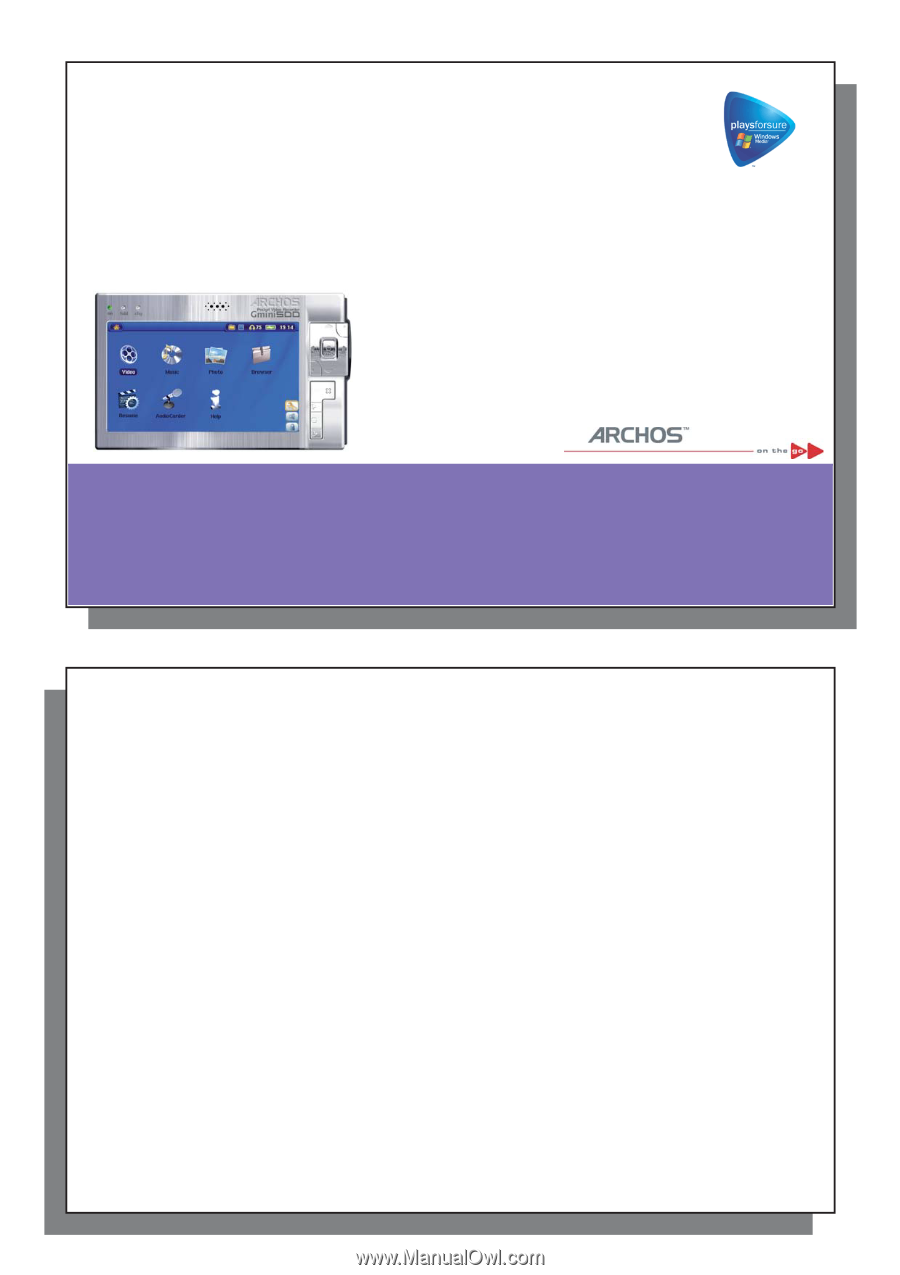
1
ARCHOS
ARCHOS
™
MOBILE VIDEO RECORDER
MOBILE VIDEO RECORDER
Gmini
Gmini
™
500 SERIES
500 SERIES
Video Player / Music Player & Recorder / Photo Wallet & Viewer / USB 2.0 Hard Drive
English Language User Manual
User Manual for ARCHOS
™
Gmini
™
500 series
Version 1.3
Please visit our website to download the most recent manual and software for this product
2
2
Dear Customer,
ARCHOS
™
thanks you for your choice of this exciting Gmini
™
500 product. The Gmini
™
500 is designed to be the
companion to your home entertainment system. You can connect the Gmini
™
500 to your TV system to play back
photos or videos as well as connect it to your PC to transfer over your favorite photos, videos, and music onto
it. By connecting to a computer, you get the advantage of being able to download legal music and video content
from the Internet. Since it is a PlaysForSure
™
device, you have a wide choice of music and video content available
on the Internet. For more information about the PlaysForSure
™
program, see
www.playsforsure.com
.
This manual will explain, in detail, the functionality of your device. We have packed this product with many
functions and capabilities. The better you know how to use it, the more enjoyment you will get from it. Remember,
with the Gmini
™
500, you can…
• Play MPEG-4 SP & WMV video
fi
les* on the built-in screen, a television or video projector
• Listen to MP3, WMA, or WAV music
fi
les* or PlaysForSure
™
downloaded music
fi
les
•
Synchronize your Windows
®
Media Player music and video library to your Gmini
™
500
• View JPEG and BMP digital photos and create slide shows
• Copy Pictures directly from your digital camera via the built in host USB port
• Store .DOC, .PDF, or any type of data
fi
le – it’s a portable hard drive too!