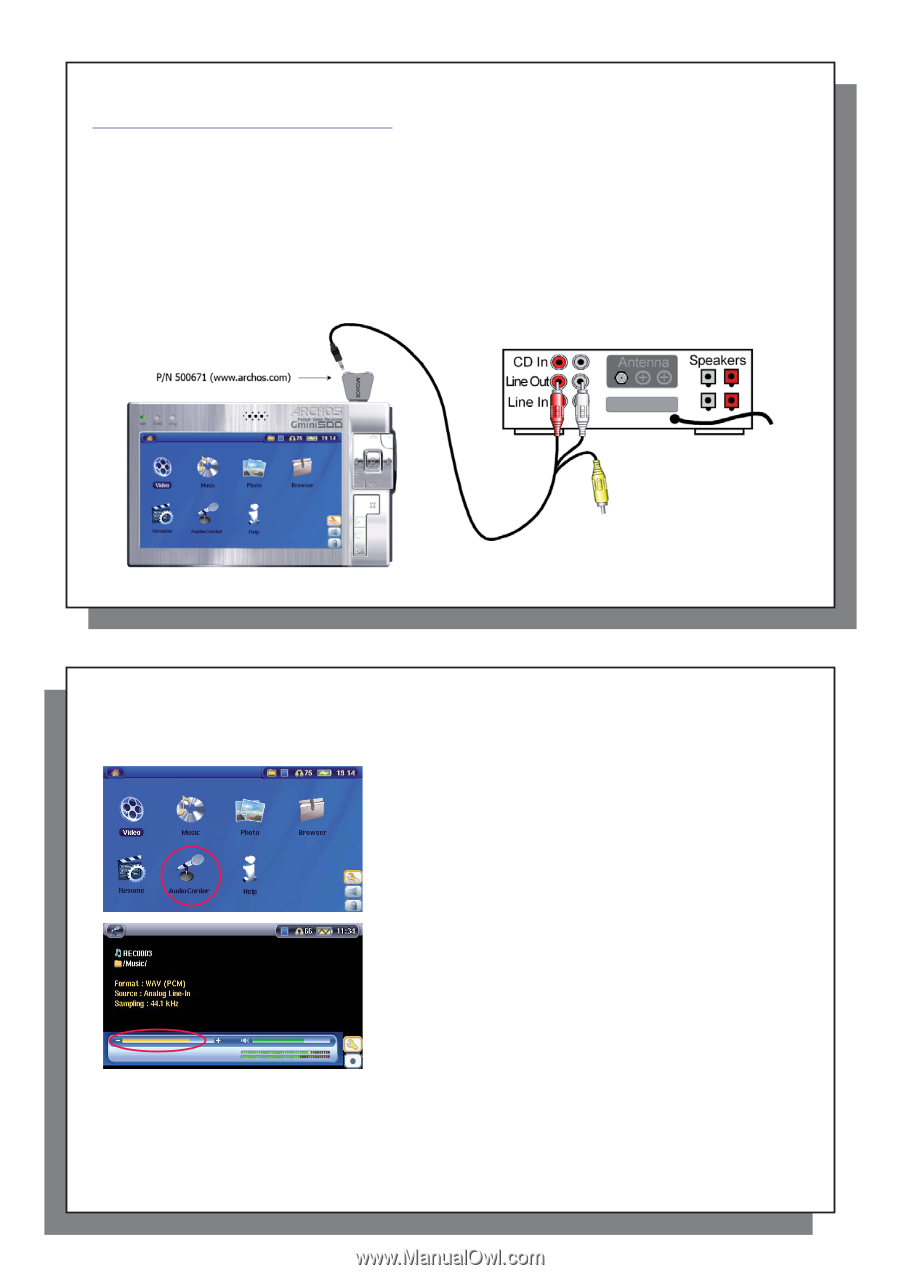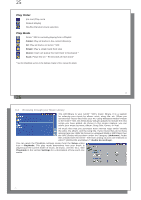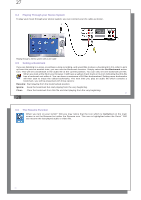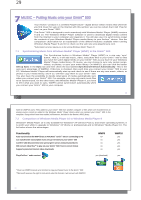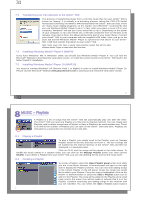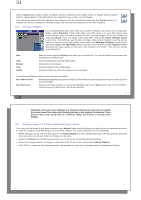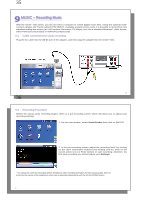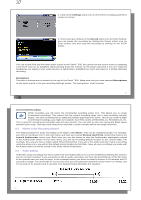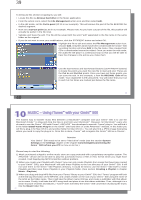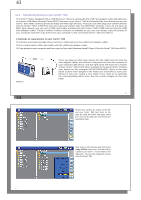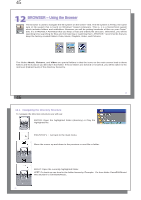Archos Gmini 500 User Manual - Page 18
MUSIC - Recording Music
 |
View all Archos Gmini 500 manuals
Add to My Manuals
Save this manual to your list of manuals |
Page 18 highlights
35 9 MUSIC - Recording Music With the Gmini™ 500 series, you do not need a computer to create digital music files. Using the optional multiconnect adapter (AV Travel cable kit P/N 500671, available at www.archos.com), it is possible to record from any standard analog line source (ex: HiFi system, Boombox, CD Player, etc) into a standard Windows® .WAV format, either PCM (uncompressed) or ADPCM (compressed). 9.1 Cable connections for audio recording Plug the AV cable into the AV In side of the adapter, and then plug the adapter into the Gmini™ 500. 35 36 9.2 Recording Procedure Before the actual audio recording begins, there is a pre-recording screen which will allow you to adjust your recording settings. 1. On the main screen, select AudioCorder then click on ENTER. 2. In the pre-recording screen, adjust the recording level* by clicking on the LEFT and RIGHT buttons (only Analog Line-In). Click on the record action icon (or Enter button) to start recording. Attention, the first time recording you should adjust your Settings. * You should try some test recordings before deciding on which recording level gives the best sound quality. Don't be tricked by the volume of the headphones which can be adjusted independently with the UP and DOWN buttons. 36