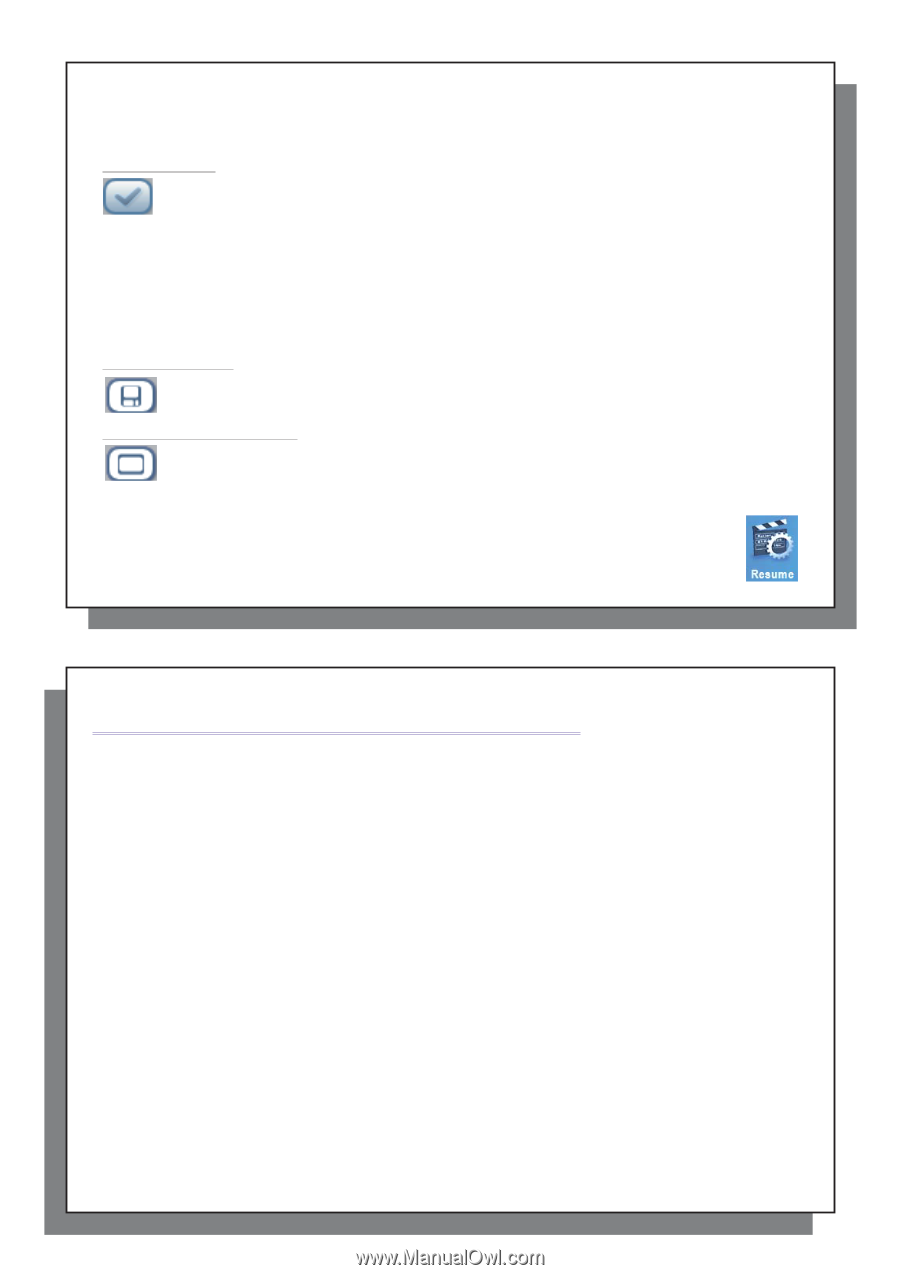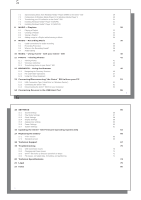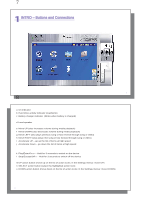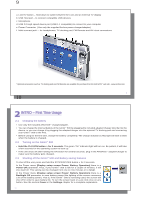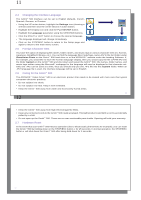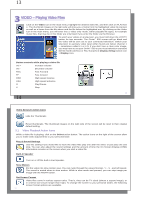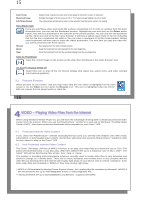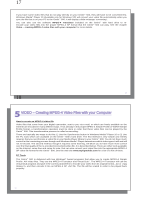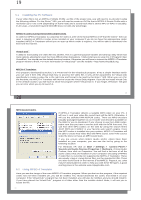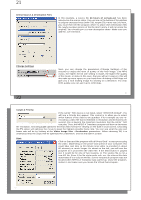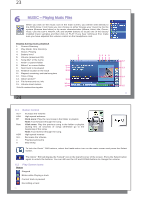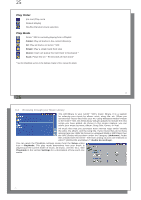Archos Gmini 500 User Manual - Page 8
VIDEO - Playing Video Files from the Internet - download
 |
View all Archos Gmini 500 manuals
Add to My Manuals
Save this manual to your list of manuals |
Page 8 highlights
15 Auto Format Maximized Image Full Picture Format Default mode. Adjusts the video size to best adapt to the built-in screen or television. Enlarge the image to fill the screen (LCD or TV). Sides may get slightly cut in this mode. The entire picture will always be seen on the television and the built-in screen. No cutting. Set a Book mark If you are watching a video and would like to place a bookmark in it in order to continue from this point at another time, you can use the Bookmark function. Highlight the icon and click on the Select action button. This will set a bookmark in the video file at the current position. You can only set one bookmark per file. When you look at the file in your browser, it will have a yellow check mark on its icon indicating that this file has a bookmark set within it. You can have a maximum of 16 files book-marked. Setting more bookmarks will then start to erase the oldest bookmarks. The next time you play this video file, you will be presented with three options: Resume Start playing from the book-marked position. Ignore Keep the bookmark but start playing from the very beginning. Clear Clear the bookmark from this file and start playing from the very beginning. Save as Thumbnail Save the current image on the screen as the video file's thumbnail in the Video browser view. On Screen Display (OSD) off Select this icon to shut off the On Screen Display (the status bar, action icons, and other overlaid informational graphics). 3.2 Resume Function When you turn on your Gmini™ 500 you may notice that the icon which is highlighted on the main screen is not the Video icon but rather the Resume icon. This icon is highlighted when the Gmini™ 500 can resume the last played audio or video file. 15 16 4 VIDEO - Playing Video Files from the Internet When using Windows Media® Player 10, you will have the advantage of being able to download protected video content from the Internet. When you see the PlaysForSure™ symbol on a web site for Windows® Portable Media Center (PMC)*, then these protected downloads will be playable on your Gmini™ 500. 4.1 Protected Internet Video content If you check the PlaysForSure™ website (www.playsforsure.com) you will find web retailers who offer rental, subscription, or purchasable video content. Remember, web sites must carry the PlaysForSure™ symbol in order for their videos to play on the Gmini™ 500. 4.2 Non Protected Internet Video Content The Gmini™ 500 plays .AVI files of MPEG-4 format. It can play such video files at a maximum size of 720 x 576 pixels (25 frames/second). It can also play .WMV files (WMV9 SP) up to a maximum size of 352 x 288**. The Gmini™ 500 will not directly play files of type .mov, .mpg, or .mpeg. The number of encoding and compression schemes currently used to create video files is very extensive and seems to change on a weekly basis. There are so many standards and formats that it is very possible that the video file you download from the Internet will not play right away on your device. Due to certain "variations", even when video files are formatted in "MPEG-4" they may not play right away. * MPEG-4: ISOstandard by Moving Picture Experts Group ; AVI: audio/video file container by Microsoft . MPEG-4 SP with B-frames AVI up to 704x480@30f/s NTSC or 720x576@25f/s PAL. ** Microsoft WMV9 SP up to 352x288@30f/s and 800 kb/s ; supports WM DRM. 16