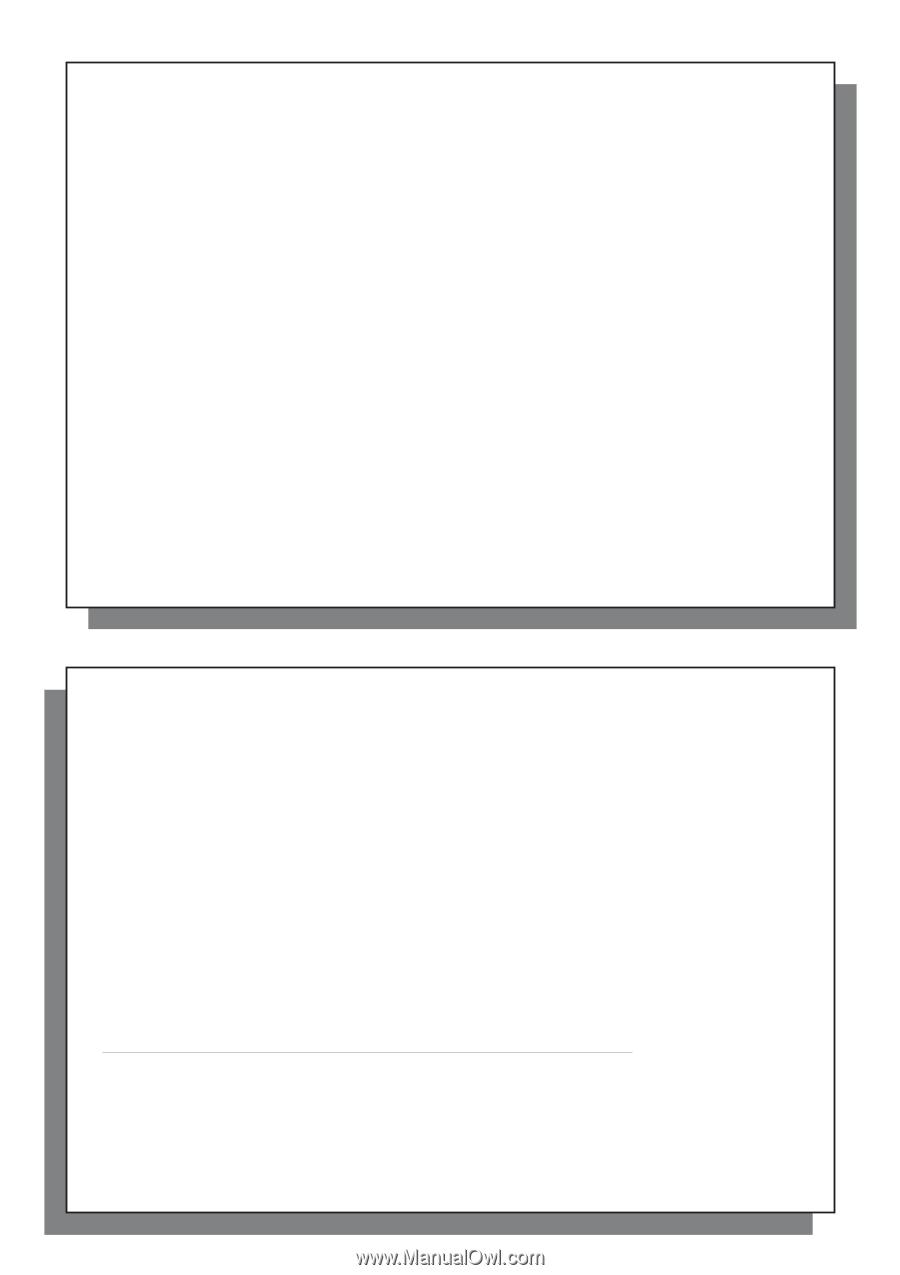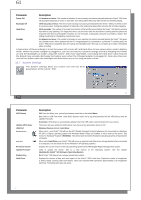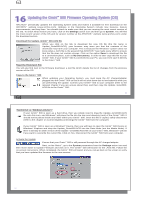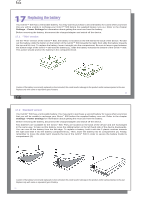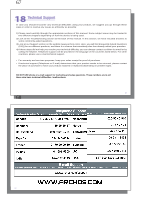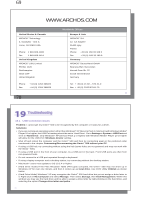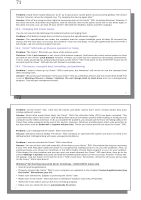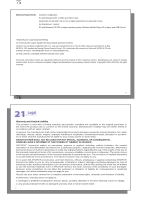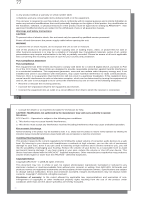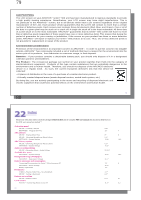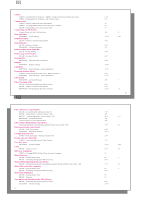Archos Gmini 500 User Manual - Page 36
ME Running Scan-Disk Error Checking - HARD DRIVE mode only
 |
View all Archos Gmini 500 manuals
Add to My Manuals
Save this manual to your list of manuals |
Page 36 highlights
71 Problem: (Hard Drive mode) What do I do if I try to disconnect via the green arrow but keep getting "The device 'Generic Volume' cannot be stopped now. Try stopping the device again later." Answer: Shut off any program that might be accessing data on the Gmini™ 500, including Windows® Explorer. If this does not work, shut down all programs, wait 20 seconds, then try the green arrow one or two times again. If this does not work, you can shut off your Gmini™ 500 with the Stop/Esc button and then unplug it. 19.2 Charging and Power issues You do not need to fully discharge the batteries before recharging them. Problem: A full battery charge does not last as long as the specifications suggest. Answer: The specifications are under the condition that the screen backlight goes off after 30 seconds (for music) and the user does not access the machine, it just sits and plays. If you get significantly less time from a full charge, call our technical support hot-line. 19.3 Gmini™ 500 locks up (freezes operation) or Stops Problem: The Gmini™ 500 locks-up. None of the buttons work. Solution: If the 'Lock buttons' is set, none of the buttons respond. Hold down the unlock action button for three seconds to turn off the 'Lock buttons' function. A freeze up could also be caused by electrostatic phenomena. That is, static electricity has temporarily knocked out the Gmini™ 500. Hold down on the STOP/OFF button for 15 seconds and the Gmini™ 500 will shut off. Restart it normally now. 19.4 File issues, corrupted data, formatting, and partitioning Problem: I want to clean up my Gmini™ 500's hard drive, but Windows® will not let me use the standard hard drive cleaning tools. Answer: This is because Windows® sees your Gmini™ 500 as a Windows Device and not a hard drive (USB Port is set to Windows Device in Setup > System). Do not change back to hard drive and run a defragmenter program. This will give unexpected results. 71 72 Problem: On the Gmini™ 500, I find new file names and folder names that I never created and/or they have strange gibberish names. Answer: (Hard drive mode) Most likely, the Gmini™ 500's file allocation table (FAT) has been corrupted. This could have been due to the Gmini™ 500 shutting down (due to low battery power) while reading or writing to your computer via the USB connection. To fix a corrupted FAT problem, you should use the Error Checking utility or the Check Disk utility explained at the end of this section. Attention: Windows and Macintosh often write extra files to the hard drive such as finder.def or System volume info. These are normal and will not harm the Gmini™ 500. Problem: Can I defragment the Gmini™ 500's hard drive? Answer: (Windows Device Mode) The Gmini™ 500 maintains an optimized file system and does not need to be defragmented. Defragmenting will cause unexpected problems. Problem: I want to reformat the Gmini™ 500's hard drive. Answer: You can do this, but it will erase ALL of the data on your Gmini™ 500. Sometimes this may be necessary if your FAT (File Allocation Table) becomes so corrupted that nothing seems to fix your file problems. First, as explained below, you should run ScanDisk or the DOS chkdsk (Check Disk) program to try to fix your problem. If this doesn't fix your problem and you are sure you must reformat the Gmini™ 500 hard drive, then go to the screen Settings > System and press and hold the DOWN action button for three seconds. A button "Format HD" will appear. Use this button to format the Gmini™ 500's hard drive. Remember, doing this will erase all the data on the Gmini™ 500's hard drive!!! Windows® ME Running Scan-Disk (Error Checking) - HARD DRIVE mode only • Quit all running applications. • Properly connect the Gmini™ 500 to your computer as explained in the chapter Connecting/disconnecting the Gmini™ 500 to/from your PC. • Make sure external AC adapter is powering the Gmini™ 500. • Right click on the Gmini™ 500 hard drive in Windows® Explorer and select Properties. • Select the Tools option and run the Error checking program. • Make sure you check the box to automatically fix errors. 72