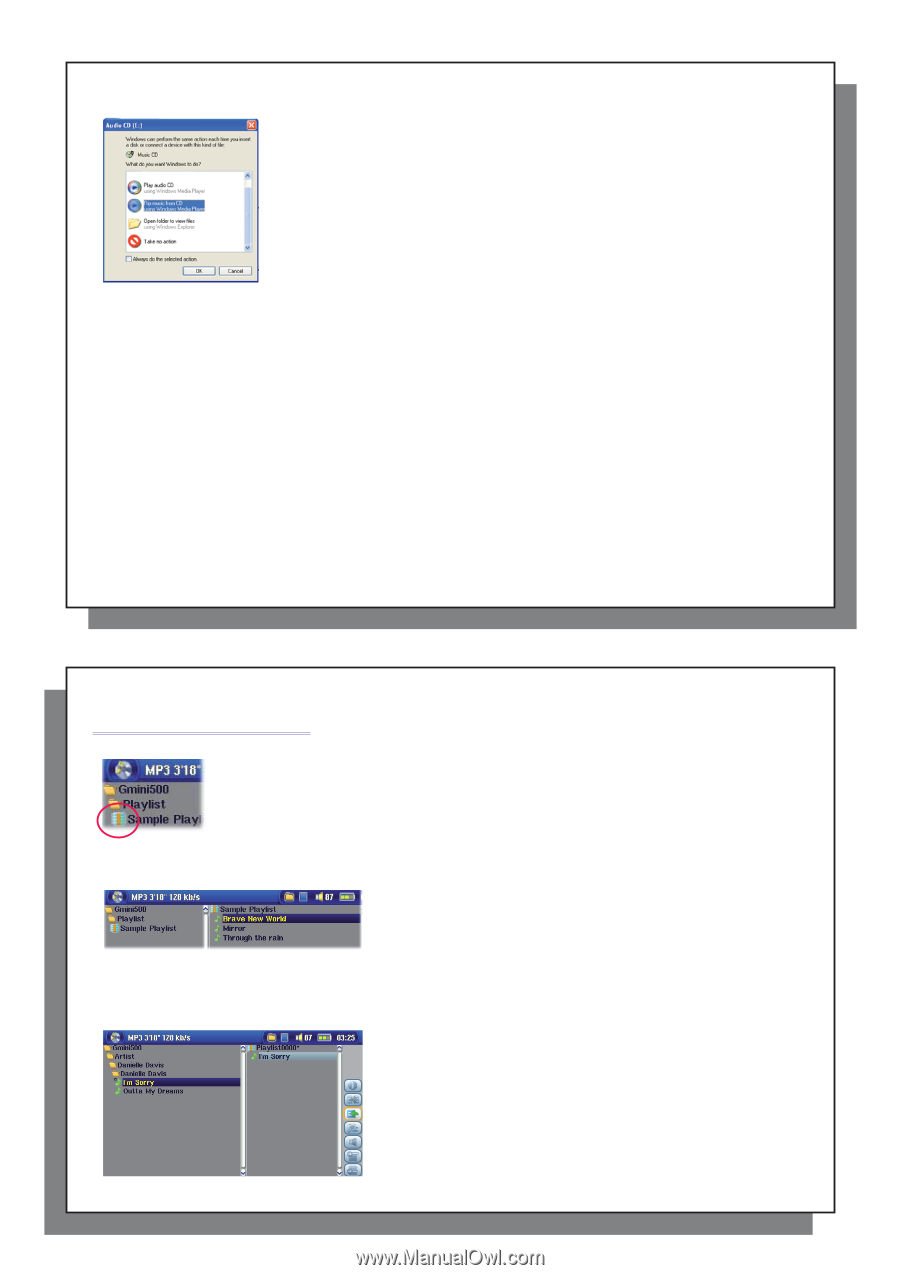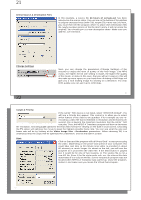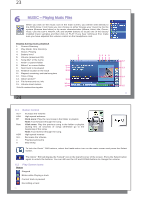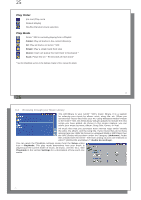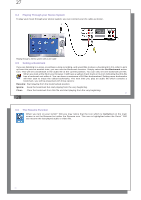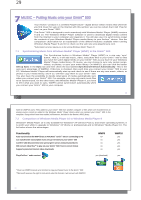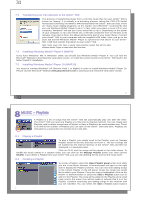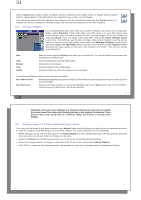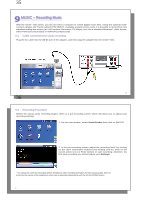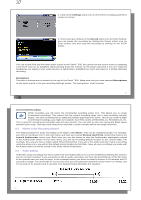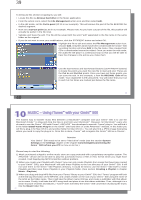Archos Gmini 500 User Manual - Page 16
MUSIC - Playlists
 |
View all Archos Gmini 500 manuals
Add to My Manuals
Save this manual to your list of manuals |
Page 16 highlights
31 7.3 Transferring your CD collection to the Gmini™ 500 The process of transferring music from a CD into music files for your Gmini™ 500 is known as 'ripping'. It is actually a re-encoding process, taking the CDA (CD Audio) format and converting it to WMA or MP3 format which the Gmini™ 500 can read. There are many music ripping programs on the market, but ARCHOS™ recommends that you use Windows Media® Player to do it. In fact, when you place a music CD in your computer, Windows® will ask you if you would like to rip it. Depending on the power of your computer, to rip a 60 minute CD, it will take anywhere from 10 minutes to 60 minutes. Once this is done, the album will become part of your music library. Connect your Gmini™ 500 to your computer with the supplied USB cable. Now, you go to the Sync tab and tell Windows Media® Player to synchronize that album to your Gmini™ 500. It will then transfer that album to your Gmini™ 500. Note: Some music CDs have a special copy protection system that will not allow Windows Media® Player to make music files from them. 7.4 Installing Windows Media® Player 9 (WMP9) If you have Windows® ME or Windows® 2000, you should use Windows Media® Player 9. You can visit the Microsoft® Website to download the very latest version, or install the version found on the Gmini™ 500 itself in the folder /Data/PC Installation. 7.5 Installing Windows Media® Player 10 (WMP10) You must be running Windows® XP (Service Pack 1 or higher) in order to install Windows Media® Player 10. Please visit the Microsoft® Website www.playsforsure.com to download and install the very latest version. 31 32 8 MUSIC - Playlists A Playlist is a list of songs that the Gmini™ 500 will automatically play one after the other. The Gmini™ 500 can load one Playlist at a time into its internal memory. You can create new Playlists, add or delete songs from a Playlist, or Save a Playlist to be used another time. There is no limit to the number of Playlists you can save on the Gmini™ 500 hard drive. Playlists are indicated by a special list icon (circled icon to the left). 8.1 Playing a Playlist To play a Playlist, you simply scroll to the Playlist, such as 'Sample Playlist' shown to the left, and click on PLAY o. The list of songs will be loaded into the internal memory of the Gmini™ 500 and then be displayed in a separate panel. Click on PLAY and the songs will be played in the order shown. To shuffle the music entries in a random order, you can click on the Manage Playlist action icon, then choose Shuffle. If you delete a Playlist from your Gmini™ 500, you are only deleting the list and not the music itself. 8.2 Creating a Playlist To create a Playlist, select the Open Playlist panel action icon while you are in the Music browser. A second panel will open on the right side to display the Playlist contents. You can now start adding songs to the current Playlist. In the left panel, locate the songs you would like to add to your Playlist. Once the song is highlighted, click on the RIGHT or ENTER button or select the Add to Playlist action icon to add it to the Playlist. The song will be added to the Playlist and a small mark next to the music icon will be made to indicate that it is in the Playlist. Continue searching and adding songs in this manner until you are satisfied. You can select the Add or Insert action buttons 32