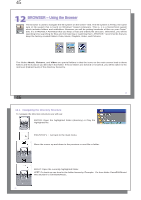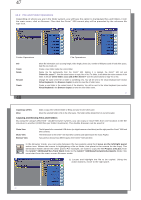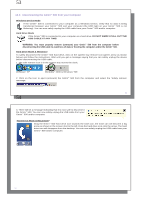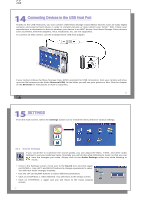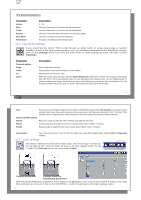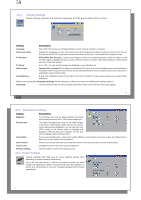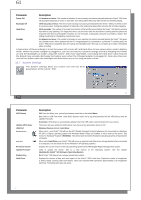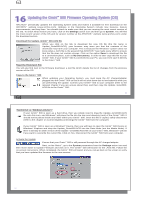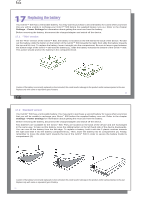Archos Gmini 500 User Manual - Page 28
Connecting Devices to the USB Host Port, SETTINGS
 |
View all Archos Gmini 500 manuals
Add to My Manuals
Save this manual to your list of manuals |
Page 28 highlights
55 14 Connecting Devices to the USB Host Port Thanks to the USB Host port, you can connect USB Mass Storage Class (MSC) devices such as many digital cameras and external hard drives in order to transfer pictures or data to/from your Gmini™ 500. Check your manufacturer's information to find out whether your device is an MSC device. Non Mass Storage Class devices such as printers, Ethernet adapters, mice, keyboards, etc. are not supported. To connect an MSC device, use the included short USB host adapter. If your camera follows the Mass Storage Class (MSC) standard for USB connection, then your camera will show up in the file browser as the folder /External USB. In this folder you will see your photos or files. See the chapter on the Browser for instructions on how to copy files. 55 56 15 SETTINGS From the main screen, select the Settings action icon to reveal the menu items for various settings. 15.1 Sound Settings If you would like to customize the sound quality, you can adjust the Bass, Treble, and other audio settings to suit your particular taste. Normally you will do this while listening to music so that you can hear the changes you make. Simply click on the Audio Settings action icon while listening to music. • Once in the Settings screen, move over to the Sound icon and click again on ENTER o. Use LEFT and RIGHT buttons to change a parameter's value. You will hear these changes instantly. • Use the UP and DOWN buttons to select different parameters. • Click on STOP/ESC x when finished. You will return to the Setup screen. • Click on STOP/ESC x again and you will return to the music playing screen. 56